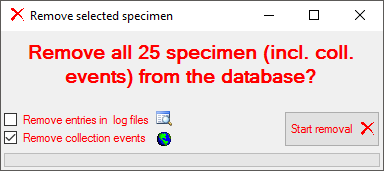Diversity Collection
Data handling
The controls for handling data sets in the database are located in the left upper part of the window as shown in the image below. A step-by-step introduction for the creation of new data sets is provided in the Tutorial.
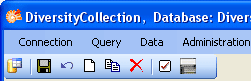
To SAVE the changes in a data set click on the
save button. If you select another data set from the list of results, the current changes will be saved automatically.
To UNDO the changes in a data set, click on the
undo button. This will recover the original data unless the changes have been saved or changes were done in certain tables or hierarchies were the data must be stored to display the hierarchy.
To create a NEW entry in the database click on the
button. This will create a new record of a specimen and show it in the list of results.
To COPY the data of a specimen record choose it from the list and click on the
button. For further details, see the chapter Copy specimen.
- To DELETE a data set you must have the proper rights (e.g. be a member of the group Administator). Select the dataset you want to delete it in the list and click on the
delete button.
To delete all selected specimen choose Data -