Cache Database
Packages
Administration of the Packages
The formatting of the data according to the specifications of
webservices etc. is done with packages. There is a growing list of
packages provided with the software. For new packages either turn to the
developers or create a package of your own. The packages are realised as
view, functions etc. reading the data in the tables without any changes
to the data. They therefore can be inserted and removed without any
effects on the original data. The naming of the objects within a package
follow the schema [Name of the package]_... as shown in the images
below. For an introduction see a short tutorial

To administrate the packages installed within one project, click on
the  button. A window as shown below will open
listing all available packages.
button. A window as shown below will open
listing all available packages.
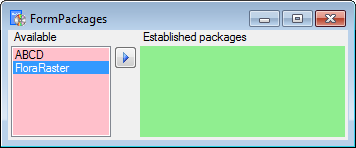
Click on the 


A window will open where all the needed scripts will be listed. For
packages keeping the data in their own tables like ABCD it may be
necessary to adapt the timeout for database commands. Click on the



Data inspection
To inspect the data provided by the package, click on the

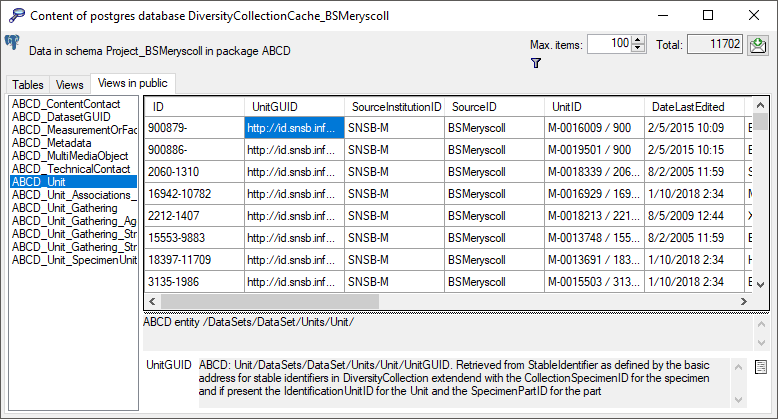
Description
With a click on the 
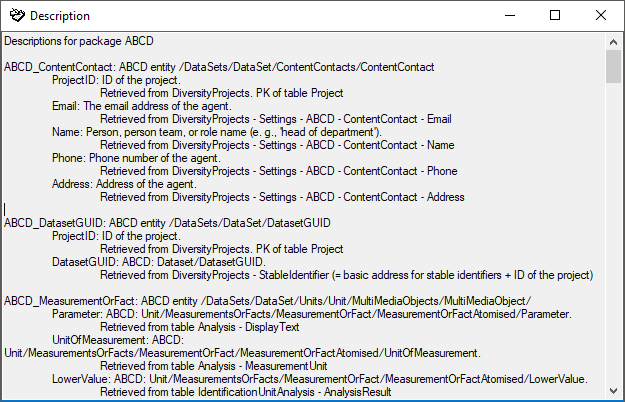
The package  ABCD creates additional views in
the schema public as
ABCD creates additional views in
the schema public as  BioCASE is unable to handle
schemata. Therefore the package ABCD can only be installed for one
project (= schema) in a database. Some packages provide
add-ons to adapt them to special
specifications.
BioCASE is unable to handle
schemata. Therefore the package ABCD can only be installed for one
project (= schema) in a database. Some packages provide
add-ons to adapt them to special
specifications.
Export
To export the content of a package, click on the

 SQLite database (creating a SQLite database
containing the tables).
SQLite database (creating a SQLite database
containing the tables).
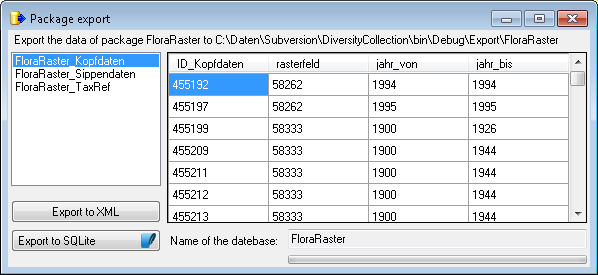
Data transfer
A package  (e.g. ABCD) may contain e.g.
materialized views. These need an update after the data have been
transferred to the Postgres database. Click on the
(e.g. ABCD) may contain e.g.
materialized views. These need an update after the data have been
transferred to the Postgres database. Click on the
 Transfer data button to update these
views or perform other necessary steps after the data have been
transferred. A window as shown below will open, listing the transfer
steps for the package.
Transfer data button to update these
views or perform other necessary steps after the data have been
transferred. A window as shown below will open, listing the transfer
steps for the package.
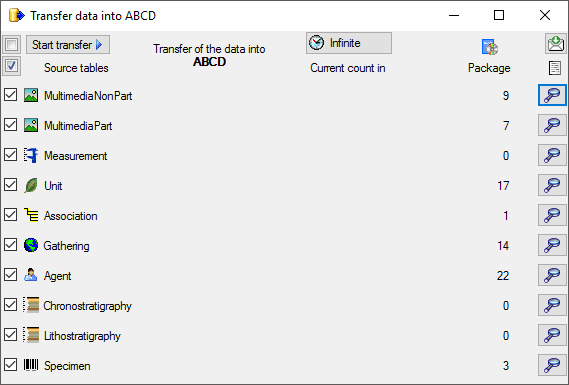
Choose the steps that should be transferred and click on the Start transfer 
