Wizard Advanced Tutorial Step 7
Step 7 - Import of resources for descriptions
Close the import wizard for the state resources. Now choose Data ->
Import -> Wizard →
Wizard →  Import resources →
Import resources →  Description resources …
from the menu, select the session for project “Deemy”. The following
window opens that will lead you through the import of the categorical
state resource data. Open file “Deemy_RSC.txt” (see below).
Description resources …
from the menu, select the session for project “Deemy”. The following
window opens that will lead you through the import of the categorical
state resource data. Open file “Deemy_RSC.txt” (see below).
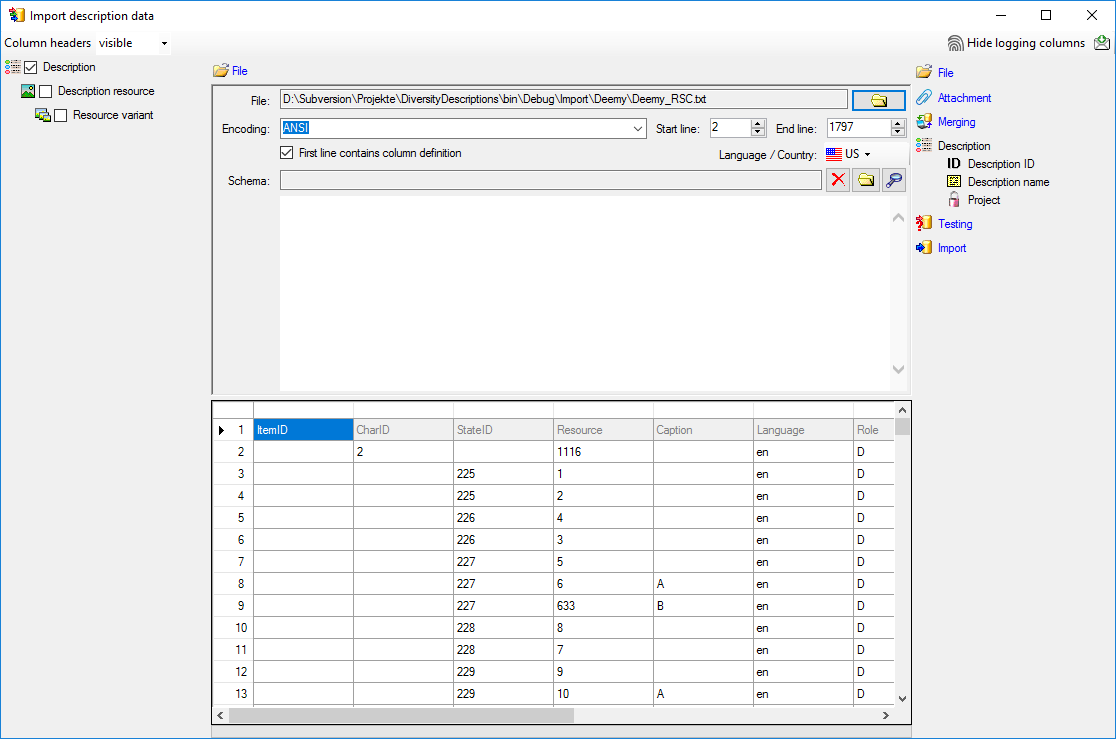
Selecting the data ranges
In the selection list on the left side of the window all possible import
steps for the data are listed according to the type of data you want to
import. Step 
 Description
resource (see below).
Description
resource (see below).
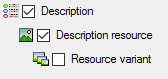
We attach the description resource values to the descriptions, therefore
we will not change anything in the description but will attach data. In
import step  Attachment at the right
side select
Attachment at the right
side select 
 id (see below).
id (see below).
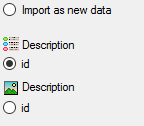
Select the import step  Merge from the list.
For
Merge from the list.
For 
 Attach option because this tables shall not
be changed, for the other step
Attach option because this tables shall not
be changed, for the other step  Insert
should already be selected, because a new entry has to be inserted (see
below).
Insert
should already be selected, because a new entry has to be inserted (see
below).

In the step table at the right side you find the import steps

 Description resource and below them the data groups of the import
steps. Deselect every column from import step
Description resource and below them the data groups of the import
steps. Deselect every column from import step 

 From file to select the column
“ItemID” as data source. The “id” column of import step
From file to select the column
“ItemID” as data source. The “id” column of import step


In the import step  Description resource
clickon
Description resource
clickon 
 to make this the decisive column, further click
on
to make this the decisive column, further click
on  From file to select the column
“Resource” as data source. After that the column should look as shown
below.
From file to select the column
“Resource” as data source. After that the column should look as shown
below.

Click on  Resource name. The center window
shows the data column “label”. Click on
Resource name. The center window
shows the data column “label”. Click on  From file in the “label” line to select file column “Resource”. After
the resource number the value in data column “Caption” shall be
inserted, included in brackets, if it is present. Click on the
From file in the “label” line to select file column “Resource”. After
the resource number the value in data column “Caption” shall be
inserted, included in brackets, if it is present. Click on the


Finally click on  Sequence number. In the
center window select the data column “display_order”, click on
Sequence number. In the
center window select the data column “display_order”, click on
 From file and select file column
“DisplayOrder” (see below).
From file and select file column
“DisplayOrder” (see below).

Testing 
To test if all requirements for the import are met use the
 Testing step.
The test for the data line 717 is shown below.
Testing step.
The test for the data line 717 is shown below.
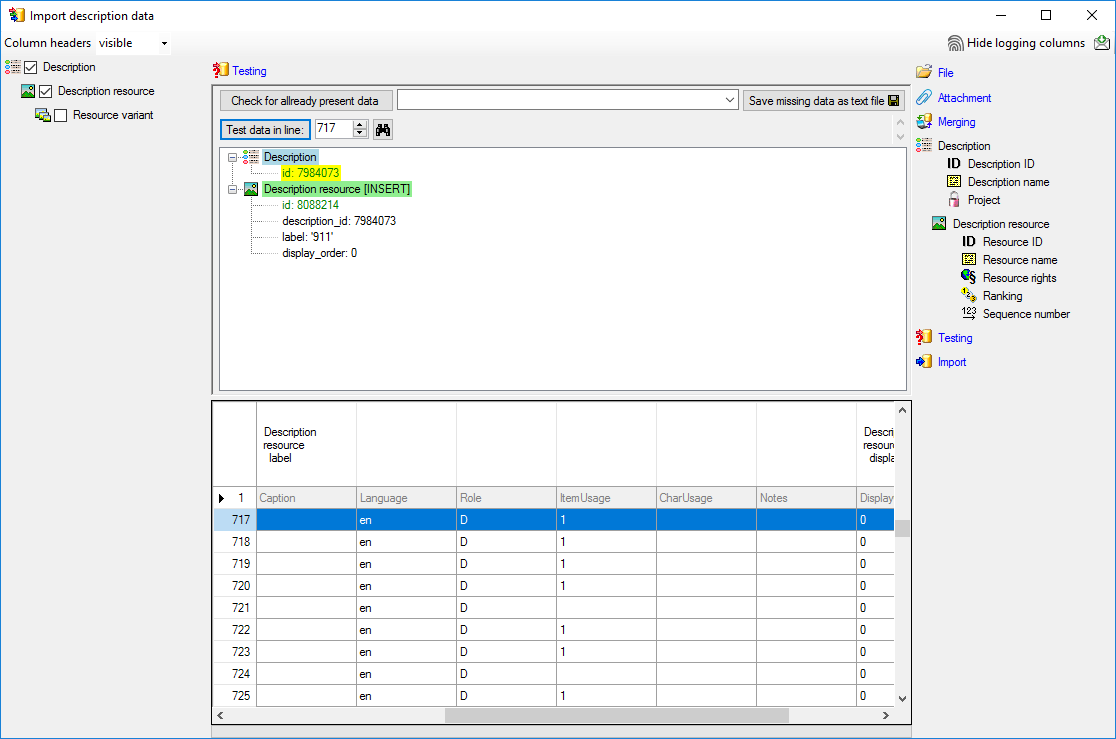
Import 
With the last step you can start to import the data into the database. If you want to repeat the import with the same settings and data of the same structure, you can save a schema of the current settings. There are 177 lines that were not imported due to duplicate entries (see below).
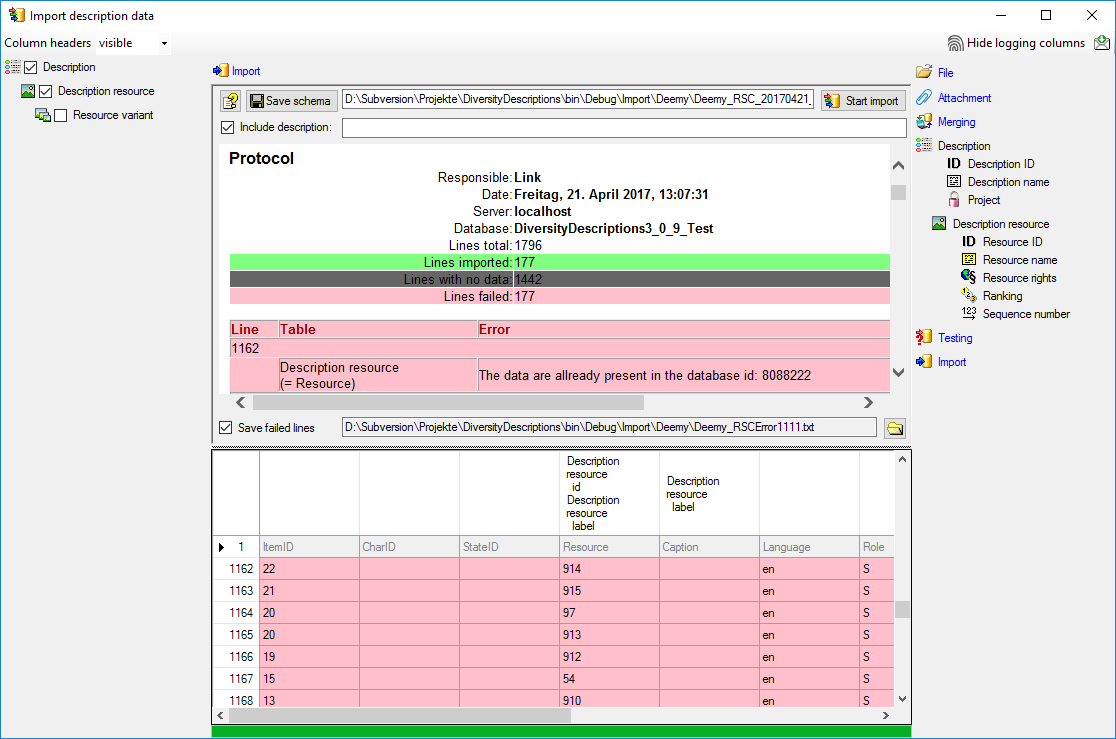
The failed lines are caused by duplicate entries, i.e. the resource was already imported for the description.