Cache Database
Linked Server
Transfer of data to Postgres via linked server
For projects with great amounts of data the preferred way to transfer data is a linked server. To use a linked server you have too install the ODBC driver software for Postgres on your SQL-Server, e.g. provided here: postgresql. Download and install the software, e.g.:

After the software has been installed, add a ODBC datasource.
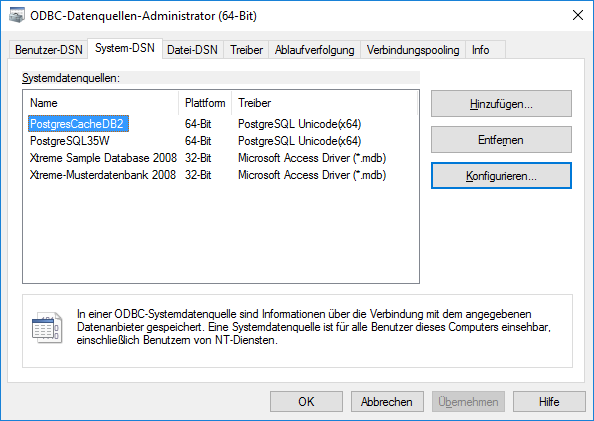
Configured to access your Postgres cache database.
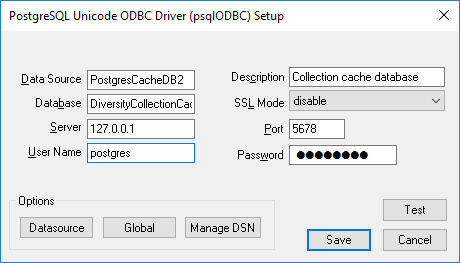
Now you can add a linked server in the SQL-Server Management Studio
 (see below).
(see below).
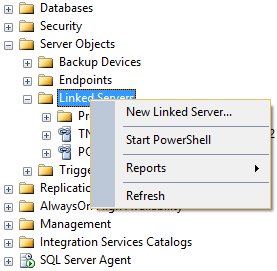
Configure the linked server using Microsoft OLE DB provider for ODBC Drivers and the new created ODBC source as Data source (see below).
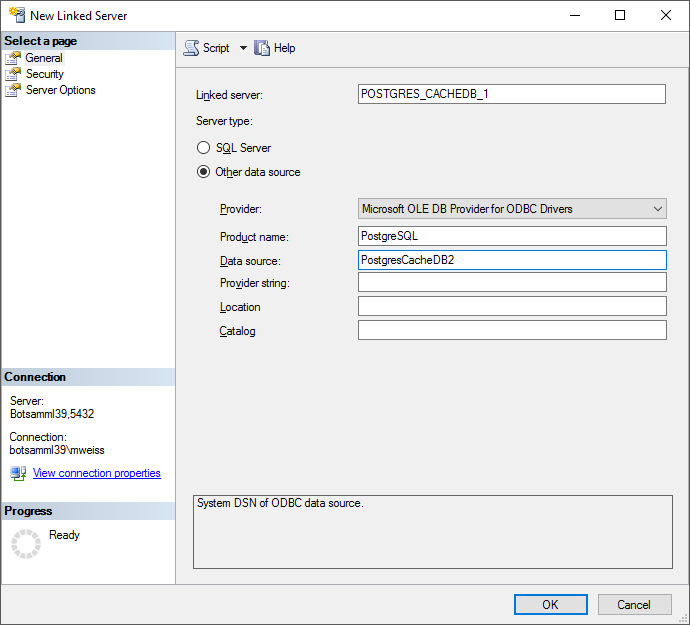
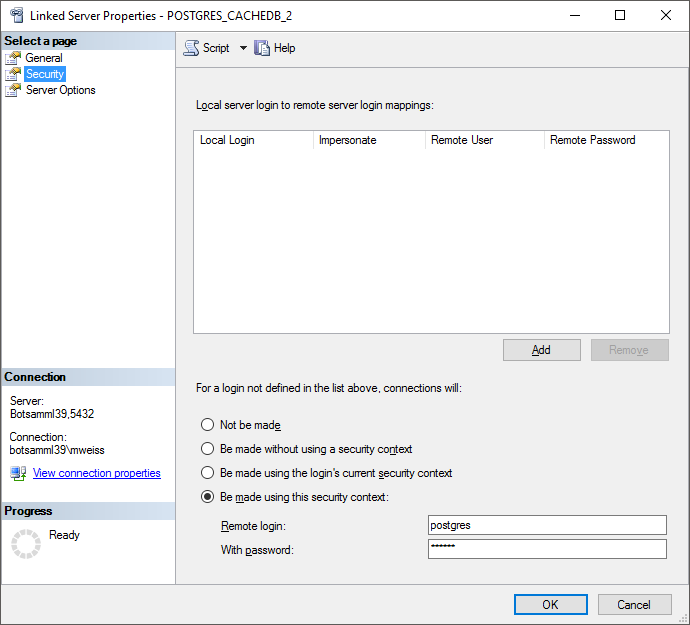
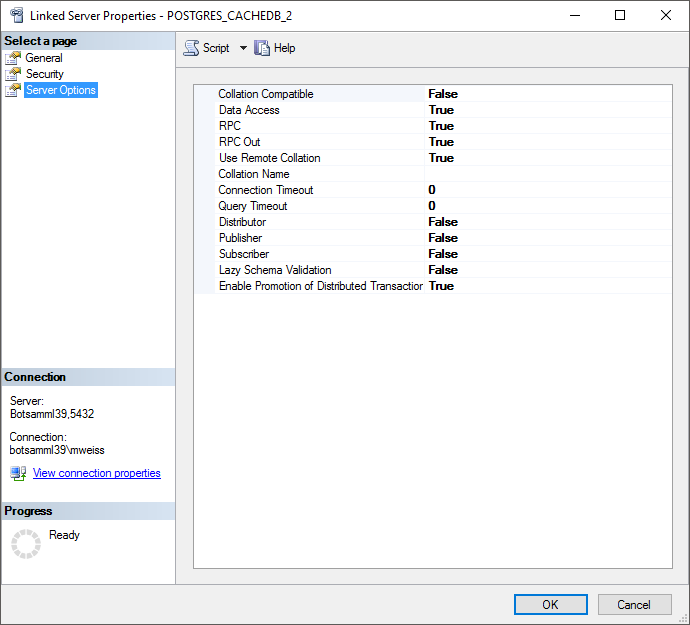
Now you are prepared to transfer your data on the fast route to the postgres database.
Configure the linked server using Microsoft OLE DB provider for ODBC
Drivers and the new created ODBC source as Data source (see below).ow
you can add a linked server in the SQL-Server Management Studio
 (see below). edit the
general settings for the transfer, click on the button in the main
form. A window as shown below will open. Here you can set the
(see below). edit the
general settings for the transfer, click on the button in the main
form. A window as shown below will open. Here you can set the 


The scheduled transfer is meant to be lanched on a server on a regular
basis, e.g. once a week, once a day, every hour etc. . The transfer of
the data via the scheduled transfer will take place according to the
settings. This means the program will check if the next planned time for
a data transfer is passed and only than start to transfer the data. To
include a source in the schedule, check the 

The planned points in time a shown in the form as shown below.
The protocol of the last transfer can seen as in the window above or if
you click on the 
 button.
button.
If another transfer on the same source has been started, no further transfer will be started. In the program this competing transfer is shown as below.
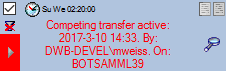
You can remove this block with a click on the 

A further option for restriction of the transfers is the comparision of
the date when the last transfer has been executed. Click on the 

