Diversity Collection
Tutorial
Event Series
If you need a hierarchical order of your CollectionEvents, or if you want to organise several CollectionEvents, for example, to document expeditions, you can do so using a CollectionEventSeries. For more detailed information about CollectionEventSeries, see the section CollectionEventSeries.
Create a new EventSeries
- To create a new EventSeries, select the relevant CollectionEvent in the specimen tree (see point 1 in the image below).
- Click the Add a new event series
button (see point 2 in the screenshot below), and save your changes by clicking the
save button.
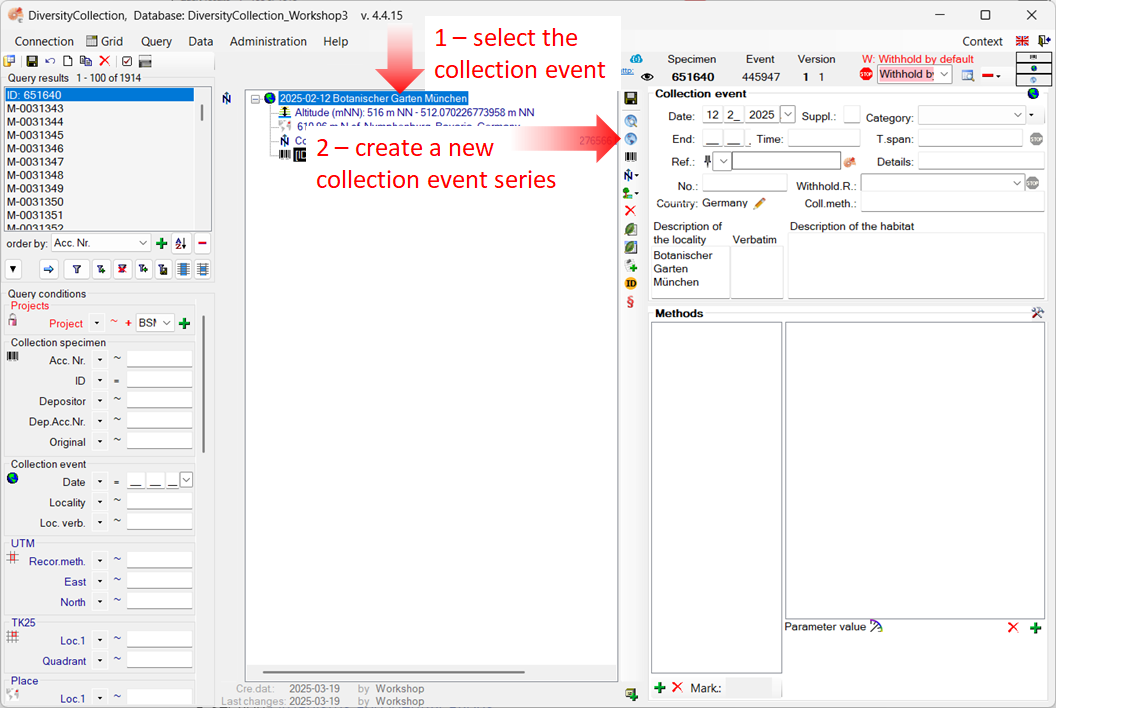
-
The entry for the new EventSeries appears in the tree view (see point 3 in the image below).
- If the new EventSeries does not appear in the tree view, click the Show parent event series button located to the right of the tree view.
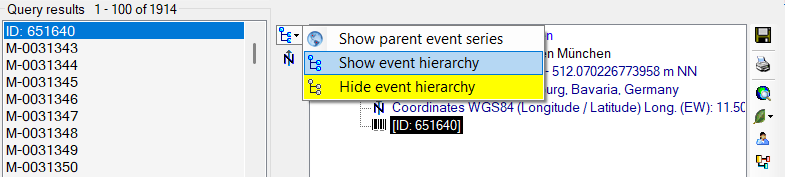
- If the new EventSeries does not appear in the tree view, click the Show parent event series button located to the right of the tree view.
-
Select the CollectionEventSeries entry in the tree view to enter the details for this EventSeries (see point 4 in the image below).
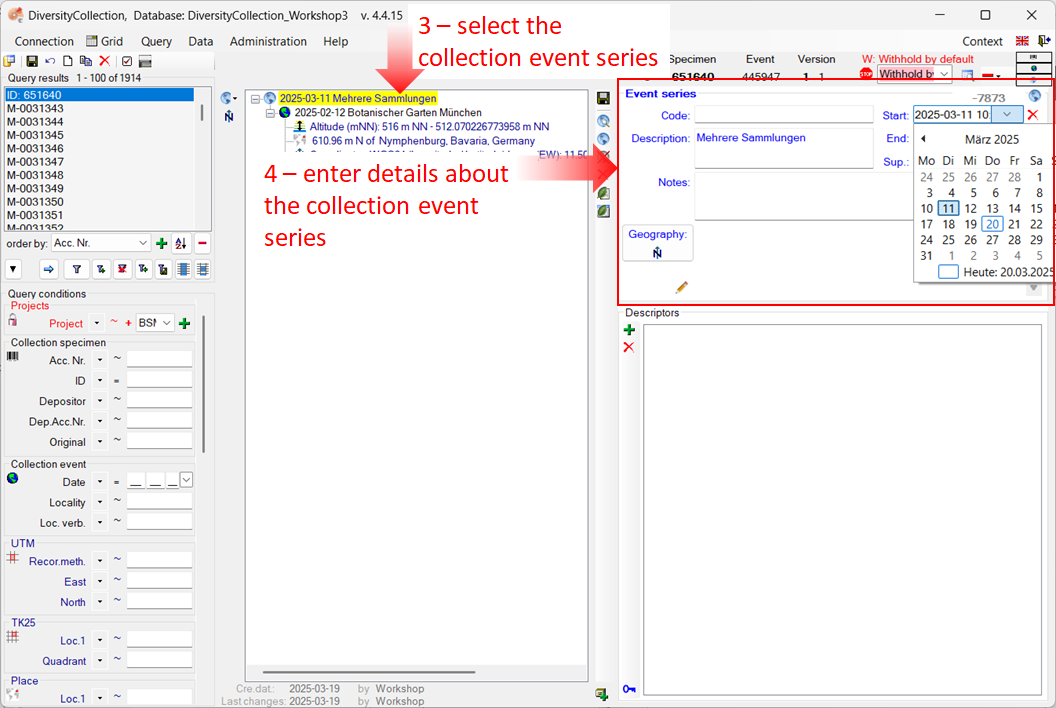
-
To enter the date of the CollectionEventSeries, click the dropdown button to open a calendar and select the date.
-
Next, enter the description of the location (see image below).
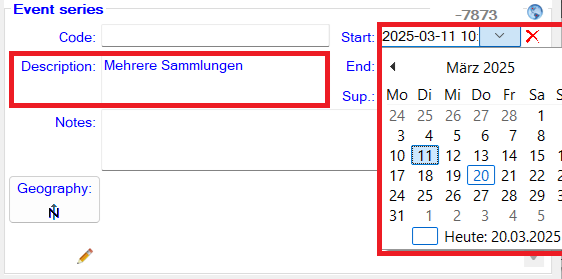
-
To save the data entered so far, click the
save button.
Create hierarchies of CollectionEvents and CollectionEventSeries
Events and event series can be organised hierarchically.
Create a new CollectionEventSeries hierarchy
To create a hierarchy for your CollectionEvents and CollectionEventSeries, select the existing EventSeries in the tree (see step 3 in the image above).
- Before adding a new EventSeries, change the tree view mode. Click the button in the top left corner next to the tree view and select Show event hierarchy.
- Select the EventSeries in the tree. In our example Mehrere Sammlungen.
- Add a second EventSeries New EventSeries and proceed analogously as described above in the chapter Create a new EventSeries.
- Finally, drag the relevant CollectionEvent to its position within the hierarchy of the CollectionEventSeries entries. In our example, the event 12.02.2025 Botanical Garden Munich is dragged under the event series “New Event Series”.
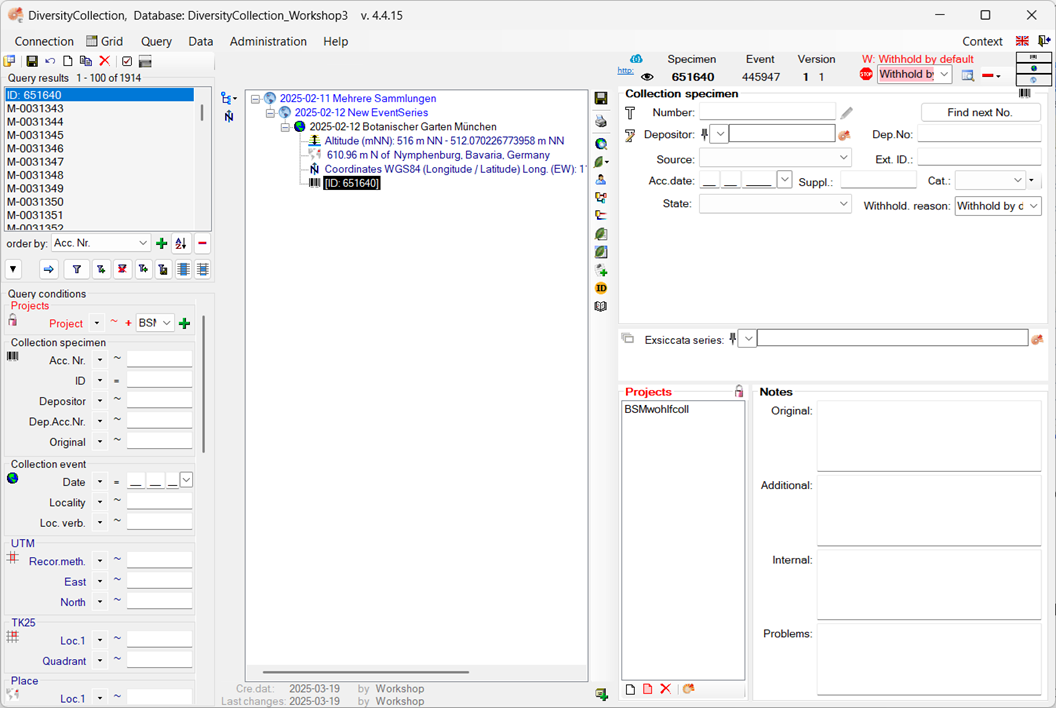
Add a CollectionEvent to an existing CollectionEventSeries
You can also add a CollectionEvent to an existing CollectionEventSeries.
-
Select the CollectionEvent in the tree view.
-
Click on the button
.
-
The Collection event series window will open. Click on the filter button to search for all available CollectionEventSeries.
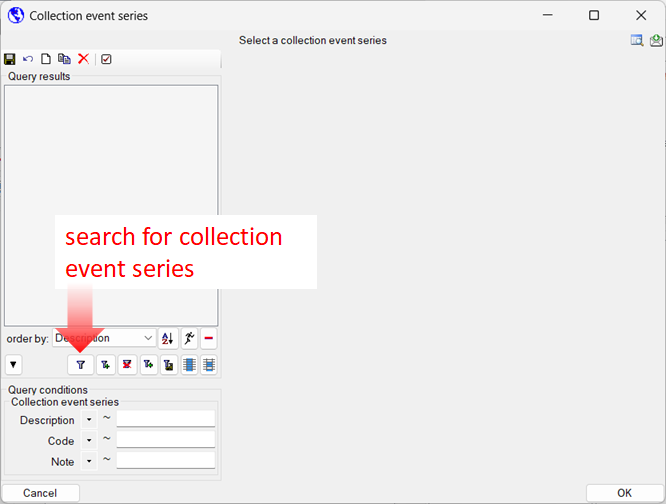
-
Select the CollectionEventSeries to which you want to assign the event, then click OK.
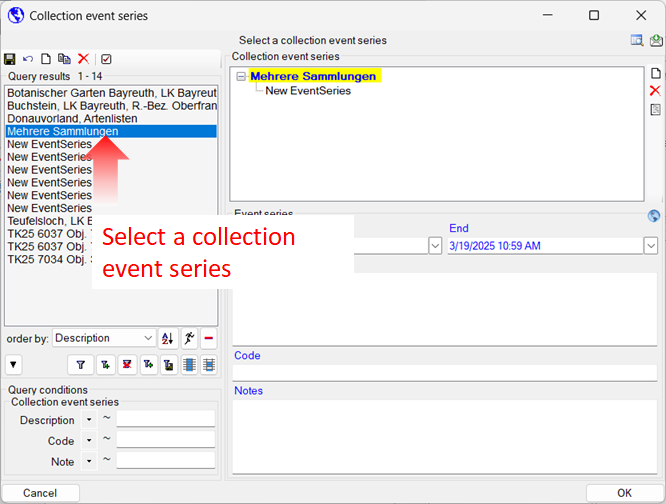
Next chapters
This tutorial continues in the sections listed below.
- section CollectionSpecimen
- section Collector
- section Collection specimen relations
- section Organisms and identifications
- section Specimen parts and storage
- section Searching the database