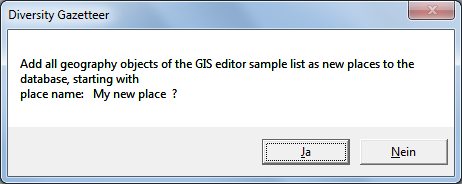Diversity Gazetteer
Tutorial - add places
If the user has administrator rights for the database, the 
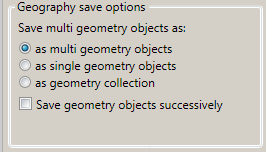
One major restriction of MS SQL Geography Objects is, that polygon lines must not overlap. This is frequently the case on multiple polygons within one geographical object, e.g. the outlines of neighbouring countries. To avoid this, multiple polygons may be split up to single polygons, which can be saved either as separate place entries (with the drawback that the collection will be disbanded) or as one geographical collection (which keeps the togetherness of the elements).
Big ArcView shapes often contain millions of coordinates, which may cause out of memory errors when they are converted to a geographical data object. This can be avoided by successively saving the samples of the GIS editor to the database. Precondition for that is, that a big shape file is split into single geographical objects (samples) already when reading it by the GIS Editor. To do this the appropriate check box of the GIS Editor Settings has to be checked:
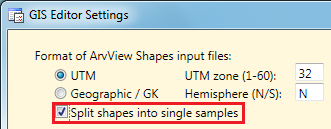
If you create a new place using the GIS Editor, be sure to enter a
description in the “Text” field before you add it to the sample list.
Clicking the