Wizard Tutorial Step 6
Step 6 - Import of descriptions
Choose Data → Import -> Wizard ->
Wizard ->
 Import descriptions … from the menu. A window
as shown below will open to select an import session. Select session for
project “MycoPhylogenyNet”.
Import descriptions … from the menu. A window
as shown below will open to select an import session. Select session for
project “MycoPhylogenyNet”.
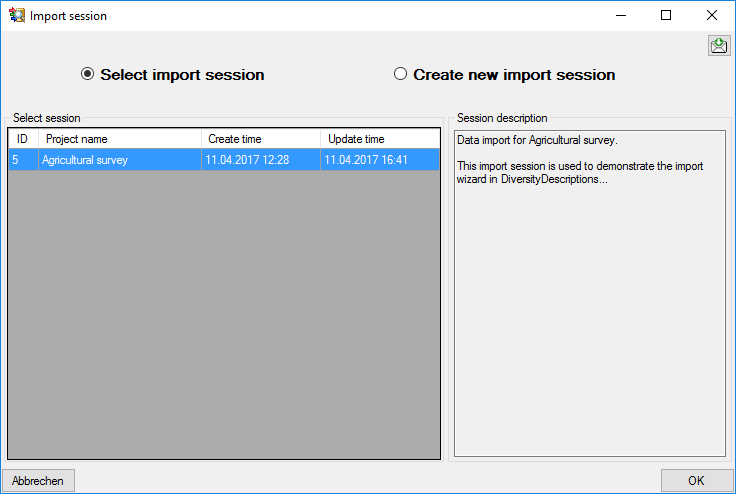
After clicking [OK] the following window opens that will lead you through the import of the description data.
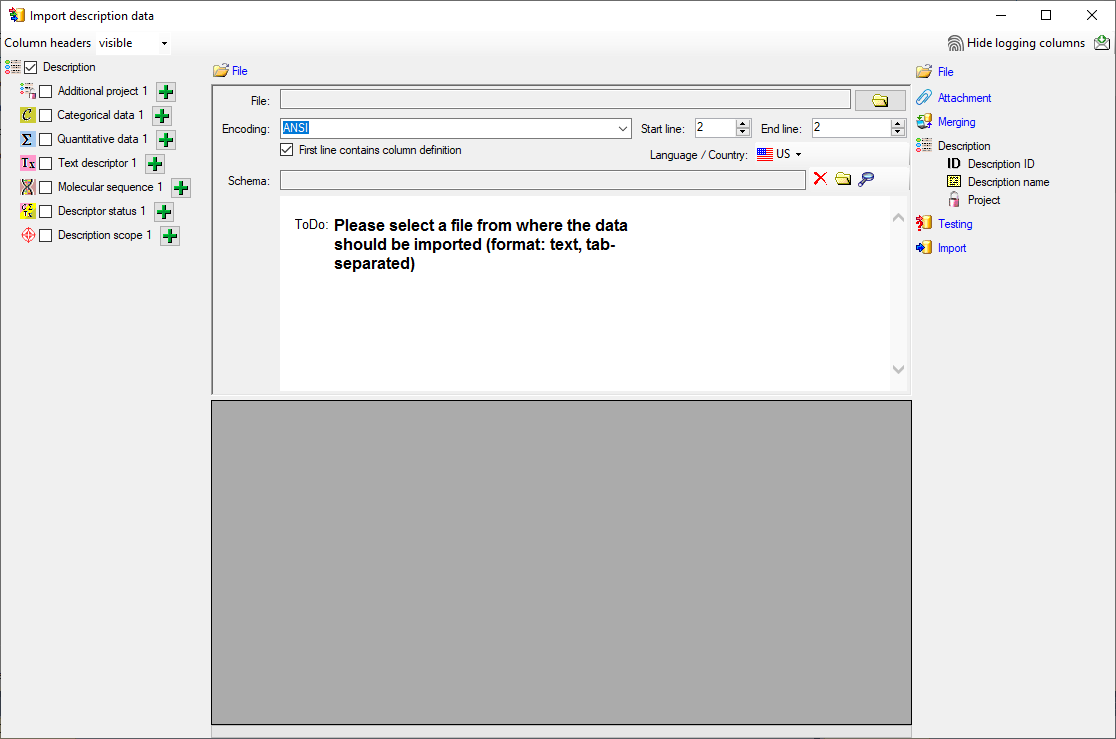
Choosing the File
Choose step  File an open file
“Survey_Answers.txt”. The chosen encoding ANSI of the file should be
sufficiend. The file column “ClientNumber” contains the description
names that shall be imported. Since there are no other description
specific data, the same column will be used for the as unique ID to
identify each description.
File an open file
“Survey_Answers.txt”. The chosen encoding ANSI of the file should be
sufficiend. The file column “ClientNumber” contains the description
names that shall be imported. Since there are no other description
specific data, the same column will be used for the as unique ID to
identify each description.
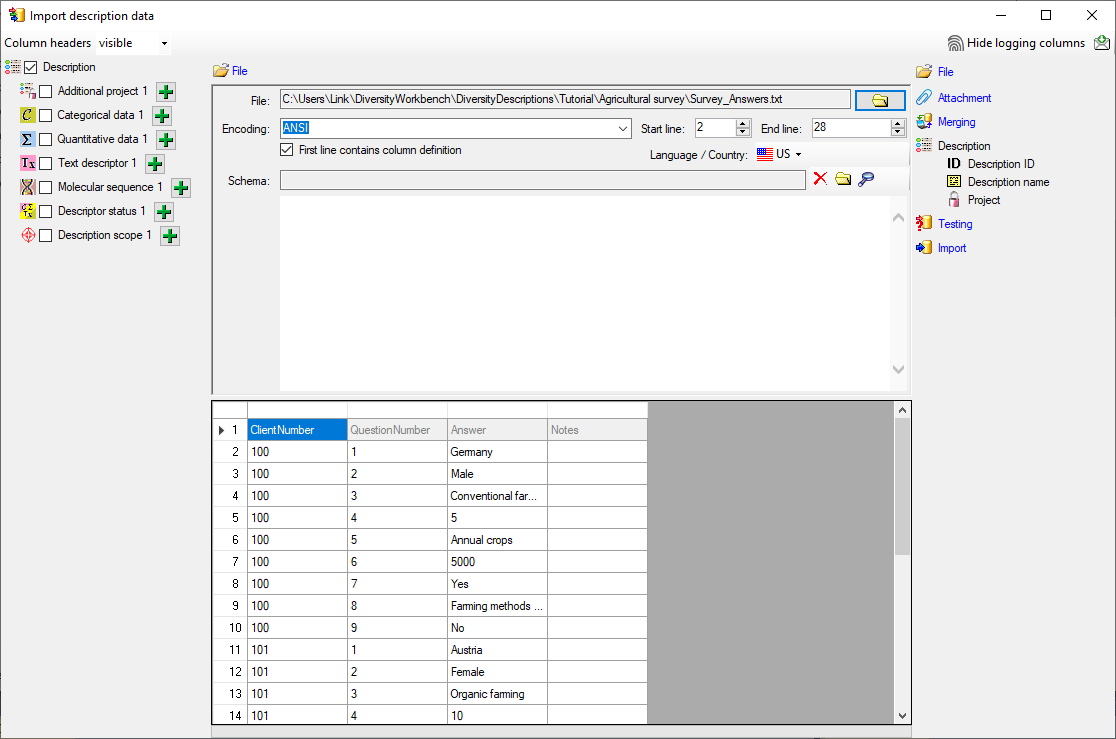
Selecting the data ranges
In the selection list on the left side of the window all possible import steps for the data are listed according to the type of data you want to import.
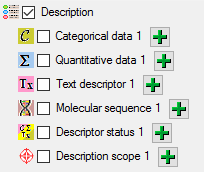
Since each description name rsp. ID occurs in several lines of the file,
subsequent tries to import the same description would cause errors, if
the standard merge handling  Insert was
used. We have to change the import step
Insert was
used. We have to change the import step  Merge from the list.
For
Merge from the list.
For  Description we select the
Description we select the
 Merge option (see below).
Merge option (see below).

The step  Description is already selected
and cannot be de-selected (see above). In the step table at the right
side you find the import step
Description is already selected
and cannot be de-selected (see above). In the step table at the right
side you find the import step  Descriptor and
below the data groups of the import step. Click on
Descriptor and
below the data groups of the import step. Click on 
 to make this the decisive column and on
to make this the decisive column and on  to allow the
merge comparison, further click on
to allow the
merge comparison, further click on  From
file to select the column “ClientNumber” as data source. After that
the column should look as shown below.
From
file to select the column “ClientNumber” as data source. After that
the column should look as shown below.

Now the description name must be selected, therefore click on
 Description name. The center window shows two
data columns: “label” and “detail”. Click on
Description name. The center window shows two
data columns: “label” and “detail”. Click on
 From file in the “label” line to
select file column “ClientNumber”. After that the columns should look as
shown below.
From file in the “label” line to
select file column “ClientNumber”. After that the columns should look as
shown below.

Finally select import step 
 For
all: and select entry “Agricultural survey” from the drop down (see
below). With this adjustment every imported description will
automatically be assigned to that project.
For
all: and select entry “Agricultural survey” from the drop down (see
below). With this adjustment every imported description will
automatically be assigned to that project.

Remark: Although project_id is a numeric value in the database, the externally visible project name is expected here. Since this name is unambigious, the corresponding id will be determined during import.
Testing 
To test if all requirements for the import are met use the
 Testing step.
The test for the first data line is shown below.
Testing step.
The test for the first data line is shown below.
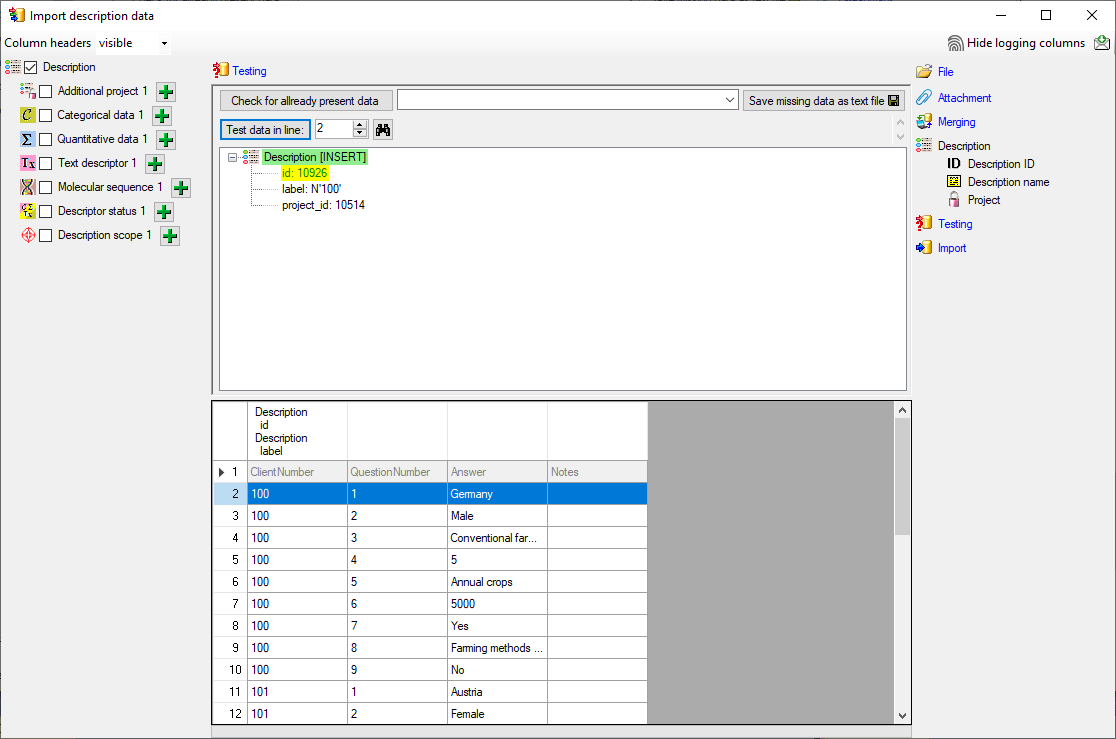
Import 
With the last step you can start to import the data into the database. If you want to repeat the import with the same settings and data of the same structure, you can save a schema of the current settings. There were three different descriptions (see below).
