Edit Project
After starting a database query and selecting an entry in the result
list the dataset is diplayed in the edit window. In the header area the
dataset name and the project language are shown (see picture below). To
check dataset changes, click on the 
The main project data may be accessed in the first Main attributestab, which is described below. Click on one of the other tabs in the picture below to go directly to the appropriate manual chapter.

 button behind the project name (see image
below). By clicking the
button behind the project name (see image
below). By clicking the 

If a project is linked with DiversityProjects, the name is fixed to the value set in DiversityProjects. If the name is modified in DiversityProjects, it will change in DiversityDescriptions, too, when the project data are downloaded. The linking of a local project to DiversityProjects is described below in the Cachedprojects section.

For a linked project some additional buttons are available (see
above): With URI you may view the symbolic
address of the referred DiversityProjects entry and with



Main attributes tab
The main attributes tab provides access to a license URI, a short rights
text and a detailled project text. The project language can be selected
from a list. In field Rights you may enter a copyright text, in
field License and a link to the license text in the web may be
entered. By pressing the 
In the Wording field you may enter an alternative project name, which is used for the cache database. When a project has been published in a cache database and it is renamed, this field offers the opportunity to keep the published name. If a project published in the cache database and is renamed, the original project name will be automatically be inserted in the Wording field, if it is empty. Therefore publishing with the old project name will still be possible. To modify the published project name, too, update or remove the Wording entry and re-create the project in the cache database.
With combo box Language you can select the project’s default
language. You man change the display and sorting of the entries in the
Language combo box from “<code> - <description>” to
“<description> - <code>” (and back) by clicking the button
 . If you need language codes that are not included
in the list, click the
. If you need language codes that are not included
in the list, click the 
Parent project
In the bottom area at the left side the Parent project can be
adjusted. If the project has no parent, select “Root” (symbol
![]() ). The Parent
project adjustment has an influence on the available descriptors,
recommended modifier and frequency values and recommended statistical
measures, because these adjustments are inherited by the subordinate
project. If for a project in the Parent project tree no write access
is possible, this is indicated by grey text
colour and symbol
). The Parent
project adjustment has an influence on the available descriptors,
recommended modifier and frequency values and recommended statistical
measures, because these adjustments are inherited by the subordinate
project. If for a project in the Parent project tree no write access
is possible, this is indicated by grey text
colour and symbol  . The missing write rights
for a parent project has no influence on accessability of the actually
selected project, except that the parent project adjustment cannot be
changed.
. The missing write rights
for a parent project has no influence on accessability of the actually
selected project, except that the parent project adjustment cannot be
changed.
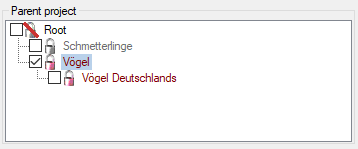
Cached projects
The Cached projects section shows entries that are downloaded fromDiversityProjects and not yet used within
DiversityDescriptions (see image below, left). Accessible projects are
shown with symbol 
 and projects wihout any access rights as
and projects wihout any access rights as



 you may link the current project to the
selected DiversityProjects entry.
you may link the current project to the
selected DiversityProjects entry.
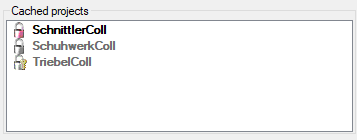
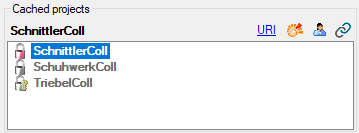
Scope values
In the Scope values section at the right the values for scope types
“Sex”, “Stage” and “Other scope” may defined. When you mark one of the
entries, a tool strip with the available operations is shown at the
right border of the control. To insert a new value, select the scope
type and press button 

 Edit scope name or by clicking
at the name.
Edit scope name or by clicking
at the name.
In case of “Sex” scope the “Edit” menu offers the additional menu items

 Set sex status.
For the other scope types you may enter a details text by pressing the
Set sex status.
For the other scope types you may enter a details text by pressing the


To remove a scope value, select it and press the  button. To make a value available for the project, the check box must be
checked. If the selected project has a parent and a value has already
been checked in the parent project, this is indicated by the background colour (see image below).
button. To make a value available for the project, the check box must be
checked. If the selected project has a parent and a value has already
been checked in the parent project, this is indicated by the background colour (see image below).
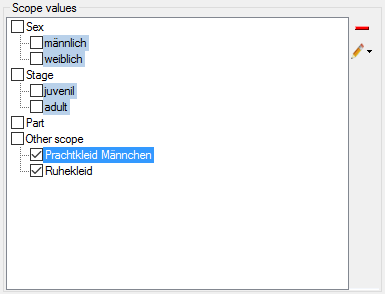
Continue with:
- Edit projects - Descriptor applicability tab
- Edit projects - Descriptor tree tab
- Edit projects - Move/Copy descriptor trees
- Edit projects - Modifier/Frequency tab