Diversity Collection
Grids
Collection Event Series
To edit the data in a data grid choose the Grid mode


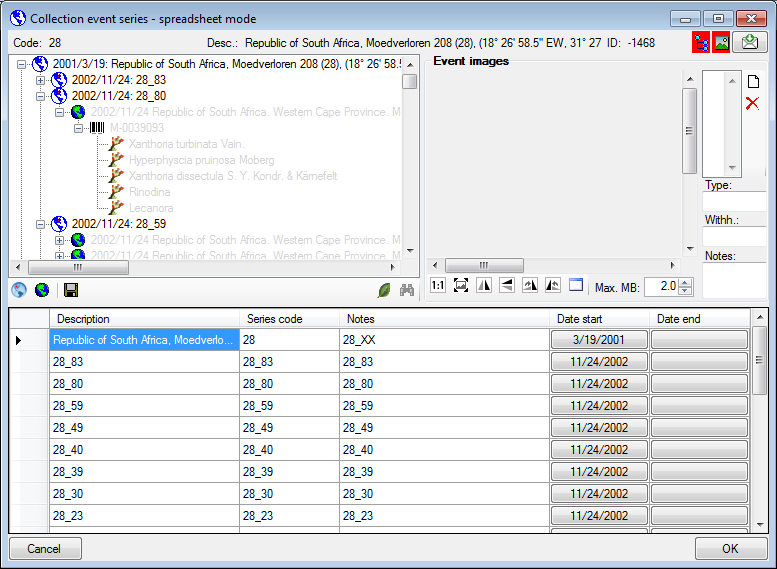
Customize the window
To change the width of a column simply use your mouse to adapt the width
to your preference. To hide or show parts of the window use the 

 .
.
History and feedback
To inspect the history of a data set click on the 

Sorting of the data
To sort the data in the grid simply click in the header of the column which you want to use as sorting column. The sorting sequence will be kept even if you change values in this column. This means if you change a value in the sorting column, the changed data set will be placed at the new position according to its new value. The sorting of a column will be indicated by an arrow for the direction of the sorting (up or down) and by a thicker right border of this column (see image below).
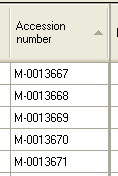
Handling the data
To save the changes click on the 

