Query
Query conditions
Depending on the activated edit mode you get one of the three query
options pannel below. The options for a fast search are displayed in the
main window beneath the list of the items. You can change this
arrangement using the  /
/
 button to place the query options on
the left side of the item list.
button to place the query options on
the left side of the item list.
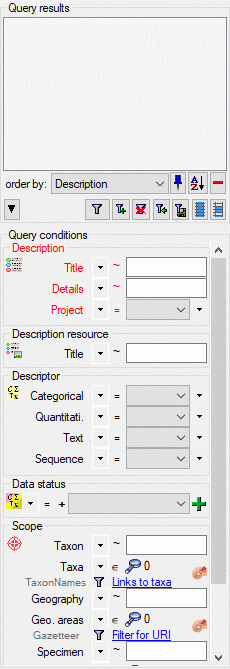
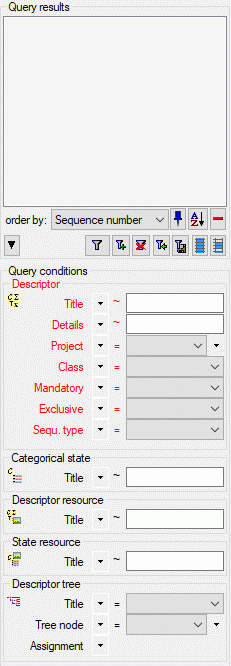
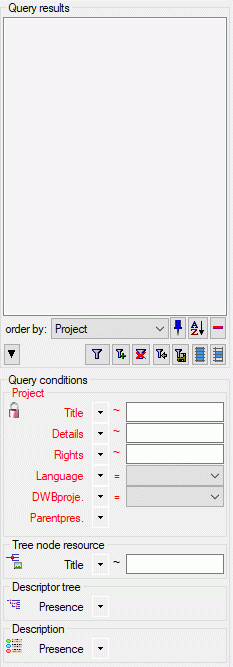
To search for an item enter the restrictions in the fields for the
search conditions and click on the





With button 






To see the command generated by the program to retrieve the data
right-click on the 
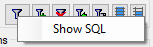
A window will open containing the command used to retrieve the data (see below).
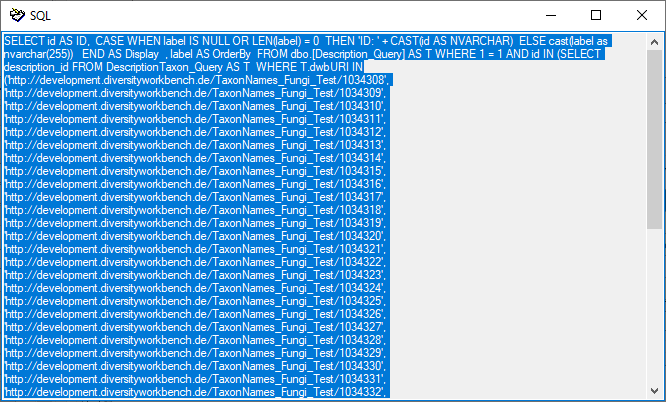
With the button 


Within the query options you have several possibilities to specify your search restriction. Use the drop down button to change between the operator. The available operators are shown in the table below.
| Operator | Meaning | Example |
|---|---|---|
| Text | ||
| ∼ | search for an entry like … | Pinus s[iy]lvestris % (you can use wildcards) |
| = | search for an entry exactly equal to … | Pinus silvestris L. |
| ≠ | search for an entry not like … | Pinus s[iy]lvestris % (you can use wildcards) |
| ∅ | search for an entry where a value is missing … | |
| • | search for an entry where a value is present … | |
| - | search for an entry between … and … | 2000 - 2005 |
| | | search within a list of entries, separated by “|” | 2000 | 2003 | 2005 |
| Numeric | ||
| = | search for an entry exactly equal to … | 2006 |
| < | search for an entry lower than … | 2006 |
| > | search for an entry bigger than … | 2006 |
| - | search for an entry between … and … | 2000 - 2005 |
| | | search within a list of entries, separated by “|” | 2000 | 2003 | 2005 |
| ∅ | search for an entry where a value is missing … | |
| • | search for an entry where a value is present … | |
| Date | ||
| = | search for an entry exactly equal to … | 20.3.2006 |
| < | search for an entry lower than … | 20.3.2006 |
| > | search for an entry bigger than … | 20.3.2006 |
| ∅ | search for an entry where the date is missing … | |
| • | search for an entry where the date is present and complete … | |
| Hierachy | ||
| = | search for an entry exactly equal to … | M-Fungi |
| ≠ | search for an entry that is not equal to … | M-Fungi |
| ∅ | search for missing entry … | |
| • | search for present entry … | |
| Δ | search including childs in a hierarchy … | M-Fungi |
| XML | ||
| / | Search for entries containing a given XML node | settings |
| ¬ | Search for entries not containing a given XML node | settings |
| ∅ | search for missing entry … | |
| • | search for present entry … |
For yes/no fields you will get an checkbox with 3 options:


 = undefined
= undefined
Query in modules
In the query for scopes linked to another module click on the



| Module related restriction | |||
|---|---|---|---|
| Operator | Meaning | Example | |
| ∈ | Search for entries with a list ... | Rosa | Rosa caninia | ... | |
| ∉ | Search for entries not within a list | Rosa | Rosa caninia | ... | |
+H |
search for entry including lower hierarchy | Picea | Picea abies | ... | |
+S  |
search for entry including synonyms | Picea abies | Pinus abies | ... | |
+HS |
search for entry including lower hierarchy and synonyms | Picea | Picea abies | Pinus abies | ... | |
 |
Change filter mode between link and text | http://tnt.diversityworkbench.de/TaxonNames_Plants/4269 Picea abies L. |
|