Maintenance Trees Measure

Maintenance - Statistical measures
To administer the recommended statistical measures select the
 Maintain descriptor trees tab and choose
the tab
Maintain descriptor trees tab and choose
the tab  Statistical measures. Select the
Project and the Descriptor tree that shall be checked and click
on the Check for statistical measures
Statistical measures. Select the
Project and the Descriptor tree that shall be checked and click
on the Check for statistical measures 
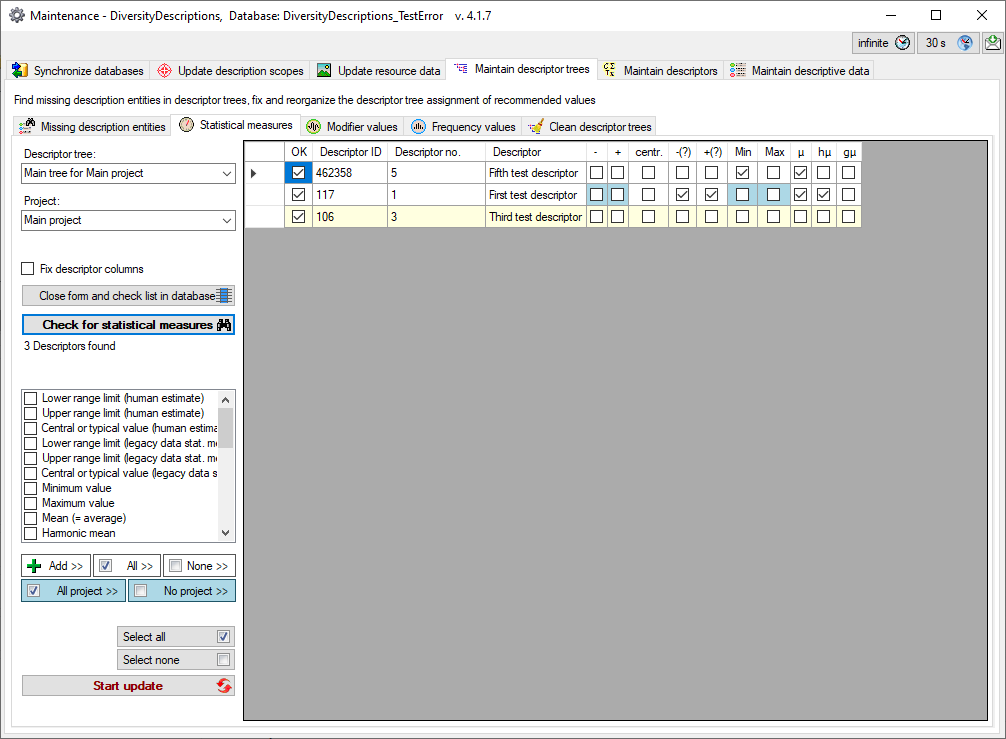
New values may be inserted in the table by selecting them in the check
list on the left and clicking the 


 All project >> and
All project >> and
 >
No project >> check or uncheck the project specific entries
with blue background in the table. If one or
more lines in the output tables are selected (click on the fields before
the “OK” column), the mentioned functions operate only for the selected
lines, otherways for the whole table. With option Fix descriptor
columns you may fix the first data grid columns to scroll horizontally
thru the value list.
>
No project >> check or uncheck the project specific entries
with blue background in the table. If one or
more lines in the output tables are selected (click on the fields before
the “OK” column), the mentioned functions operate only for the selected
lines, otherways for the whole table. With option Fix descriptor
columns you may fix the first data grid columns to scroll horizontally
thru the value list.
To store the modifications to the selected descriptor tree click on the
 button. Instead of updating the selected
entries you may click Close form and check list in database
button. Instead of updating the selected
entries you may click Close form and check list in database
 to return to the main program with the
corresponding data sets.
to return to the main program with the
corresponding data sets.