Creation
To create or add a database, you need a  windows login on the server and sysadmin permissions.
windows login on the server and sysadmin permissions.
New installation
If you start with a new installation of a DiversityWorkbench database connect with the
database with a click on the 


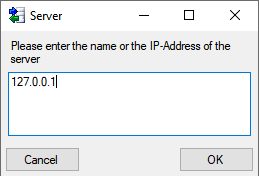
127.0.0.1 is the IP-address of your local machine, so in case of a local installation you can keep this value. Next you have to enter the port of the database server. See the chapter Installation of the database for details. 1433 is the default port for SQL-Server. We do recommend to change this port for security reasons.
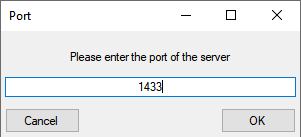
After server and port are set, the next step is the definition of the database as described below.
Adding database
If you are already connected to a database and want to add another
database, select Connection - 

After creating the database a window with the script for the creation of the objects in the database (tables, views, functions, ...) as shown below will open.
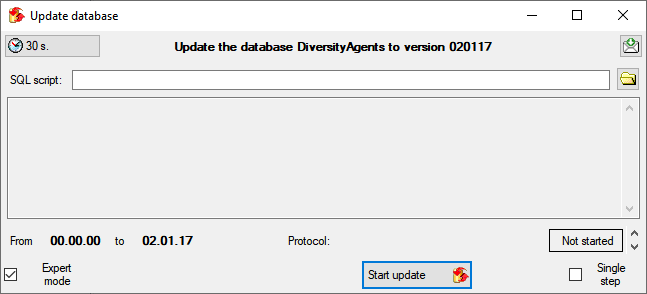
Click on the 
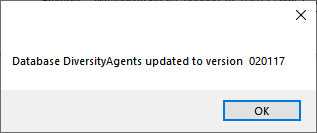
Close the window and you will be connected to the new database. In case there are additional updates available, please start the update of the database to ensure the latest version.