Edit Project

Dependencies
Descriptor applicability
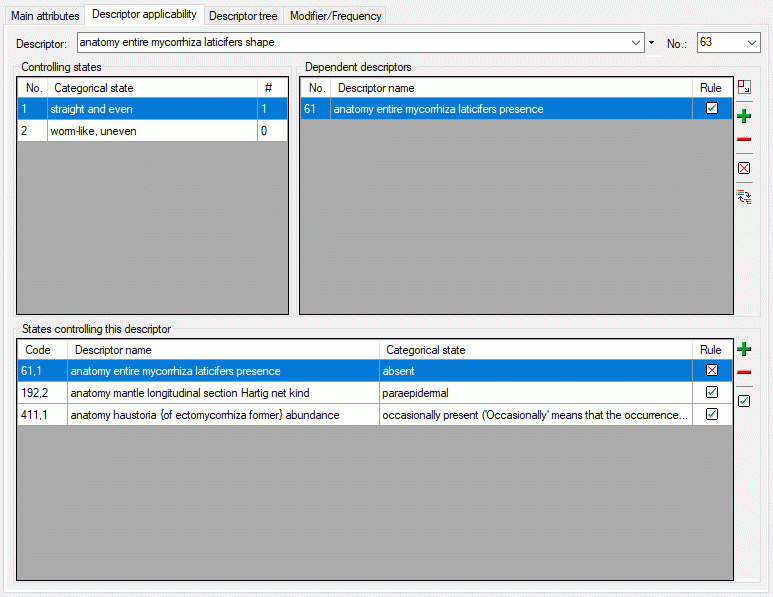
The Descriptor applicability tab serves the administration of
dependencies between categorical states and dependent descriptors. First
a descriptor has to be selected either by its name in the alphabetically
ordered drop down list or its sequence number (“No.”) in the first line
of the descriptor dependencies tab. If for the selected project a
descriptor tree is present, the  button allows
selecting the descriptor form the descriptor tree (see picture below).
button allows
selecting the descriptor form the descriptor tree (see picture below).
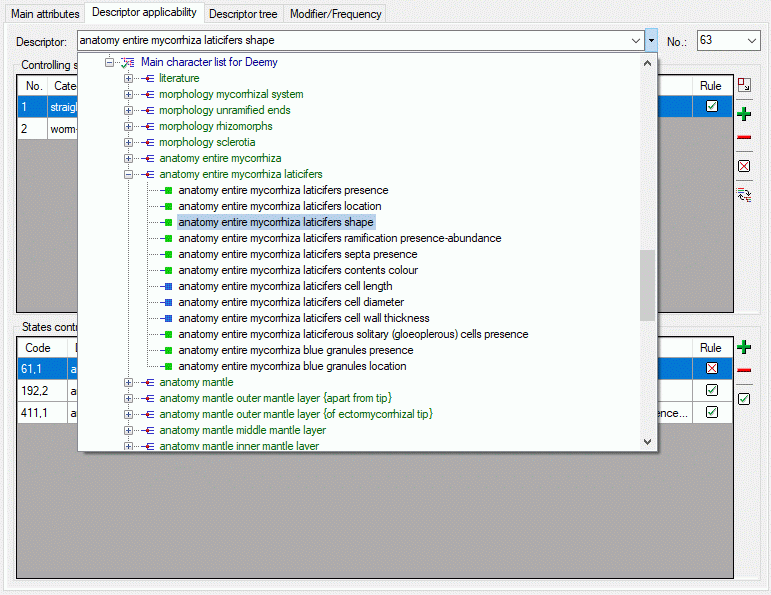
The table Controlling states in the upper left part of the tab shows
the categorical states if a categorical descriptor has been selected.
When you have adusted the restrichted descriptor view, visible by the
button  in the toolbar of the Dependent
descriptor section, only the actually set dependent descriptors are
displayed here. You can switch to an alternate Full descriptorview as described below. For each categorical state
Dependent descriptors can be inserted by pressing the
in the toolbar of the Dependent
descriptor section, only the actually set dependent descriptors are
displayed here. You can switch to an alternate Full descriptorview as described below. For each categorical state
Dependent descriptors can be inserted by pressing the

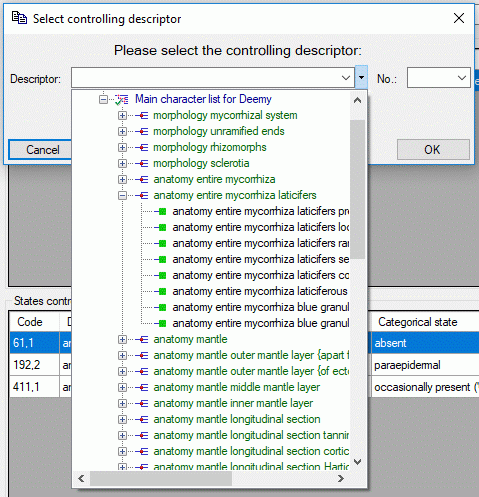
In column “Rule” the symbol  indicates that the
dependent descriptor is inapplicable if the controlling state is present
in a description. The symbol
indicates that the
dependent descriptor is inapplicable if the controlling state is present
in a description. The symbol  indicates that the
controlling state must be present in a description if the controlled
descriptor shall be applicable. The rule can be toggled by clicking the
symbol in the table or by pressing the corresponding button
(
indicates that the
controlling state must be present in a description if the controlled
descriptor shall be applicable. The rule can be toggled by clicking the
symbol in the table or by pressing the corresponding button
( rsp.
rsp.  ) at the right. To
remove a dependent descriptor select it and press the
) at the right. To
remove a dependent descriptor select it and press the
 button.
button.
In the lower part of the tab you find the States controlling this descriptor. You may double-click on the item to select navigate to it for editing. Alternatively you may edit the controlling descriptor states using the control buttons of the tool strip at the right. By double-clicking an entry in Dependent descriptors or in States controlling this descriptor you may navigate forwards and backwards in the chain of dependent descriptors.
If you want to get an overview of all the project’s descriptor dependencies or want to delete all dependencies, take a look at the Applicability tree section below.
Calculation of the descriptor applicability
To decide if a descriptor is applicable in a description, the following conditions are evaluated:
- Inapplicable-if rule: If only controlling states are present in a description, these make the controlled descriptor inapplicable. The character remains applicable if either no state at all, or any non-controlling states are present.
- Applicable-if rule: If any controlling state is present in a description, these make the controlled descriptor applicable. It is inapplicable if only non-controlling states are present.
- Special condition 1: If the controlling descriptor is inapplicable (through another applicability rule, or through an explicit “Not applicable” data status value), the controlled descriptor is always inapplicable as well.
- Special condition 2: If no data for the controlling descriptor are present in a description (data completely missing or only status is “Missing data” or “Not to be recorded”), the controlled descriptor always remains applicable.
Full descriptor view
By clicking the button  in the toolbar of the
Dependent descriptor section, you can chenge to the full descriptor
view (see image below). In section Dependent descriptors all
available project descriptors are shown. You may set a dependency by
selecting the descriptor and clicking the button
in the toolbar of the
Dependent descriptor section, you can chenge to the full descriptor
view (see image below). In section Dependent descriptors all
available project descriptors are shown. You may set a dependency by
selecting the descriptor and clicking the button  rsp.
rsp.  . To remove the dependency, click on button
. To remove the dependency, click on button
![]() . Alternatively you may click on they symbol in
the table column “Rule” to change the values in the sequence
. Alternatively you may click on they symbol in
the table column “Rule” to change the values in the sequence
 →
→  ->
->
![]() .
.
If you select a values for the Descriptor tree, the descriptor list is restricted to the values included in that descriptor tree. Please be aware that existing dependencies might be hidden by such a selection!
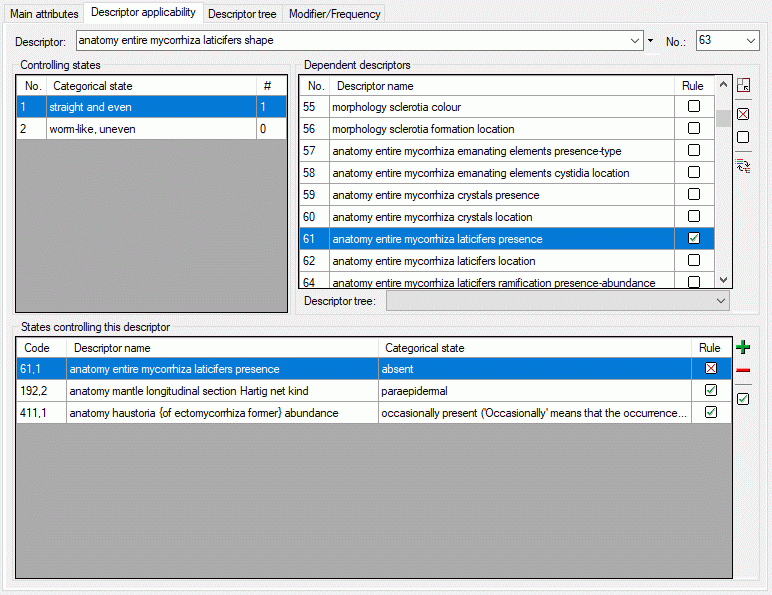
You can return to the restricted descriptor view by clicking on button
 .
.
Applicability tree
Instead of the States controlling this descriptor you may display a
complete overview of the descriptor applicability rules by pressing the
 button in the Dependent descriptors
section (see image below). By double-clicking an item in the
Applicability tree you can open it for editing.
button in the Dependent descriptors
section (see image below). By double-clicking an item in the
Applicability tree you can open it for editing.
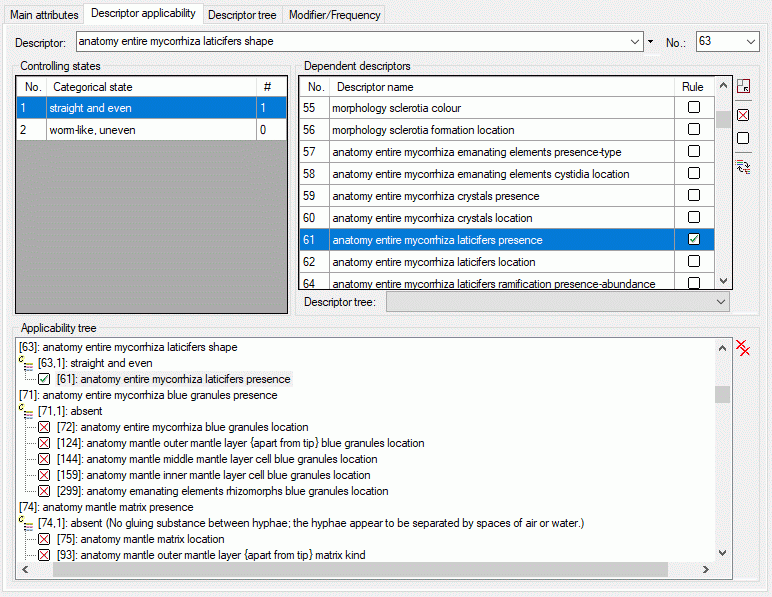
By pressing the 
Continue with::
- Edit projects - Main attributes tab
- Edit projects - Descriptor tree tab
- Edit projects - Move/Copy descriptor trees
- Edit projects - Modifier/Frequency tab