Cache Database Projects
Projects in the cache database
The data transferred into the
cache database are always transferred according to a project they
belong to. Choose 

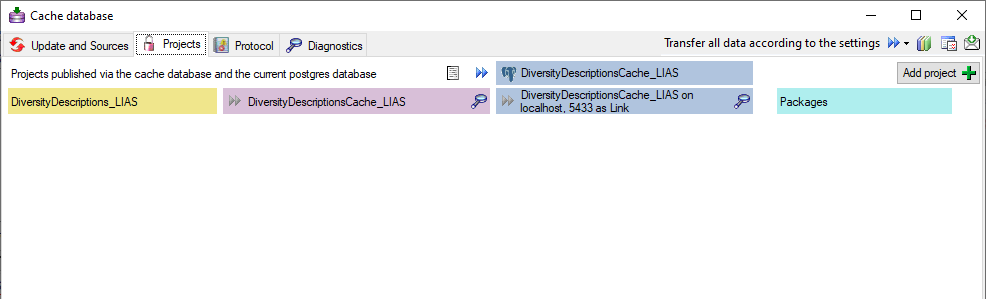
To add a new project for the transfer into the cache database, click on
the Add project 

Before transferring data you have to update the project schema to the
latest version, indicated by the appearance of an update button

 button to update the schema to the latest version. For adding a project
and performing the database update you need to be a system administrator
(s. Login administration).
button to update the schema to the latest version. For adding a project
and performing the database update you need to be a system administrator
(s. Login administration).
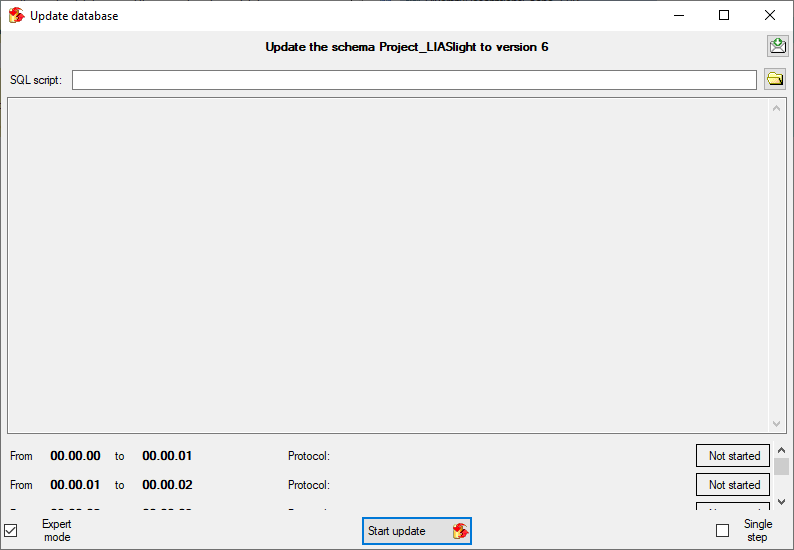
After the update the database is ready to transfer data into.
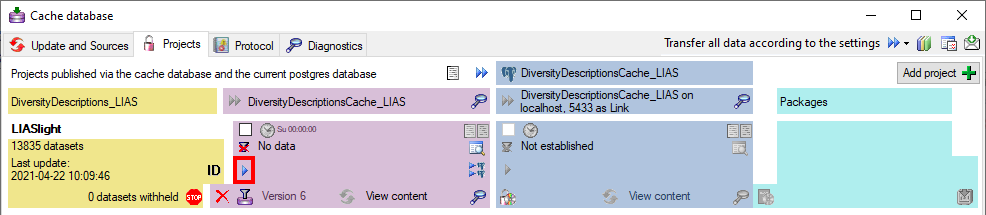
But before starting the cache transfer you should take a look on the ID mapping, data withholding and data restrictions. The first two items are stored in the descriptions database, the latter in the cache database.
With the ID mapping you can determine how
description items, descriptors and categorical states shall be
identified in the cach database and how changes are handled in
subsequent cache transfers. Click on the 
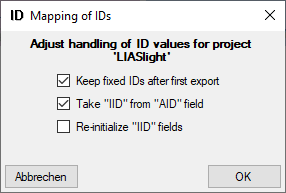
If any descriptors are marked with the data status Data withheld, you
have the options to exclude the whole description the export, to hide
only the marked descriptor data or to export the whole dataset. Click on
the  button to edit the data withholding
behaviour for the data of the project (see below).
button to edit the data withholding
behaviour for the data of the project (see below).
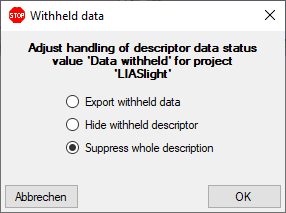
Besides the restrictions in the source database, you can set further
data restrictions for this transfer.
Click on the  button and choose
the data restrictions for the cache transfer (see below).
button and choose
the data restrictions for the cache transfer (see below).
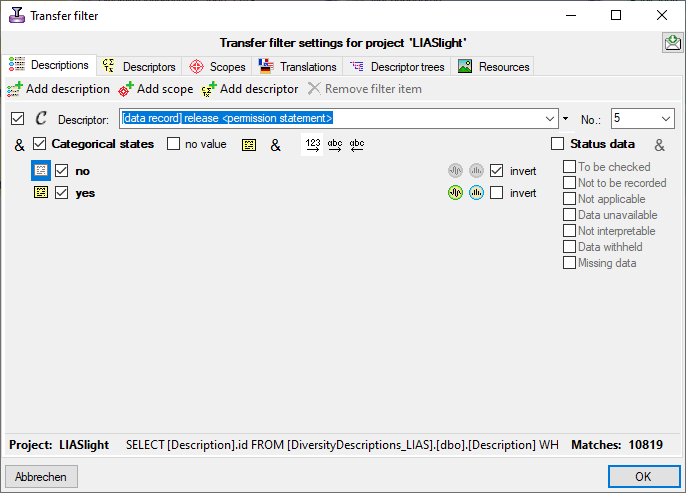
To transfer the data you have 3 options as described in the Transfer chapter.
Afterwards the number and date of the transferred data are visible as shown below.

To inspect the transferred data use the View content
 button. A window as shown below will open where
all tables containing the data of the project are listed.
button. A window as shown below will open where
all tables containing the data of the project are listed.
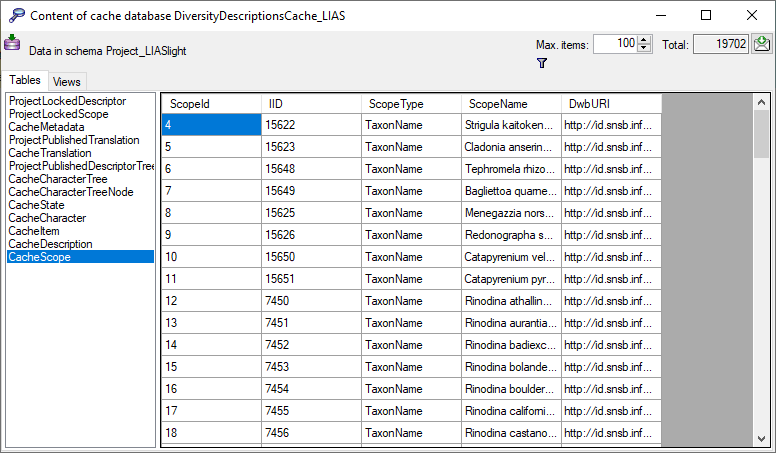
Click on the 
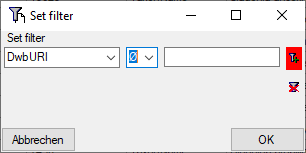
Now click on the 
 button you can
clear the filter..
button you can
clear the filter..
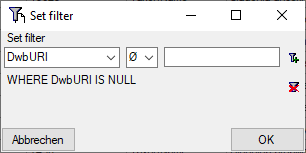
Before you can transfer the data into the Postgresdatabase, you have to connect
![]() to the Postgres database and click on the
to the Postgres database and click on the
 button to establish the project and run
necessary updates
button to establish the project and run
necessary updates 
![]() button to
transfer the data in the Postgres area (see below).
button to
transfer the data in the Postgres area (see below).

If a project is exported into another  Postgres database on the same
server, these databases will be listed underneath the Postgres block
(see image below). For an overview of all target Postgres databases
click on the
Postgres database on the same
server, these databases will be listed underneath the Postgres block
(see image below). For an overview of all target Postgres databases
click on the  button.
button.

If the target is placed on the current server, the text will appear in black instead of grey (see below). Packages, if administered, will be listed in the table as well.

In some cases, when a cache database has been deleted on the current Postgres server, there might still be some administrative information left. In this case the target is shown in red and you have the option to delete the administrative data for that target (see below).

In the  Postgres database you can
install packages
Postgres database you can
install packages  to adapt the data to any needed format.
to adapt the data to any needed format.