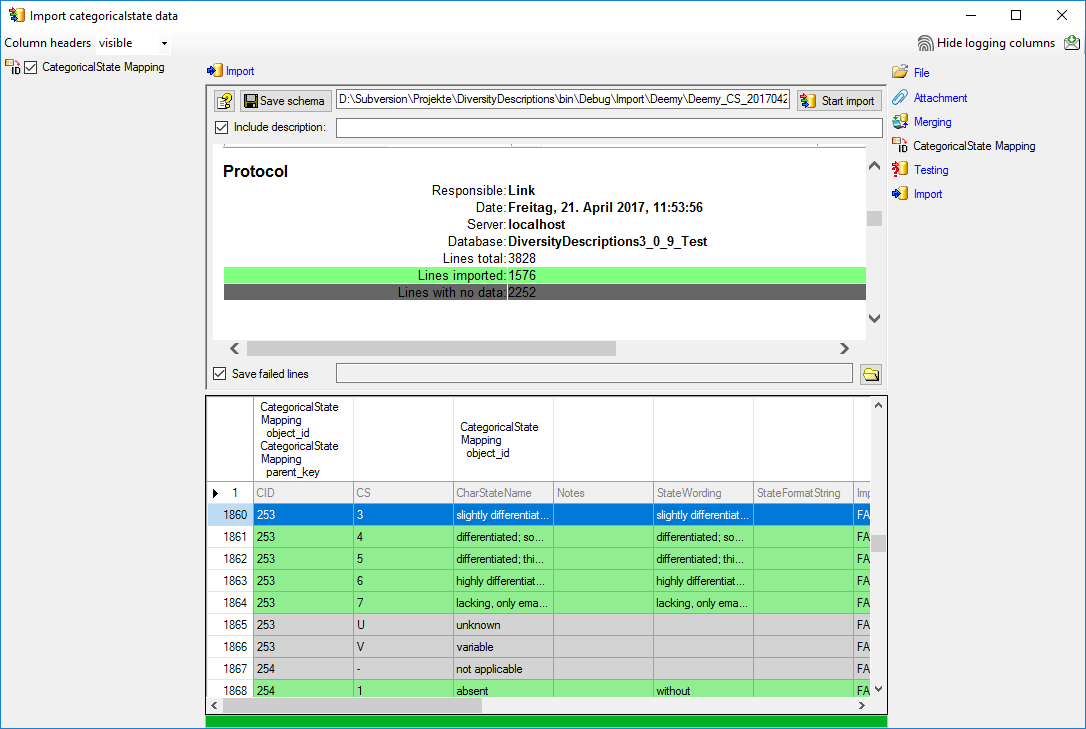Wizard Advanced Tutorial Step 2
Step 2 - Import categorical state mapping
In the Import session form choose 
 Descriptor … from the menu. A
window as shown below opens that will lead you through the import of the
descriptor mapping data.
Descriptor … from the menu. A
window as shown below opens that will lead you through the import of the
descriptor mapping data.
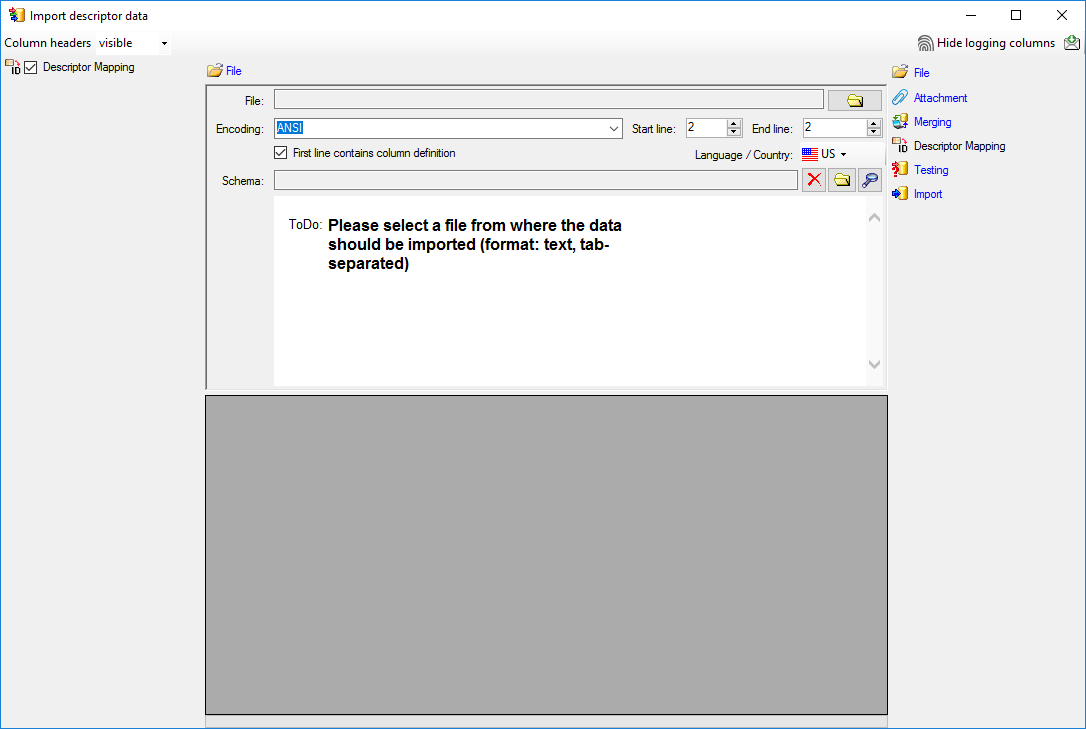
The only available import step  Descriptor
Mapping is already selected at the left side of the window. Now choose
the
Descriptor
Mapping is already selected at the left side of the window. Now choose
the  File from where the data should be
imported. Open file “Deemy_CHAR.txt”. The chosen encoding ANSI of
the file is sufficient. The file column “CharName” contains the
descriptor names and file column “CID” the external ID needed for the
import of the categorical state mapping import (see below).
File from where the data should be
imported. Open file “Deemy_CHAR.txt”. The chosen encoding ANSI of
the file is sufficient. The file column “CharName” contains the
descriptor names and file column “CID” the external ID needed for the
import of the categorical state mapping import (see below).
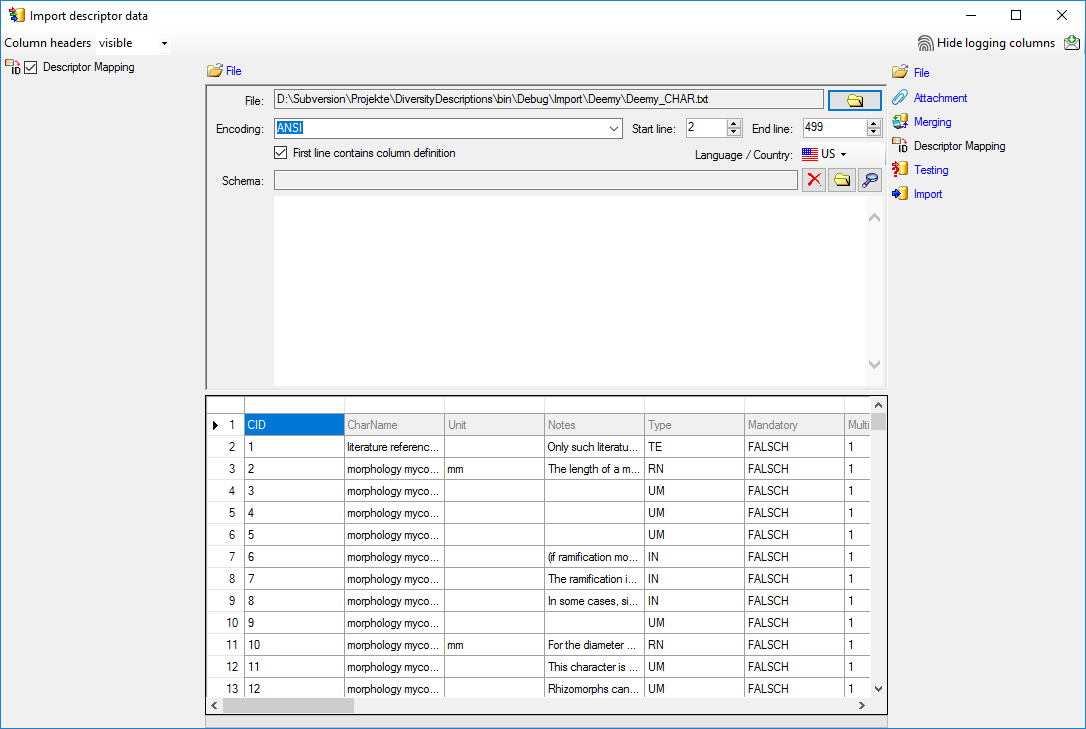
In the step table at the right side you find the import step
 Descriptor Mapping. Click on it and in the
center window the assignemt data for the internal “object_id” and the
“external_key” are displayed. In column “object_id” click on
Descriptor Mapping. Click on it and in the
center window the assignemt data for the internal “object_id” and the
“external_key” are displayed. In column “object_id” click on
 to make this the decisive column, further click
on
to make this the decisive column, further click
on  From file to select the column
“CharName” as data source. Now click on the In column “external_key”
click on
From file to select the column
“CharName” as data source. Now click on the In column “external_key”
click on  From file to select the
column “CID” as data source. After that the columns should look as shown
below.
From file to select the
column “CID” as data source. After that the columns should look as shown
below.

Remark: In the import wizards for the import mapping “object_id” allways represents the internal ID of the database. The matching database entry is searched by comparing the label of the database entry to the selected file column. If there are several descriptors (or descriptions) with identical names, the import will generate errors. For categorical states a special handling is available if the state names are not unique.
Testing 
To test if all requirements for the import are met use the
 Testing step.
You can use a certain line in the file for your test and than click on
the Test data in line: button. If there are still unmet
requirements, these will be listed in a window. In our example no error
occured and the test for the first data line is shown below.
Testing step.
You can use a certain line in the file for your test and than click on
the Test data in line: button. If there are still unmet
requirements, these will be listed in a window. In our example no error
occured and the test for the first data line is shown below.
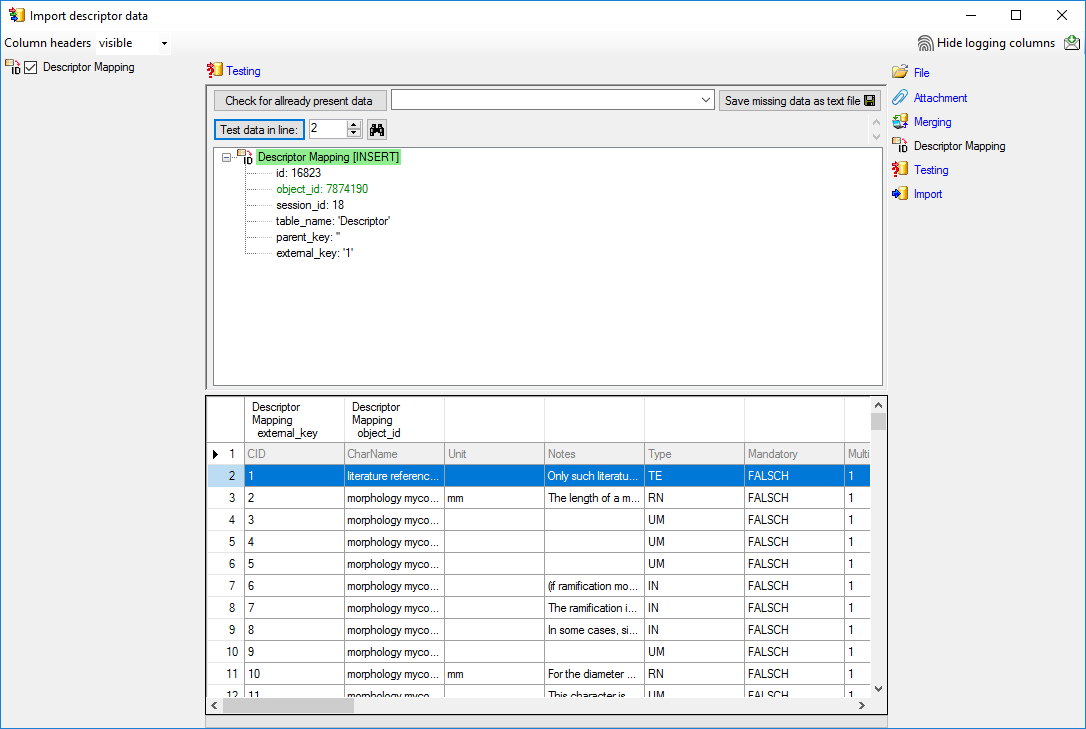
Import 
With the last step you can start to import the data into the database. If you want to repeat the import with the same settings and data of the same structure, you can save a schema of the current settings (see below).
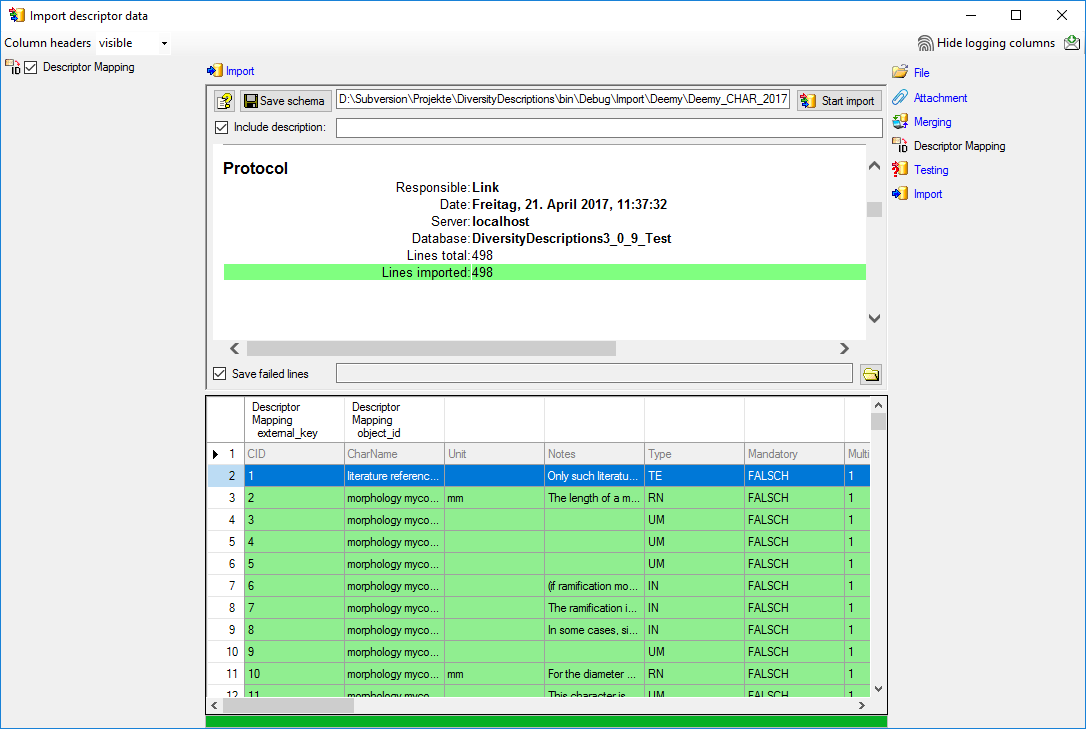
Append categorical state mapping
Close the import form for descriptors. In the Import session form
choose 
 Categorical state … from the menu and open
file “Deemy_CS.txt” (see below).
Categorical state … from the menu and open
file “Deemy_CS.txt” (see below).
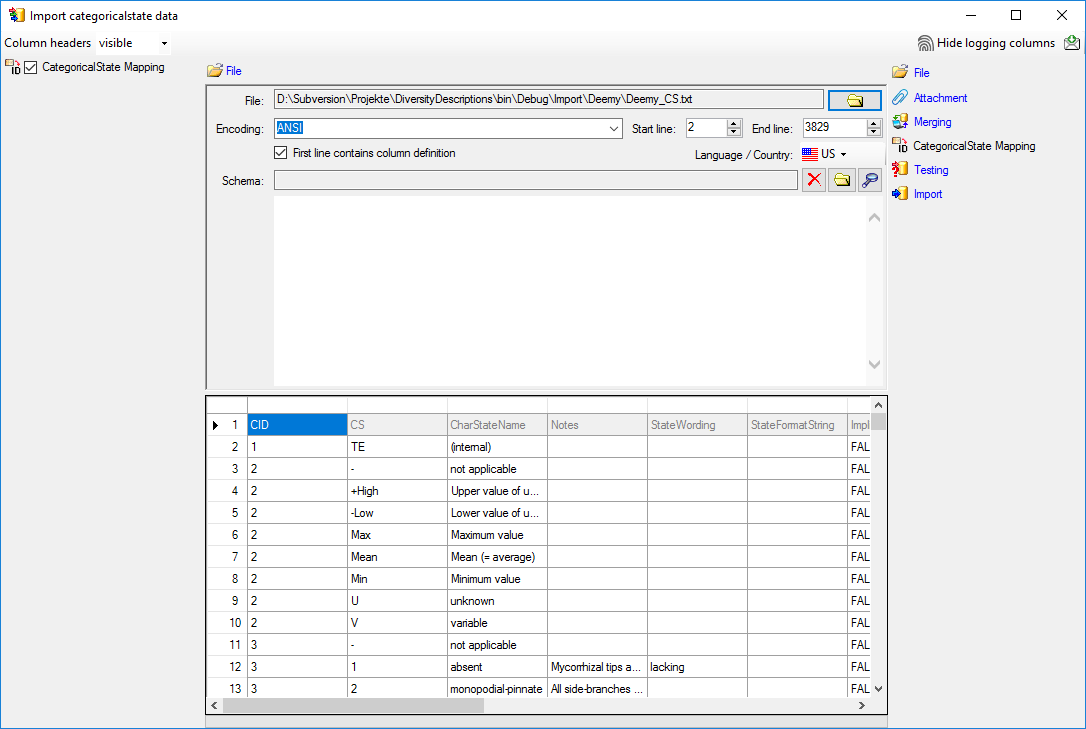
The only available import step  CategoricalState Mapping is already selected at the left side of the
window. In the step table at the right side you find the import step
CategoricalState Mapping is already selected at the left side of the
window. In the step table at the right side you find the import step
 CategoricalState Mapping, too. Click on it
and in the center window the assignemt data for the internal
“object_id”, the “parent_key” and the “external_key” are displayed. In
column “object_id” click on
CategoricalState Mapping, too. Click on it
and in the center window the assignemt data for the internal
“object_id”, the “parent_key” and the “external_key” are displayed. In
column “object_id” click on  to make this the
decisive column, further click on
to make this the
decisive column, further click on  From
file to select the column “CharStateName” as data source. In column
“parent_key” you have to specify the parent of the categorical state,
i.e. the external descriptor ID. Therefore click on
From
file to select the column “CharStateName” as data source. In column
“parent_key” you have to specify the parent of the categorical state,
i.e. the external descriptor ID. Therefore click on
 From file to select the column “CID”
as data source. In column “external_key” click on
From file to select the column “CID”
as data source. In column “external_key” click on
 From file to select the column
“StateID” as data source. After that the columns should look as shown
below.
From file to select the column
“StateID” as data source. After that the columns should look as shown
below.

In the source database of this example not only the categorical states as known in DiversityDescriptions are present, but also some “pseudo states” that represent statistical measures of quantitative descriptors or the data status value “not applicable”. The real categorical states can be recognized by a numeric value in file column “CS”. In any case the import wizard check if a categorical state with the label specified in file column “CharStateName” exists in the database. Therefore let’s do a first test for some selected file lines.
Testing 
To test if all requirements for the import are met use the
 Testing step.
You can use a certain line in the file for your test and than click on
the Test data in line: button. If there are still unmet
requirements, these will be listed in a window. Perform the import test
for file lines 2, 13 and 12 (see below).
Testing step.
You can use a certain line in the file for your test and than click on
the Test data in line: button. If there are still unmet
requirements, these will be listed in a window. Perform the import test
for file lines 2, 13 and 12 (see below).
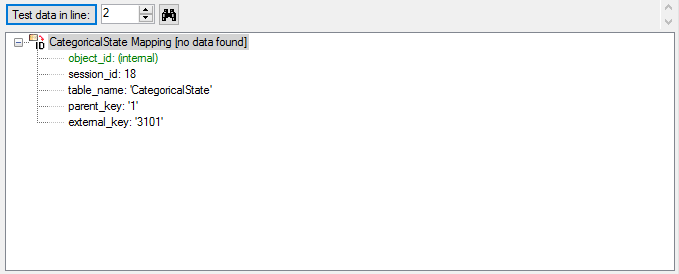
The file line 2 refers to parent “CID=1”, which belongs to a text descriptor. The pseudo state “(internal)” was not found as a categorical state in the database, therefore not import is performend for the file line.
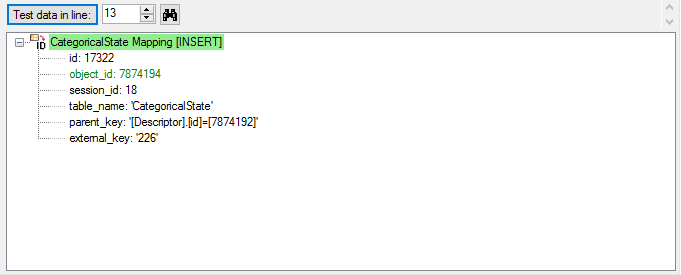
The file line 13 refers to parent “CID=3”, which belongs to a categorical descriptor. The categorical state “monopodial-pinnate” was found exactly once in the database, therefore the import test was successful.
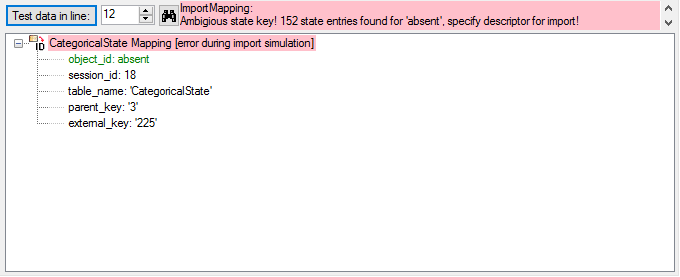
The file line 12 refers to parent “CID=3”, which belongs to a categorical descriptor. But the categorical state “absent” was found 152 time in the database. Therefore it was not possible to find the correct categorical state. But the error message already gives a hint how to solve the problem: To get an unambigious match, additionally the (external) descriptor ID must be specified.
Select the import step  CategoricalState
Mapping and click on the
CategoricalState
Mapping and click on the 

 ): Replace <br> by <br
/> . This transformation is neccessary, because the formatting
tag “<br>” will be converted to the standardized format “<br />
during export from the original database and import from DELTA. You can
check that transformation by the test functions for lines 1860 and 3555.
After that the column should look as shown below.
): Replace <br> by <br
/> . This transformation is neccessary, because the formatting
tag “<br>” will be converted to the standardized format “<br />
during export from the original database and import from DELTA. You can
check that transformation by the test functions for lines 1860 and 3555.
After that the column should look as shown below.

The import test with file line 12 now gives a positive result as shown below..
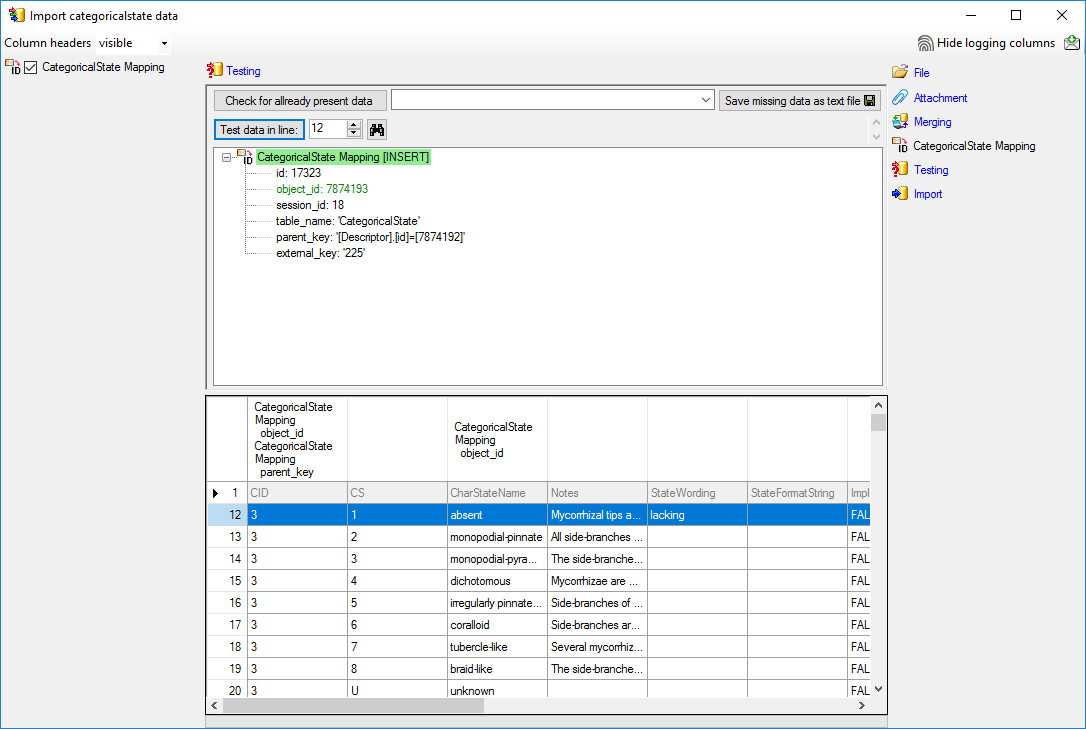
Import 
With the last step you can start to import the data into the database. If you want to repeat the import with the same settings and data of the same structure, you can save a schema of the current settings. The imported data lines are marked green (see below).