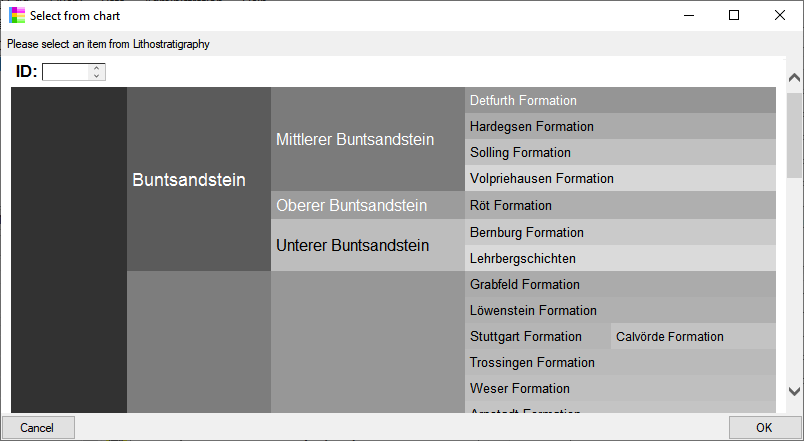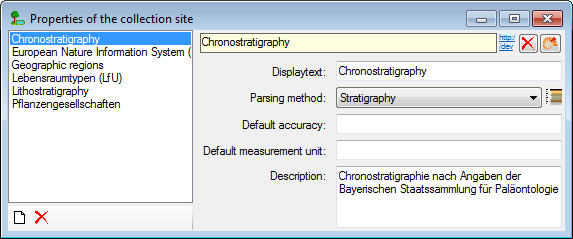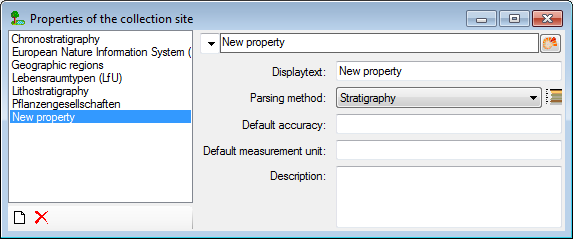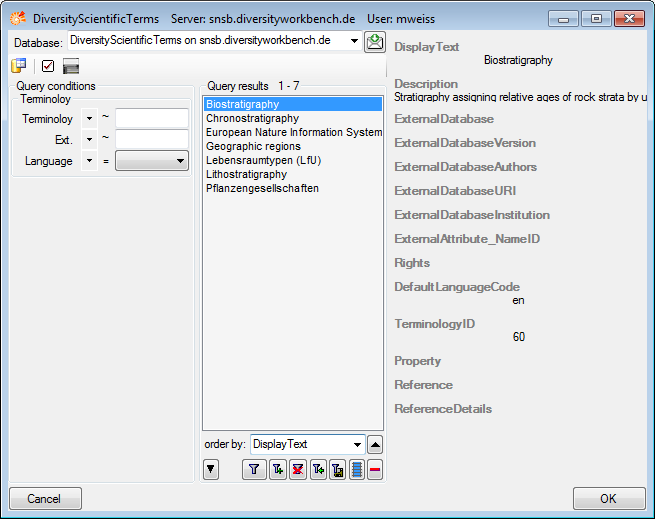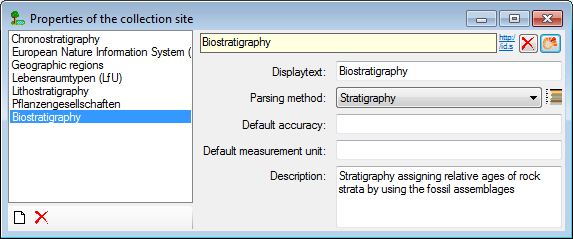Diversity Collection
Habitats and properties of the collection site
For the description of the habitat select the CollectionEvent
 or an existing collection site property
or an existing collection site property
 . The description is entered in the field
Habitat (see below).
. The description is entered in the field
Habitat (see below).
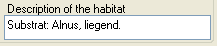
To enter a new property of the collection site select the
CollectionEvent  or an existing collection site
property
or an existing collection site
property  . Then choose the type of the
property you wish to enter from the drop-down menu as shown below. Only
items which are not already set for a CollectionEvent will appear in the
list. You can customize the selection of visible items.
. Then choose the type of the
property you wish to enter from the drop-down menu as shown below. Only
items which are not already set for a CollectionEvent will appear in the
list. You can customize the selection of visible items.

The list is dependent on the availability of terminologies for site
descriptions. Details for the property can be entered if you choose the
item in the hierarchy. The person responsible for the entry as well as
notes can be entered in the corresponding fields as shown below.
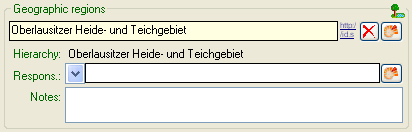
To delete entries use the  button. You can enter a
value by either typing the name of the collection site property or by
selection from the module DiversityScientificTerms. To search for
properties from this module click on
the
button. You can enter a
value by either typing the name of the collection site property or by
selection from the module DiversityScientificTerms. To search for
properties from this module click on
the  button. The current user’s name
will be inserted as the responsible user. You may change this by either
typing or through selection from the module DiversityAgents.
button. The current user’s name
will be inserted as the responsible user. You may change this by either
typing or through selection from the module DiversityAgents.
As an alternative to the  DWB button, you
may select the property via a chart with a click on the
DWB button, you
may select the property via a chart with a click on the
 button. A window as shown below will open. To
select an item from the chart click no the entry you want to select and
close the window with a click on the OK button.
button. A window as shown below will open. To
select an item from the chart click no the entry you want to select and
close the window with a click on the OK button.
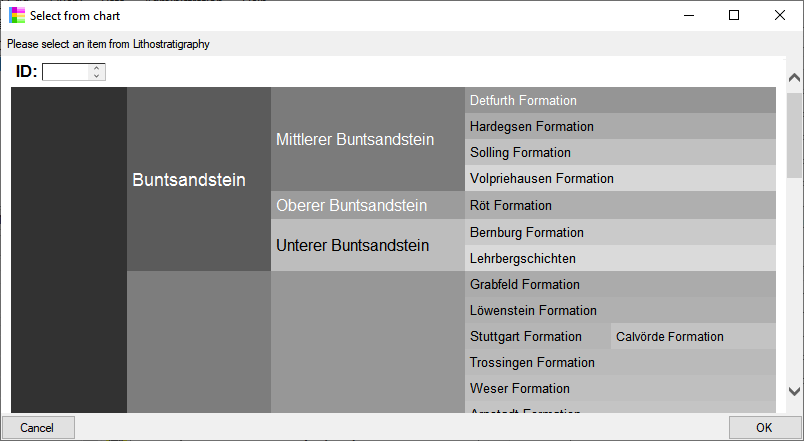
The data concerning the habitats is stored in the table
CollectionEventProperty.
Administration of properties (resp. terminologies)
To administrate the available properties of collection sites, choose
Administration -  Site properties…
from the menu. A window as shown below will open, where you can
Site properties…
from the menu. A window as shown below will open, where you can
 delete existing site properties and
delete existing site properties and
 add new site properties.
add new site properties.
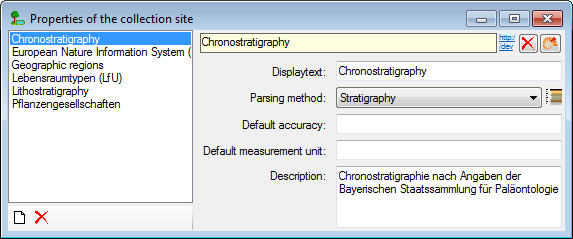
To add new properties, click on the  button, select
the new entry in the list and choose the appropriate parsing method.
button, select
the new entry in the list and choose the appropriate parsing method.
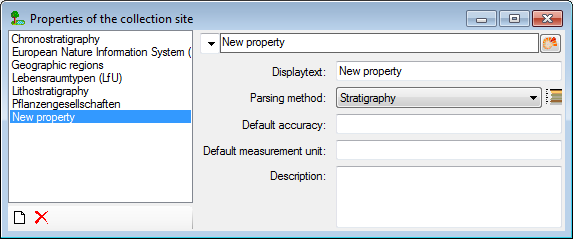
Properties should be linked to the module DiversityScientificTerms.
To link the property to the module, click on
the  button. A window as shown below
will open, where you can search for the terminology provided by the
module. Please keep in mind, that the ID of the terminology will be used
for the new entry and that this ID must be unique. Turn to your
administrator if any difficulties occur.
button. A window as shown below
will open, where you can search for the terminology provided by the
module. Please keep in mind, that the ID of the terminology will be used
for the new entry and that this ID must be unique. Turn to your
administrator if any difficulties occur.
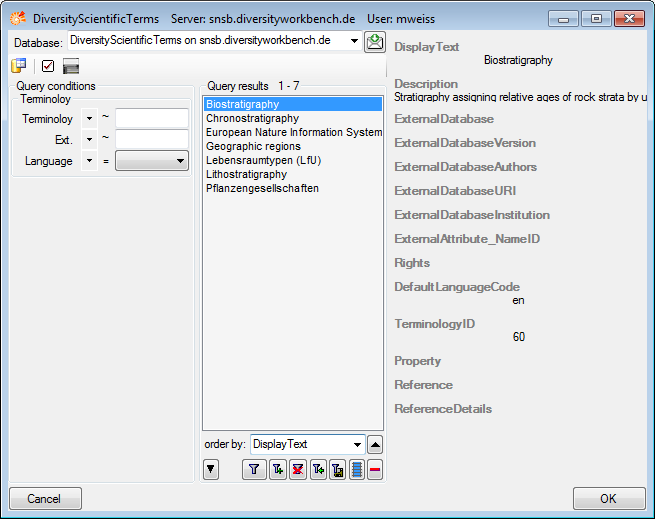
After choosing the terminology from DiversityScientificTerms, the
new property will be displayed as shown below..
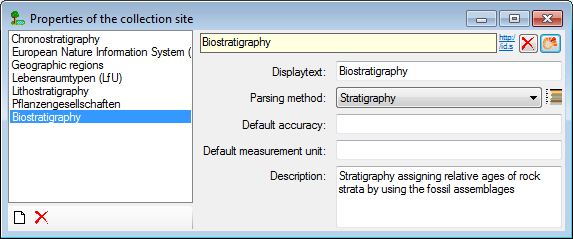


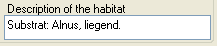



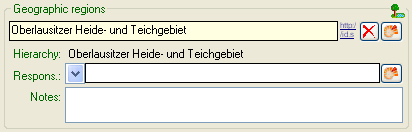



 button. A window as shown below will open. To
select an item from the chart click no the entry you want to select and
close the window with a click on the OK button.
button. A window as shown below will open. To
select an item from the chart click no the entry you want to select and
close the window with a click on the OK button.