Import
Import
Reference Manager
To import data stored in the commercial database Reference Manager use the RIS-Export function of Reference Manager.
Import
Choose Data → Import from the menu to start the import. A form will open where you can set the import options.
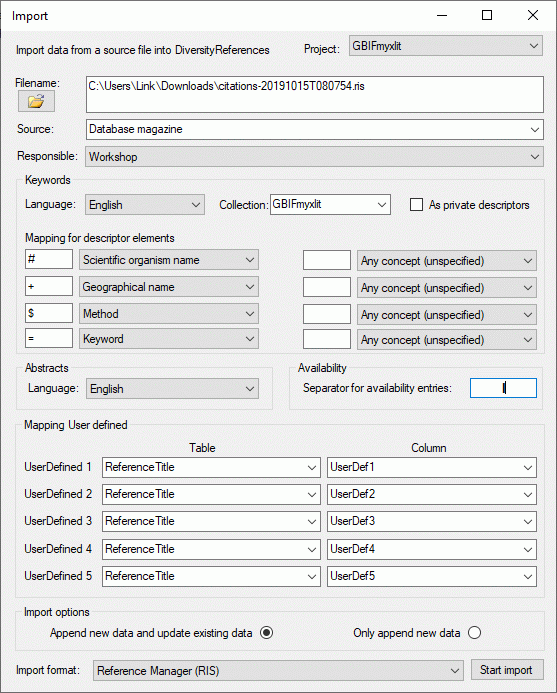
Filename: Click on the  button to choose the
file you want to import from your file system.
button to choose the
file you want to import from your file system.
Source: Specify the source of the data. This information will be documented in the [ImportedFrom] field in the table ReferenceTitle (see Import: in the main form) and used for subsequent imports and updates from the same source.
Responsible: The user who is responsible for the imported data.
Abstracts: Give the language of the abstracts in the references.
Availability: If more than one filing code is placed in one field, enter the separator for the filing codes.
Keywords: Give the language of the keywords in the references. The keywords can be transferred either to the private descriptors or the public available the descriptors. If you use special signs to classify you keywords you can use the mapping to translate this classification into the descriptor concept in DiversityReferences. This is shown in the [Mapping for descriptor elements] section in the image above.
Mapping User defined: The UserDefined fields within Reference Manager will be transferred to the corresponding fields within the table ReferenceTitle of DiversityReferences unless you specify it otherwise. If possible, use the more exact targets within DiversityReferences for your import.
Import options: You may either update data allready in the database and import new data from the source or just import new data.
Import format: Currently there is only one import format that is supported by DiversityReferences - Reference Manager (RIS).
Click the [Start import] button to start the import.
