Diversity Collection
Processing
Every specimen can be processed, e.g. for preparation or preservation.
Processings can be applied to a specimen or a part of a specimen. In the
hierarchy for the parts the processings are indicated by the 



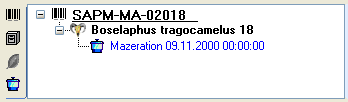
You can enter a new processing for either the entire specimen or a part of the specimen. To do this select the specimen or part in the hierarchy and choose a processing from the list as shown below.
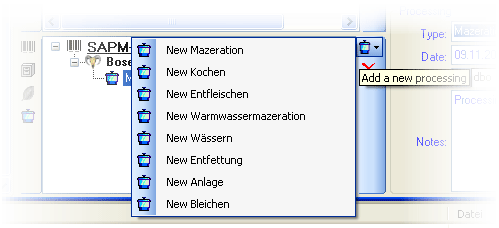
The duration of the processing is saved in ISO8601 format by
default indicated by the ISO icon with separate fields
for year to second (see below). To change to text format, click on the
ISO icon that will change to ISO and the
separate fields will be replaced by a text box containing the value. If
separate fields are only available if the value is in ISO 8601 format.
If the start date for the processing is given the processing duration
can be set via the calender. In case of the ISO format
selected this will be translated into the corresponding period. In case
of the ISO format deselected the date will be inserted.
See a short introduction for an overview:

To delete a processing select it and click on the 
(If you previously used any tools defined in the toolsection, these are deprecated and replaced by methods).
Administration
If you have the required rights you may edit the processing types in the menu entry Administration - Processing...
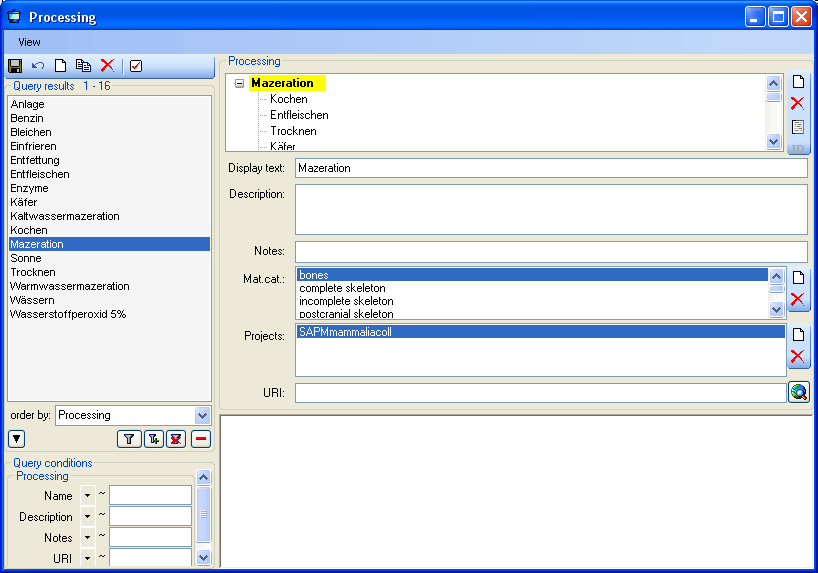
In this window you can define the processings used in your collection.
To add a new processing click on the 


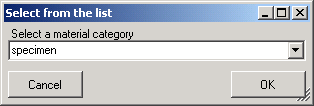
The processing types are organized in a hierarchy. Some of the entries may only serve for structuring as Maceration in the example below and should not be used to document the processing of specimen parts. To ensure this check the checkbox [Only hierarchy]. For the import and export of data it is sometimes necessary to know the ID's of the analysis types. To see the ID's of the data sets click on the [ID] button. The ID's will then be displayed as in the image shown below.
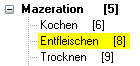
Methods
Besides of a plain text description of the processing, you may insert
methods as defined in the chapter Methods. Use the 



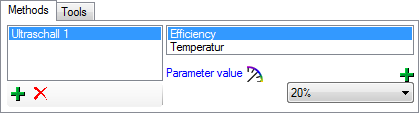
To view the history of a data set, click on the 
The data of the processing is stored in the table CollectionSpecimenProcessing.
