Diversity Collection
Organisms
(= Identification Units)
The items or organisms in one CollectionSpecimen are regarded as IdentificationUnits. One specimen can contain several IdentificationUnits e.g. an insect (1) feeding on a fungus (2) growing as a parasite on a plant (3). To add a new organism use the drop-down menu as shown below to select the taxonomic group to which the new organism belongs to.
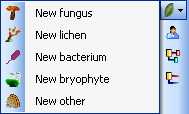
To specify the taxonomic groups that are shown in the drop-down menu select Administration - Customize display ... from the menu.
The organisms of the specimen are shown in the tree. To edit the
relations between the organisms simply drag and drop. In case of a
shortcut in the hierarchy you will be asked to select the start of the
hierarchy as described in the video:


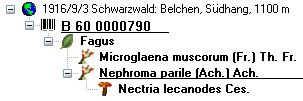
To enter details about one of the organisms like e.g. gender or life stage, select it in the tree. The fields for the details of this organism will be displayed in the right area of the window as shown below.
If the Identification unit is e.g. not a complete organism you can enter
a description for this IdentificationUnit. Either type you description
or choose one of the predefined descriptions via combobox or hierarchy:
Use the combobox to select a description as found for the same taxonomic
group in the database or use the hierarchy-selector 
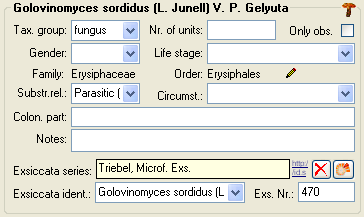
Taxonomic hierarchy - family and order
The entries for the family and the order of the taxon are either set when linking to a taxonomic database or set manually when no link to a taxonomic database exists.

If no link to a taxonomic database exists you may enter the family and
the order after clicking on the 
Parts of units
If a unit contains parts which have to be documented, you can do this by setting the relation to the substrate to "Part of".

In the tree the background of a part will be grey as shown below for the unit-tree und the tree depicting the storage of a sample. The name of the part will correspond to the identifier set for this part. The icon will correspond to the description of the part provided you choose one of the preset options contained in the drop-down list. You may of course enter any description for the unit. A unit that is part of another unit can not get an identification. Identifications are restricted to the main unit.
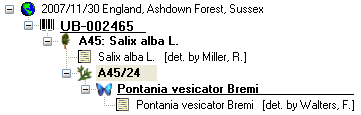
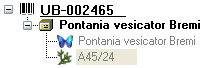
Parent-child relations
If a unit is a genetic child of a parent, choose "Child of" as
type of the relation. If there are 2 parents like mother and father that
you want to document, click on the 

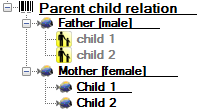
For details about exsiccatal series and analysis see the related topics. You can sort your IdentificationUnits e.g. for display on a label with the displayorder button. Each IdentificationUnit can have several identifications.
With the template you can define 

If there are images which are related to the
current organism, the button for the restriction of the images will be
enabled (  →
→ 


Non biological units
Non biological units like 


The data for the organisms and non biological units are stored in the table IdentificationUnit.
