Diversity Collection
Table Editors
For the data selected in the main window the table editors offer a
direct access to the tables of the database as shown in the image below.
In the hierarchy tree of the main window every entry corresponds to a
table in the database, marked for the image below for the tables
CollectionEvent and IdentificationUnit. Underneath the menu



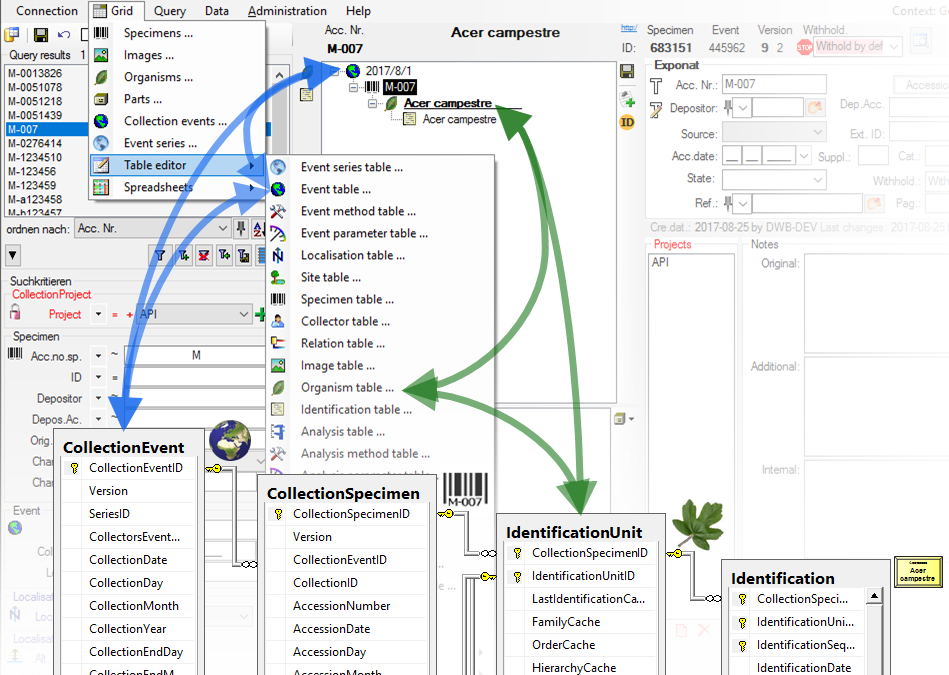
A window with the content of the table will open. Columns with a [gray
background] can not be edited here.
Columns with a [light gray
background] are linked to the
contents of lookup tables where you can change according to the contents
of these tables. If you are using the optimzed query
 certain columns that are linked to lookup
tables show the translated content instead of the IDs. With the
[ ID ]
button you can change back to the original, not translated content of
the table. The tables below are examples for those that are included for
direct access via a table editor:
certain columns that are linked to lookup
tables show the translated content instead of the IDs. With the
[ ID ]
button you can change back to the original, not translated content of
the table. The tables below are examples for those that are included for
direct access via a table editor:
Collection events
Collection event localisations
Collection event site properties
Specimens
Collectors
Specimen images
Organisms
Identifications of the organisms
Analysis of the organisms
Specimen parts
Processings of the specimen parts
Transactions of the specimen
Select 
With the 




For more details see chapter TableEditor