Tutorial Categorical Descriptor
Tutorial - Enter categorical descriptors
To create a new categorical descriptor, select edit mode descriptors
from menu Edit->Descriptors. Now click on the 
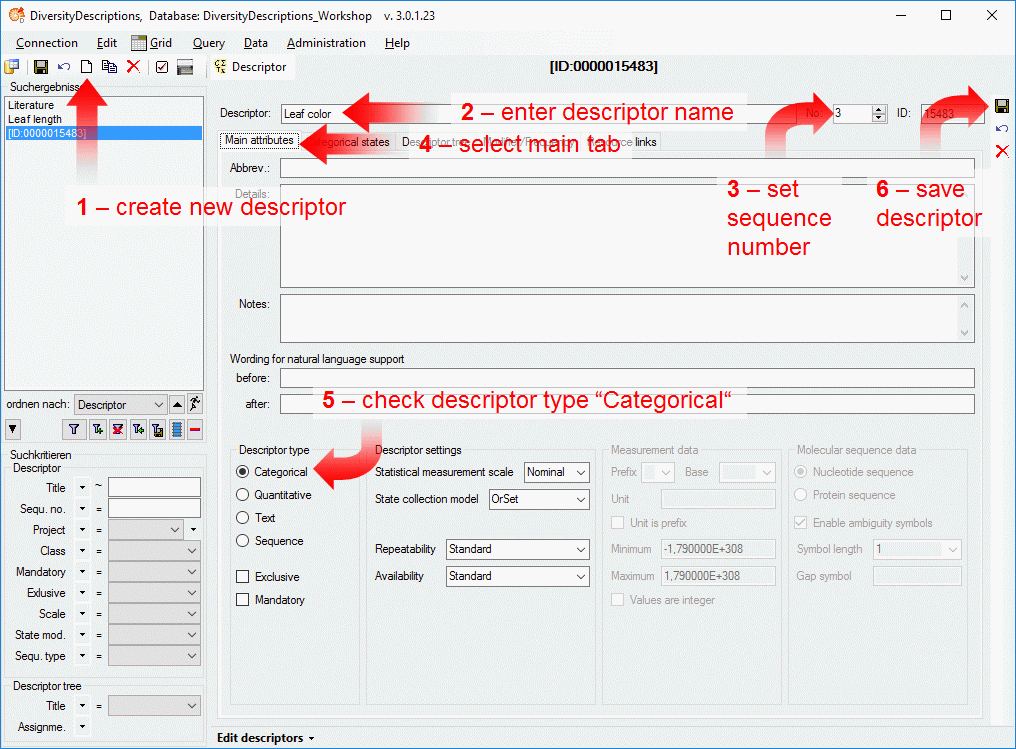
The new descriptor is created with a numeric name. Change it to “Leaf length” (see point 2 in image above) and set the sequence number to “3” (see points 3 in image above). Now switch to the main tab and check that the descriptor type is “Categorical” (see points 4 and 5 in image above). Finally save the descriptor (see point 6 in image above) and the descriptor name will be updated in the header and the query panel at the left side of the window.
As for the other descriptors we want to attach a resource link to our new categorical descriptor, that symbolizes the descriptor’s duty (see image below, a link to Wikipedia was used).
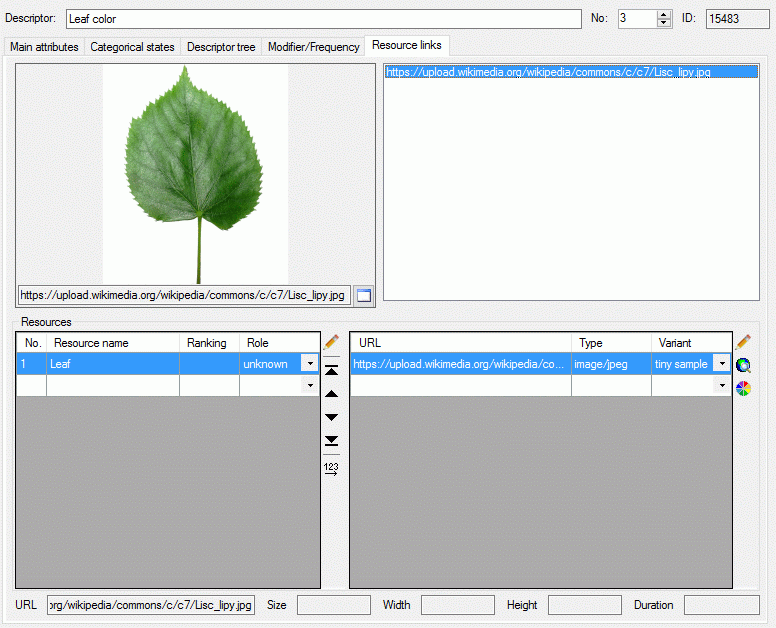
Certainly the categorical descriptor shall be attached to the
“Descriptor tree for tutorial” that was created in the last step. In the
descriptor tree tab select “Descriptor tree for tutorial” and click
button 
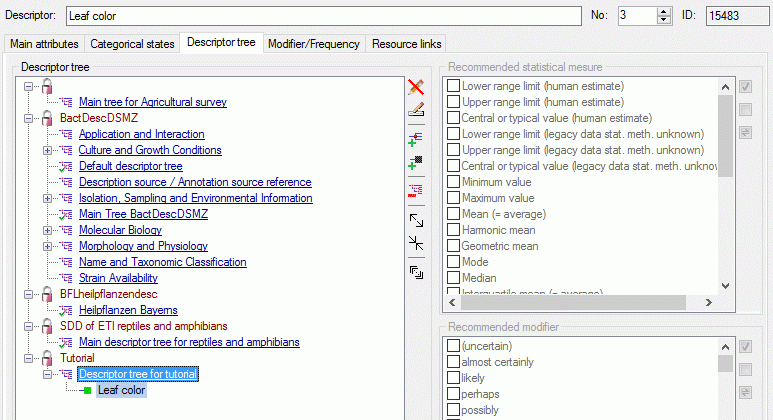
For categorical descriptors we have to define categorical states, which define the possible character values. Select the “Categorical states” tab (see point 1 in image below) and enter the three categorical state names “green”, “yellow” and “red” in the table (see points 2 in image below). Finally save the descriptor (see point 3 in image below).
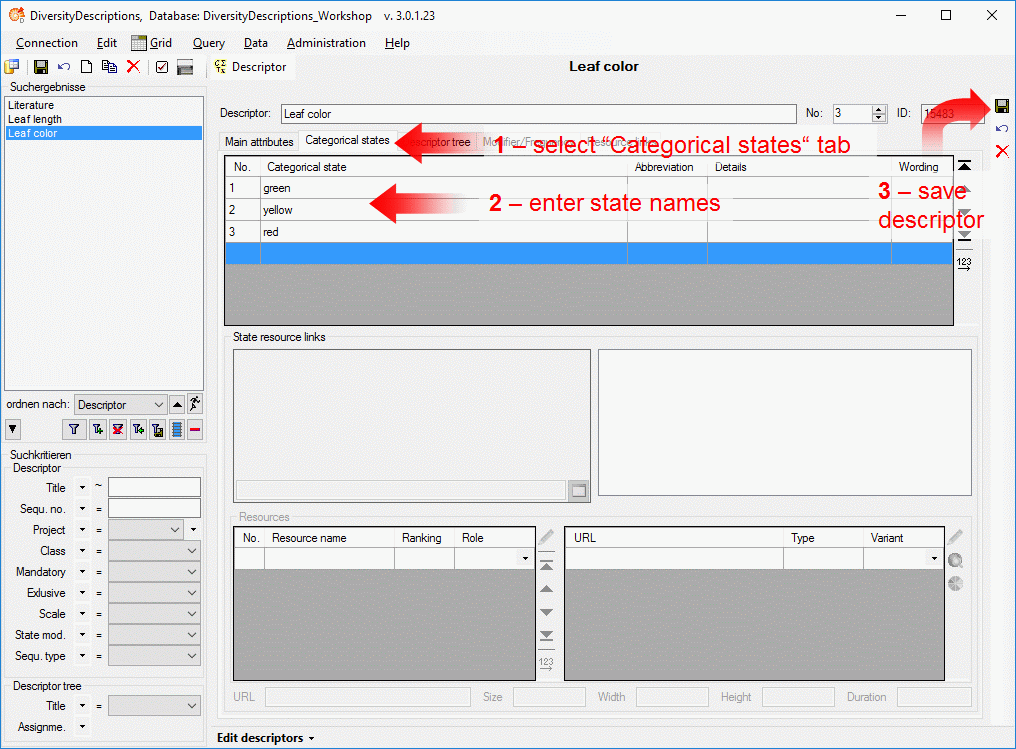
For each categorical state resources may be assigned. Therefore select
the categorical state where you want to enter the resources (see point
1 in image below) and enter a resource name (see points 2 in
image below). In this case we do not assign an URL to a picture but
attach color values. Therefore click the color button

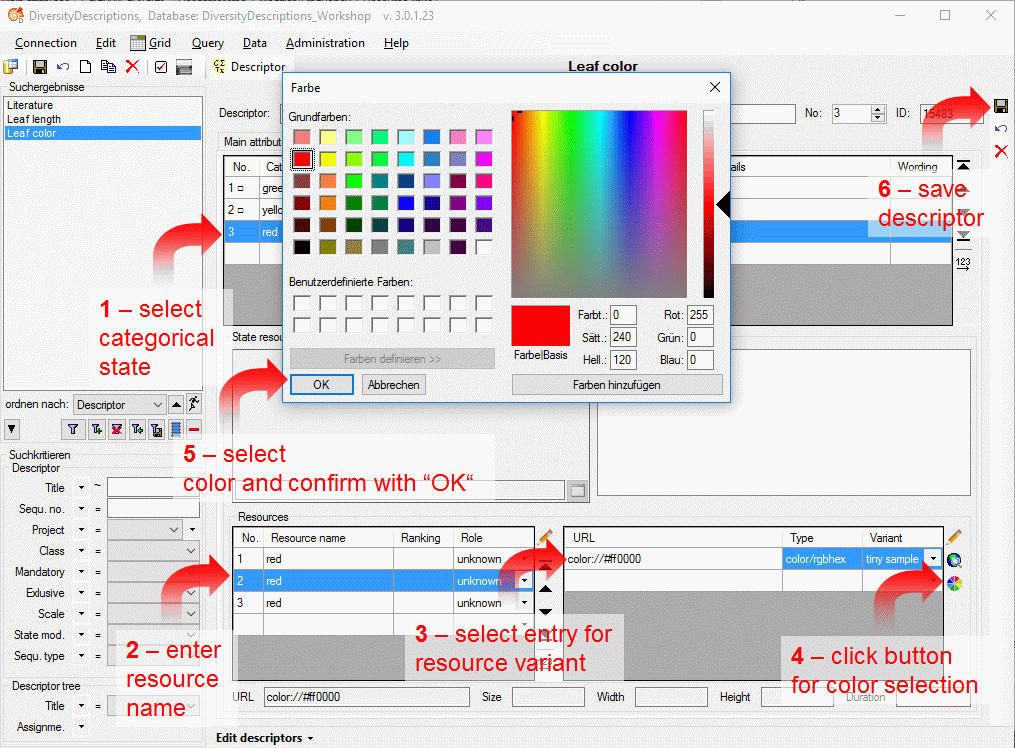
For our tutorial we need a second each categorical descriptor. Create the categorical descriptor “Plant growth type” (see points 1 to 4 in image below). This descriptor shall always be used in the descriptions, therefor mark it as mandatory (see point 5 in image below). Finally save the descriptor (see point 6 in image below).
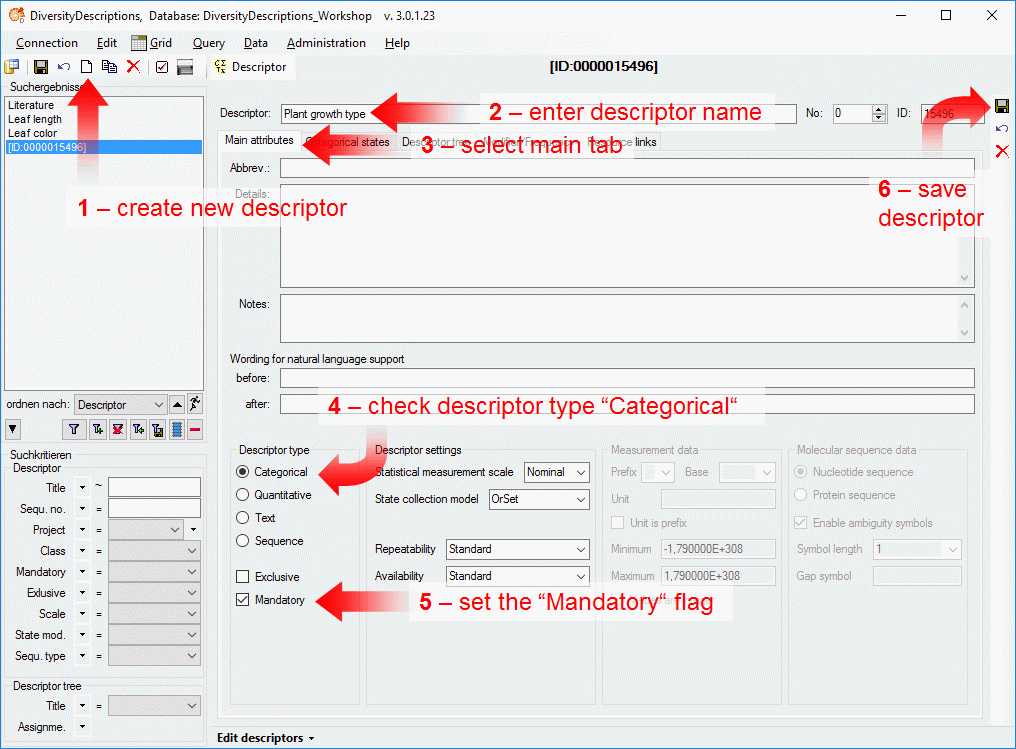
For descriptor “Plant growth type” enter the categorical states “Tree”, “Shrub”, “Herb”, “Succulent” and “Other” (see image below).
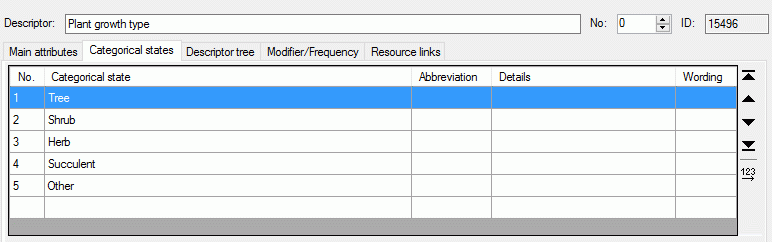
Finally append descriptor “Plant growth type” to the descriptor tree for tutorial (see image below).
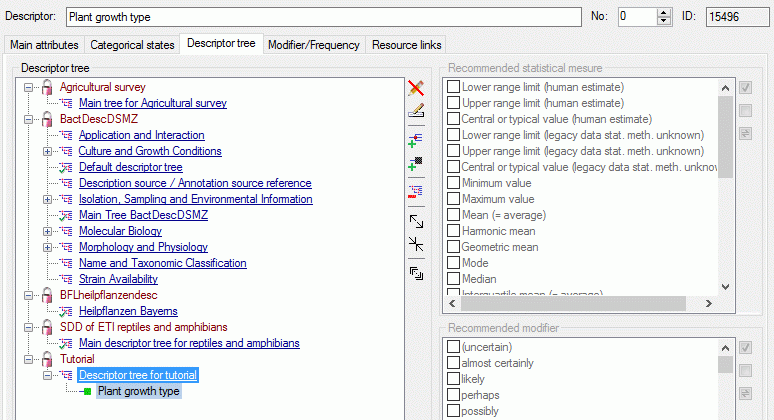
A more detailled description of all editing options can be found in the Edit descriptors section of this manual.
This tutorial is continued in the sections listed below.
- section Enter description data
- section Searching the database
- section Generate an HTML document
- section Sort the descriptors
- section Assign modifiers
- section Enter descriptor dependencies
