Diversity Agents
Module Related Entry
The DiversityWorkbench is a set of components for building and managing
biodiversity information. Each of which focuses on a particular domain
and provides services for the other modules. For an
introduction see a short tutorial

To use the service of an external module you need access to the database of this module and optionally the module application placed in your application directory. Entries related to an external module have a standard interface in the main form.
Linking to a datasource or module
There are 4 options to link the content to a datasource (or module).
Local database
Remote database
Cache database
Webservice
There are two differnt approaches for providing content for the textbox. Either as a
autocomplete list (



For the autocomplete lists just start to type and the corresponding entries will
be listed where you can choose the entry you are looking for. To set the
link including additional information provided by the original source
(

The next paragaphs show how to uses this linking. The colours of the pins are automatically set when a datasource is set. The colour indicates if the current set datasource ist set to the local, remote or cache databse or to a webservice.
To select one of the datasources, click on the 
Local database
The values shown in the autocomplete list are taken from the entries in
the local database.

This is the default. To refresh the content or slect the local databse as source, click
on the 
Remote database
To set the datasource on a remote database, choose a database from the
list.

Either a database available via a linked server (e.g. [TNT.DIVERSITYWORKBENCH.DE,5432].DiversityTaxonNames_TaxaVaria see below) or a database on your local
server, starting with e.g. DiversityTaxonNames for taxa in the identification
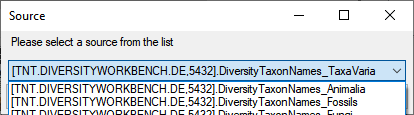
Next you will be asked to choose a project within the selected source.
In case there are additional options you may be asked e.g. for taxa to
restrict the content to a checklist provided by the datasource. The



Cache database
To provide data via the cache database these data must be first imported as
source as described in the link to cacheDB chapter.

This option
provides faster access to remote data e.g. on linked
servers 

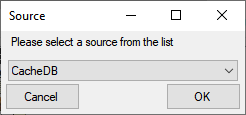
Next you will be asked to choose among the sources provided by the cache
database. Choose your preferred source and click OK. The


Webservice

To set the datasource on a webservice, choose a webservice from the list
as shown below. The 

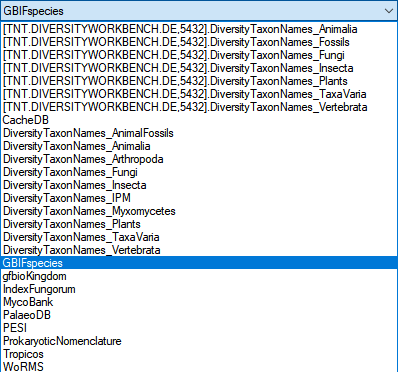
To get data from the webservice, you have to enter a search text in the
textbox and click on the combobox  button to search the
webservice for matching entries. Choose among the provided results to
fill the textfield and the set the link to the webservice.
button to search the
webservice for matching entries. Choose among the provided results to
fill the textfield and the set the link to the webservice.
States and functions of the interface
There are several states and functions of this interface:

-
1: the value is only set in the local database with no connection to the remote module. In this state you may either type the value or select it from the values which are already available in the database (see above).
-
2: the value is related to the remote module.
If you wish to set a relation to the remote module you have 2 options:
Option 1
Click on the 
An overview for all settings can be found under Administration - Customize display - Settings.
Charts
After the source is set to a database of the DiversityWorkbench certain
datasources provide also charts for the selection of taxa or terms. Click on
the  chart button
to open a table where you can select one of the provided taxa resp.
terms.
chart button
to open a table where you can select one of the provided taxa resp.
terms.
Option 2 Detailed linking with query option
Click on the 


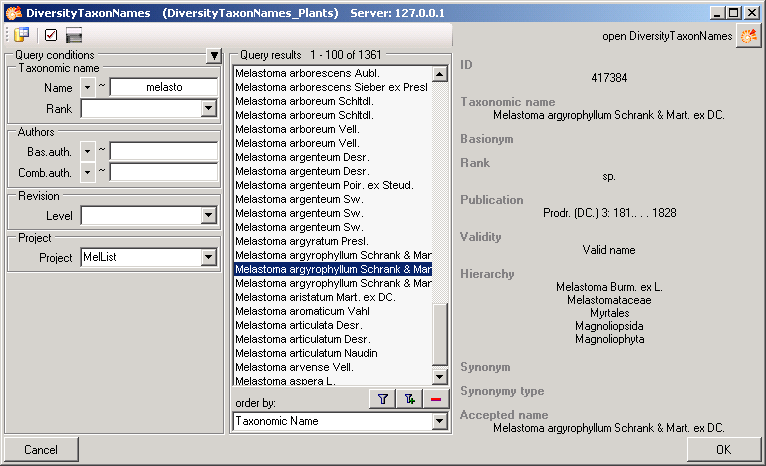
For DiversityScientificTerms you can use a hierarchy for the selection of the lists as shown below.
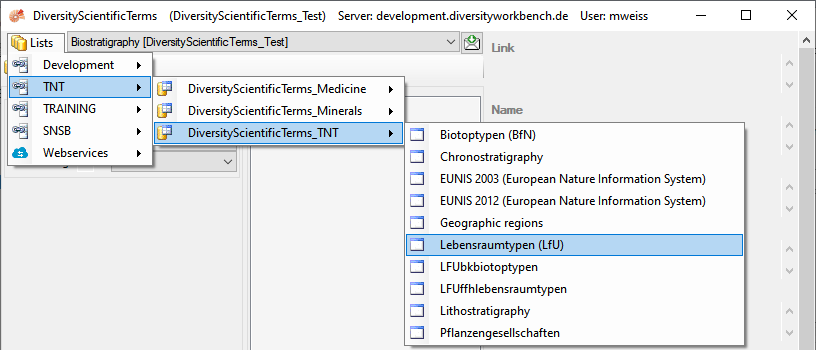
If the value has a relation to the remote module, the interface will appear as shown below with the content of textbox set to read only and a yellow background.

To release the connection to the remote module click on the


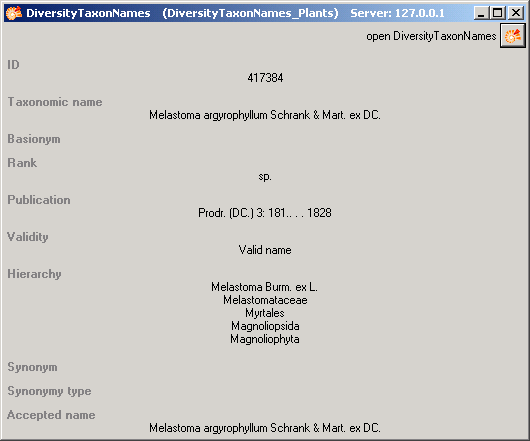
If the client application of the module is available, you may inspect
the details of the entry. To start the client application of the remote
module click on the 
Removing defective links
If the provided link does not correspond to a dataset in the source, you
will get a message as shown below. Click Yes to remove the wrong link
and replace it with a valid
link.
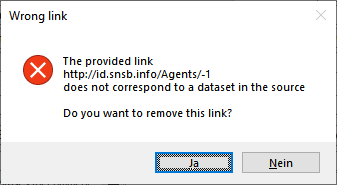
Relation to a webservice
Some modules provide the possibility to link your data to an external
webservice. For example, DiversityTaxonNames gives you access to the
taxonomic names of IndexFungorum. To establish a connection to an
external webservice click on the 