Edit Description
Grid view
After starting a database query for descriptions select
 Grid →
Grid →  Description
grid view … from the menu. The query result list is passed to the
description grid view form and a window as shown below opens (click the
button
Description
grid view … from the menu. The query result list is passed to the
description grid view form and a window as shown below opens (click the
button 
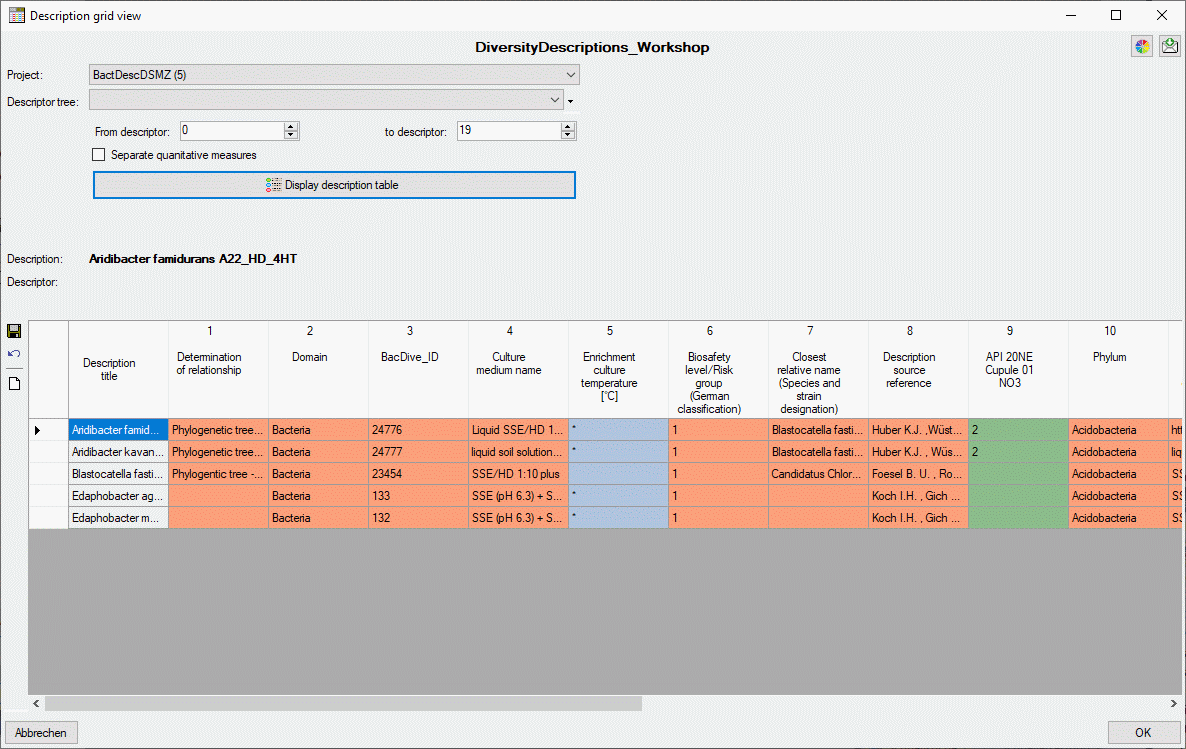
The table in the lower part of the window shows the description titles
in the first column and the summary data in the other columns. Each
summary column holds the data of a certain descriptor. If a cell with
summary data is selected, the summary details and the descriptor status
data are displayed in the upper right part of the window. The upper left
part of the window shows the selection parameters that are used for
building the description table. You may change the table colors by
clicking the button 
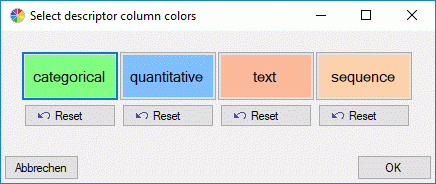
Click on buttons categorical, quanitative, text or
sequence to select the corresponding table colors. By clicking the

Selection parameters
In the upper left part of the parameters for the description table can be adjusted. If in the query list passed to the form descriptions of different projects are present, the displayed project can be selected with the Project: drop-down box. The entries in the drow-down list include the project name, followed by the number of descriptions for that project in brackets and an asterisk (*) if the user has only read access for that project.
The Descriptor tree drop-down box restricts the descriptor columns to the descriptors contained in the selected tree. Furthermore the tree hierarchy is included in the descriptor names if a structured descriptor tree is selected (see images below).

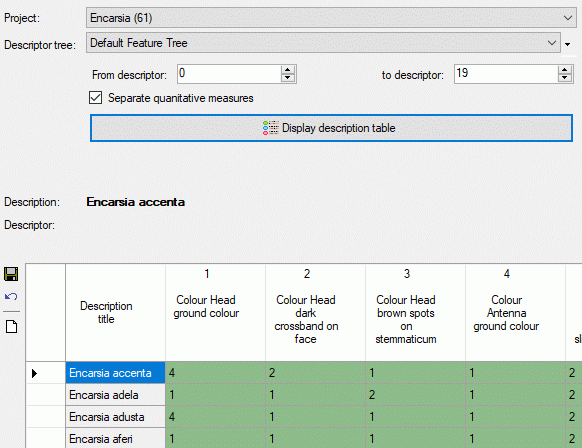
The values From descriptor and to descriptor limit the range of descriptor sequence numbers that is included in the discription tabe. Be aware that this restiction is additionally effective to a selected desriptor tree! If you want to de-activate this restriction, select “from” value 0 “to” value 999999 by a double-click on the labels From descriptor rsp. to descriptor. The limitation of the number of descriptor columns makes speeds up the description table generation, especally if many descriptor (e.g. some hundrets) are present.
If you select option Separate statistical measures, separate columns will be insterted in the data grid for each quantitative descriptor and its recommended statistical measures. This option may be useful for editing quantitative summary data that use other statistical measures than Min, UMethLower, Mean, UMethUpper and Max (see section Data editing for details.
Finally click the button 

Continue with:
- Description grid view - Data editing
- Description grid view - Copy or create descriptions
- Description grid view - Save or discard changes
