Scan mode
Scanner
With the scan mode you may use a barcode scanner or the camera of your
computer or tablet using e.g.
bcWebCam to search for a
specimen. To work with the scan mode select the Scan mode in the
Query menu. The query part will be hidden and the field for the
scanned identifier will be accessible for the entry via the scanner. As
possible identifiers you can choose among the accession number of the
specimen 
 or the
identifier of the organism
or the
identifier of the organism  . If the field
for the entry of the identifier
. If the field
for the entry of the identifier  is not
activated, move the mouse to the field to activate it. Once you scan the
barcode the program will start the search for the specimen in the
database. To return to another query mode deselect the Scan mode.
is not
activated, move the mouse to the field to activate it. Once you scan the
barcode the program will start the search for the specimen in the
database. To return to another query mode deselect the Scan mode.
If the results captured by the scanner do not correspond to the scanned
codes, the timer intervall may need an adaption to your scanner.
To set the timer interval of the scanner, click on the

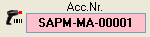
The second scan mode 


