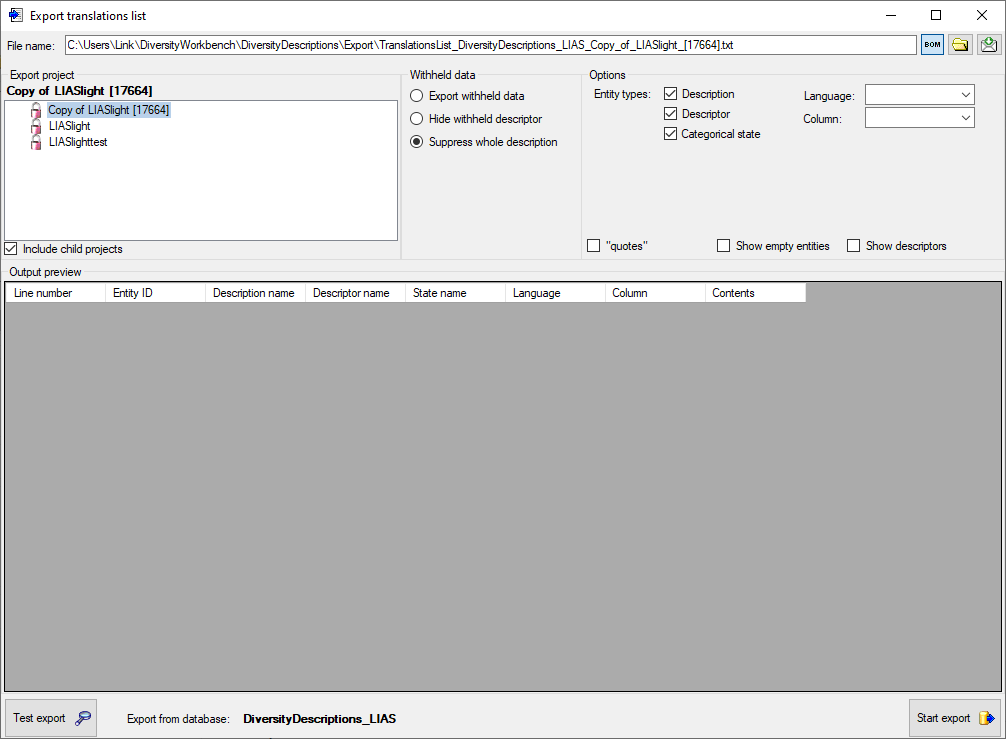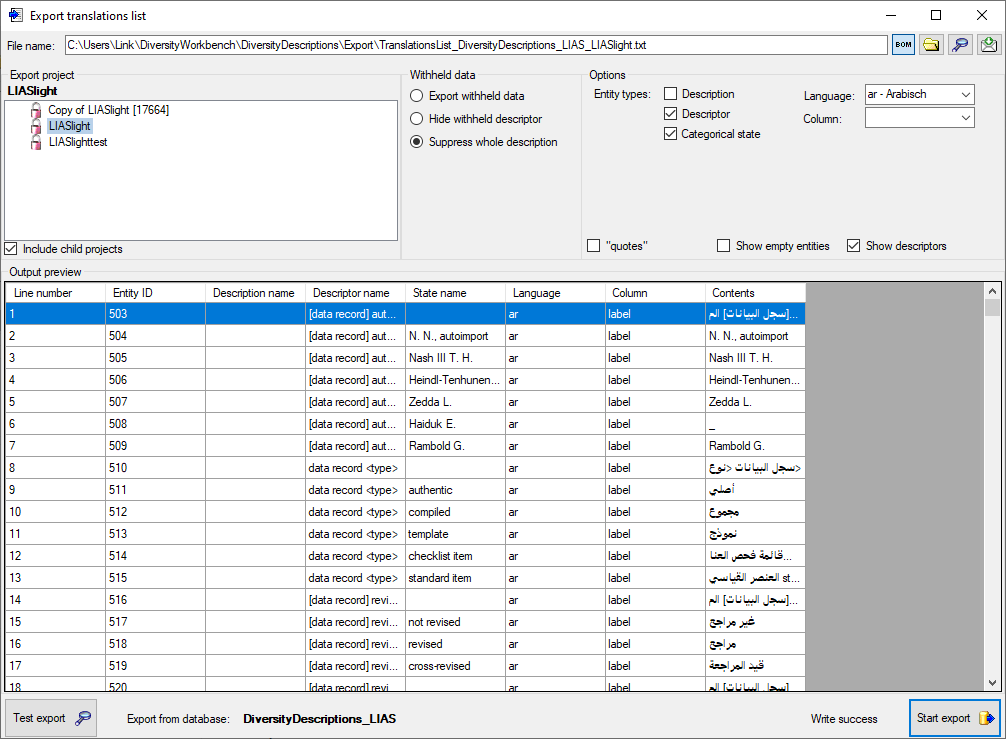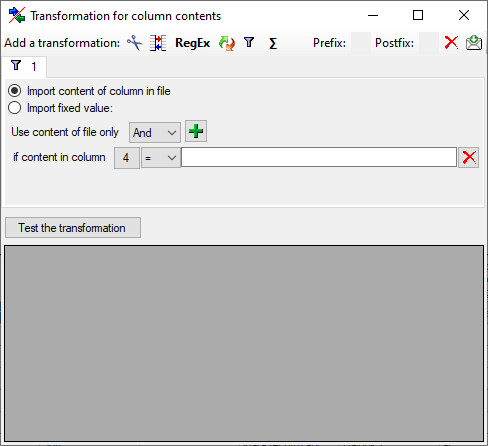Export Translation List
Export translations list
With this form you can export the translations (see table
Translation) from the database
to a tabulator separated text file. Since the output includes the
database keys, you may correct the data, e.g. by using a spreadsheet
program and re-import the changes by using the importwizard. Choose Data -> 

 Export lists ->
Export lists ->
 Translations list … from the menu to
open the window for the export.
Translations list … from the menu to
open the window for the export.
In the Export project section all projects of the database are shown as a tree. Select here the project that shall be exported. In case of hierarchically organized projects the subordinated projects will be included for export, if the Include child projects option is checked.
The Withheld data section allows control over export of datasets that contain entries with data status “Data withheld”. Option Supress whole description (default) excludes all descriptions form export where at least on descriptor is marked with “Data withheld”. Option Hide withheld descriptor excludes only the corresponding descriptor data from the description. Option Export withheld data does not exclude any data from export.
The Options section allows the selection of the Entity types for output (“Description”, “Descriptor” and “Categorical state”). To include all export data in quotes, check option “quotes”. To include all data rows that do not have translations select option Show empty entities. If you select Show descriptors, the descriptor titles will be inserted for categorical states.
You may restrict the translations list to a certain Language or to a certain data Column by selecting a value in the mentioned combo boxes. The column value “wording” will output the translations of the wording columns for descriptions, descriptors and categorical states. Additionally translations of the columns “wording_before” and “wording_after” for descriptors will be exported.
Export
Before starting the export, the export file name should be checked. The
file name is generated as <resources
directory>\Export\TranslationsList_<Database
name>_<Project>.txt. This default setting may be changed by
editing the File name or by navigating at the target location by
pressing the button
besides the file name. To generate an output without BOM, release the
 button.
button.
To check the export, click on the Test export
button. In
the Output preview data grid the first few lines will be displayed
(see picture above). To generate the table file press the Start export
button.
During test and export the icon of the button changes to

 and you may abort processing by clicking the
button.
and you may abort processing by clicking the
button.
Re-import
The review output includes all database keys that can be sufficiently
used to identify the affected data row. When the modified data shall be
re-imported, the internal keys must be available to the import wizard.
This can easily be done by creating a new import session and using the
option  Generate mapping … in form
Import sessions.
Generate mapping … in form
Import sessions.
Please be aware that table Translation has a numeric key that is not directly accessible for the import wizard. If you want to update an exsisting translation, the correct entry must be identified by the alternate key consisting of “object_id”, “language_code” and “column_id”, which correspond to the generated output table columns “Entity ID”, “Language” and “Column” (see image above). In the import wizard these three columns must therefore be marked as “key columns” (see image below).
If you generate an output for several entity types, e.g. “Descriptor” and “Categorical states” as shown in the example above, you will have to insert a filter condition in the import wizard. E.g. if you want to re-import descriptor translations, select the outptut column “Contents” for the “contents” table column and mark it as decisive column. Insert a filter to output column “State name” for equal “empty” (see image below) to ignore lines with a categorical state.