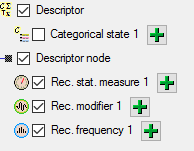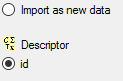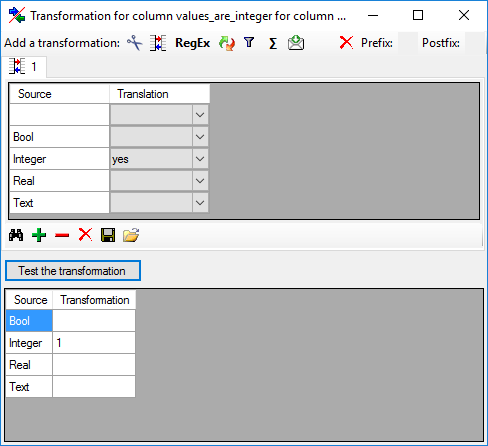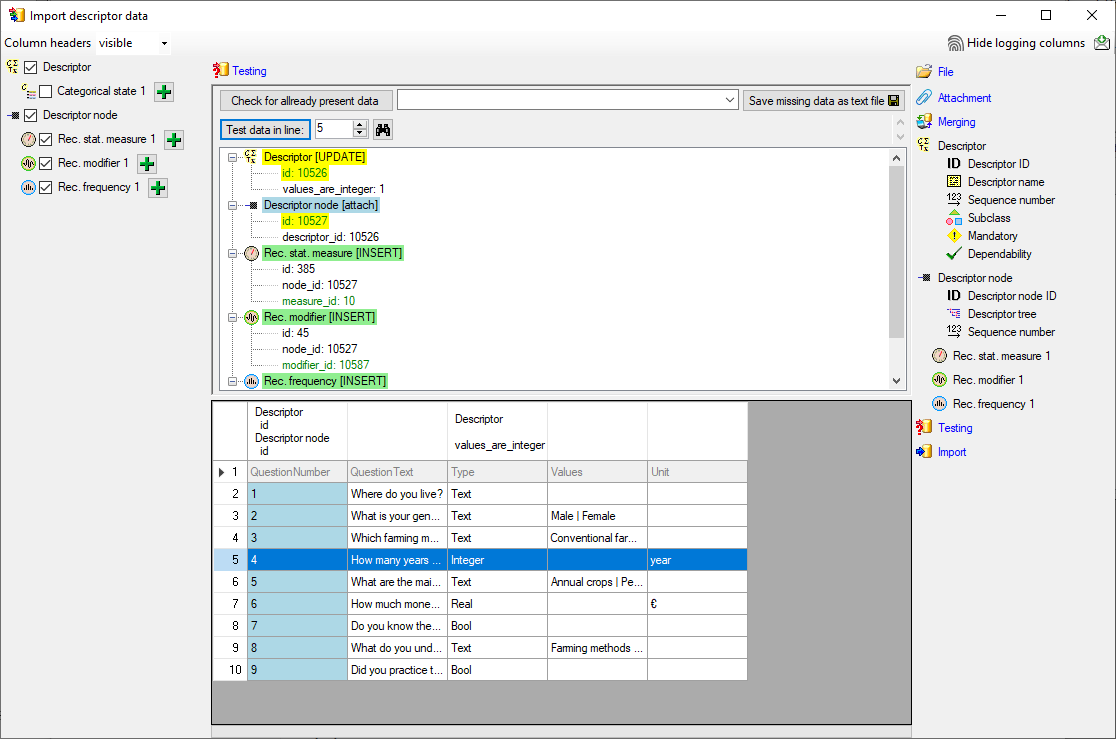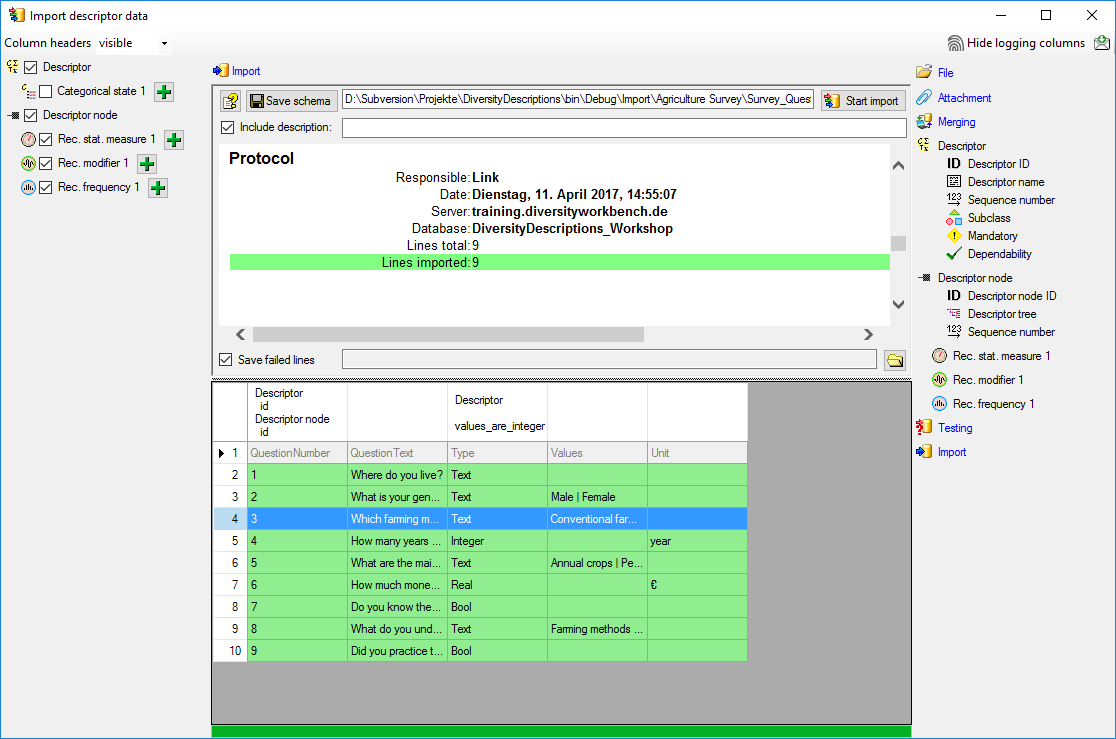Wizard Tutorial Step 3
Step 3 - Insert recommended values of descriptors
Now we have imported the descriptors and assigned them to a descriptor tree. Since we have several quantitative descriptors, we should at least assign one recommended statistical measure to these descriptors. In this step we will additionally insert recommended modifier and frequency vales. If your database does not yet include modifier and frequency values, you might like to interrupt here and insert them according chapter Edit projects - Modifier/Frequencytab of this manual.
Finally we want to set the “values_are_integer” flag for the descriptor, that is specified as “Integer” in the file column “Type”. We could have done this during the previous import step, but here we can demonstrate the update existing data sets with the import wizard.
In the selection list on the left side of the window select

 Rec. stat. measure 1,
Rec. stat. measure 1,
 Rec. modifier 1 and
Rec. modifier 1 and
 Rec. frequency 1 (see below).
Rec. frequency 1 (see below).
In this step we attach the recommended values to all descriptor nodes,
therefore we will not change anything in the descriptor or descriptor
node but will attach data. In import step 
 Attachment at the right
side select
Attachment at the right
side select  id (see below).
id (see below).
Select the import step 
 Merge from the list.
For
Merge from the list.
For  Descriptor we select the
Descriptor we select the
 Update option because the
“values_are_integer” column shall be updated. For
Update option because the
“values_are_integer” column shall be updated. For

 Descriptor node we select the
Descriptor node we select the
 Attach option because this tables shall not
be changed. For all other steps
Attach option because this tables shall not
be changed. For all other steps  Insert
should already be selected, because new entries have to be inserted (see
below).
Insert
should already be selected, because new entries have to be inserted (see
below).
Deselect every column from import steps 
 Descriptor and
Descriptor and 
 Descriptor node except
“id”. Mark the “id” columns as
Descriptor node except
“id”. Mark the “id” columns as  Key column for
comparison during attachment. The “id” column of import step
Key column for
comparison during attachment. The “id” column of import step
 Descriptor now looks as shown below.
Descriptor now looks as shown below.
The “id” column of import step 
 Descriptor
node now looks as shown below.
Descriptor
node now looks as shown below.
Selecting the values
In the step table at the right side click on the import step

 Rec. stat. measure 1 and in the center
window the assignemt data for the statistical measure (“measure_id”) are
displayed. Click on
Rec. stat. measure 1 and in the center
window the assignemt data for the statistical measure (“measure_id”) are
displayed. Click on  to make this the decisive
column, further click on
to make this the decisive
column, further click on  For all: and
select entry “Central or typical value (human estimate)” from the drop
down (see below).
For all: and
select entry “Central or typical value (human estimate)” from the drop
down (see below).
Select values for  Rec. modifier 1 and
Rec. modifier 1 and
 Rec. frequency 1 in the same way, the
actually selected modifier and frequency values do not matter for this
tutorial (see below).
Rec. frequency 1 in the same way, the
actually selected modifier and frequency values do not matter for this
tutorial (see below).
Remark: Although measure_id, modifier_id and frequency_id are numeric values in the database, the externally visible names are expected here. Since this names are unambigious, the corresponding ids will be determined during import.
If you want to insert more than one recommended value of a type, click
on button 
Now we will enter the update of the “values_are_integer” data column.
Select the import step 
 Descriptor and
select the “values_are_integer” line. Click on
Descriptor and
select the “values_are_integer” line. Click on
 From file and select the file column
“Type”. Now click on button
From file and select the file column
“Type”. Now click on button 
 to insert a translation table and
to insert a translation table and

The “values_are_integer” column of import step 
 Descriptor now looks as show below.
Descriptor now looks as show below.
Testing 

To test if all requirements for the import are met use the
 Testing step.
You can use a certain line in the file for your test and than click on
the Test data in line: button. If there are still unmet
requirements, these will be listed in a window. In our example no error
occured and the test for the fifth data line is shown below.
Testing step.
You can use a certain line in the file for your test and than click on
the Test data in line: button. If there are still unmet
requirements, these will be listed in a window. In our example no error
occured and the test for the fifth data line is shown below.
Import 

With the last step you can start to import the data into the database. If you want to repeat the import with the same settings and data of the same structure, you can save a schema of the current settings. The imported data lines are marked green (see below).
Next: Step 4 - Import of categorical states for boolean data