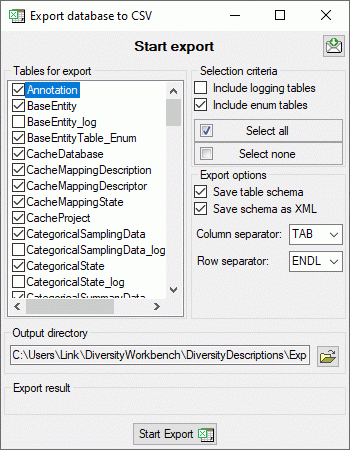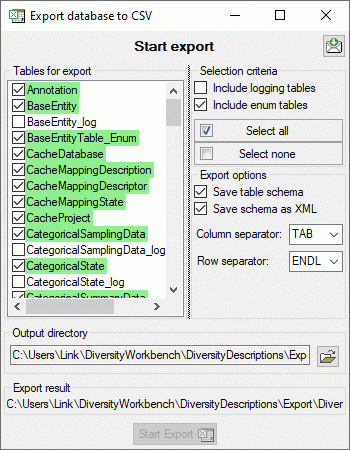Export CSV
Export CSV
Notes:
- The Export CSV function provides a direct copy of selected database table as tabulator separated text file. If you want to generate flles that give a strutured overview of descriptors or description data, you should prefer the Export … Lists or the Export Wizard (coming soon).
- The Export CSV function requires the “Bulk Copy” tool, which is part of a local Microsoft SQL Server installation. If it is not available on your computer, you will get an error message after opening the window. Search for the “bcp-utility” to get information about a free download and installation of the “Bulk Copy” tool.
To export the tables of the database in the a tabulator, comma or
semicolon separated format, choose Data -> 


 Export CSV … from the menu. A window
as shown below will open where you can select the tables to be exported
in sections Selection criteria and in the Tables for export.
Export CSV … from the menu. A window
as shown below will open where you can select the tables to be exported
in sections Selection criteria and in the Tables for export.
To start the export click on the Start export 

After export the tables are marked with green backgound, if table schema and data were exported successfully. If only the data were exported, this is marked with yellow background, if nothing was exported, the background is red. A detailled export report can be viewd by a click on the export result file name.