Import Sessions
Import sessions
Usually the information required for an import into DiversityDescriptions is spread over at least two files, e.g. “terminology” (descriptors/categorical states) and “items” (descriptions data), where the elements of the terminology are referenced to build the item descriptions. Between these files references are usually built using e.g. a descriptor number and/or the categorical state name. Within the DiversityDescriptions database relations are built using automatically generated numbers (“id”). To allow a mapping between the internally generated keys and the external keys, the “Import sessions” are used.
When you start the import wizard you are asked to select rsp. create a
new import session. To ge an overview of the present import session or
to create, edit and delete import sessiong select Data ->

 Wizard ->
Wizard ->
 Organize sessions … and a window as
shown below will be shown.
Organize sessions … and a window as
shown below will be shown.
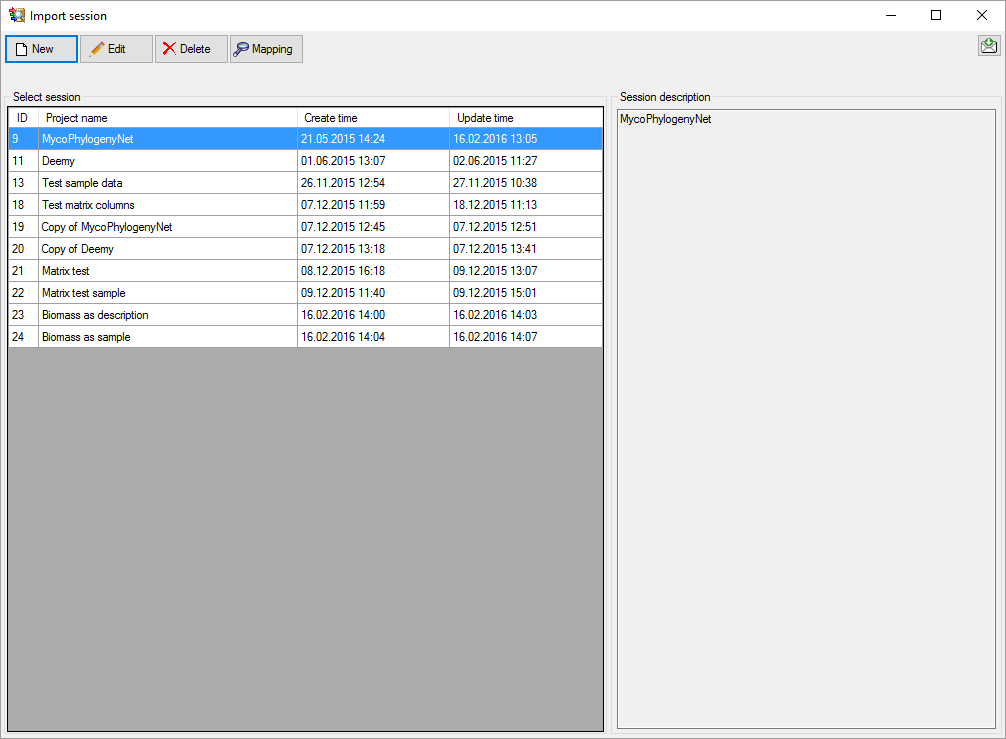
Click buttoem 


 Edit.
Edit.
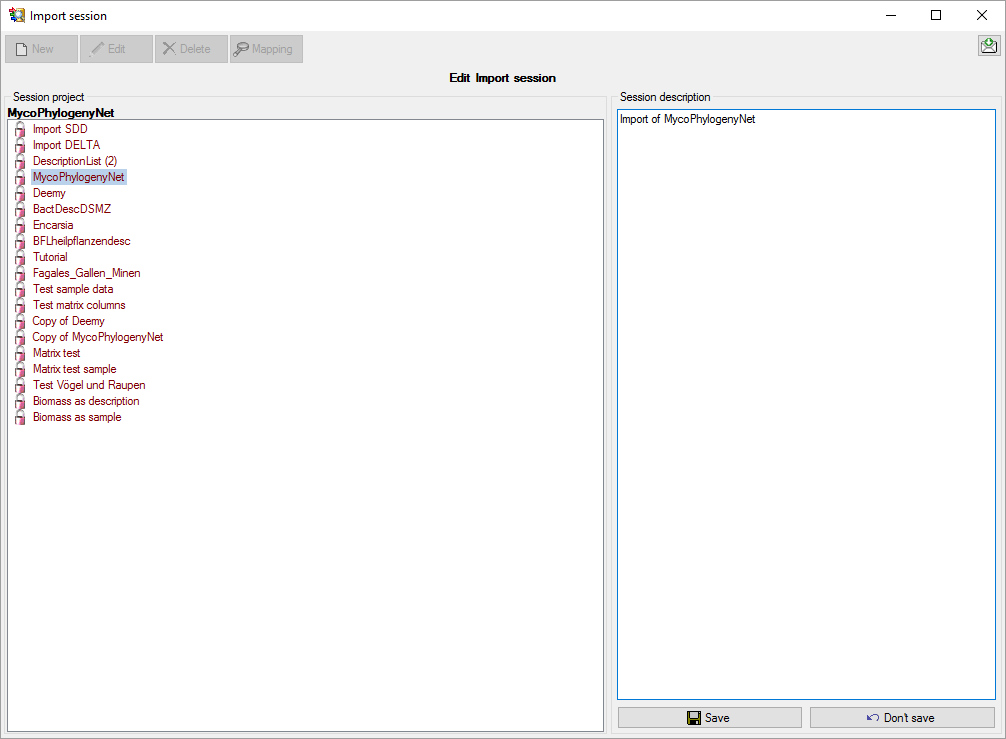
To delete an import session, select it and click the

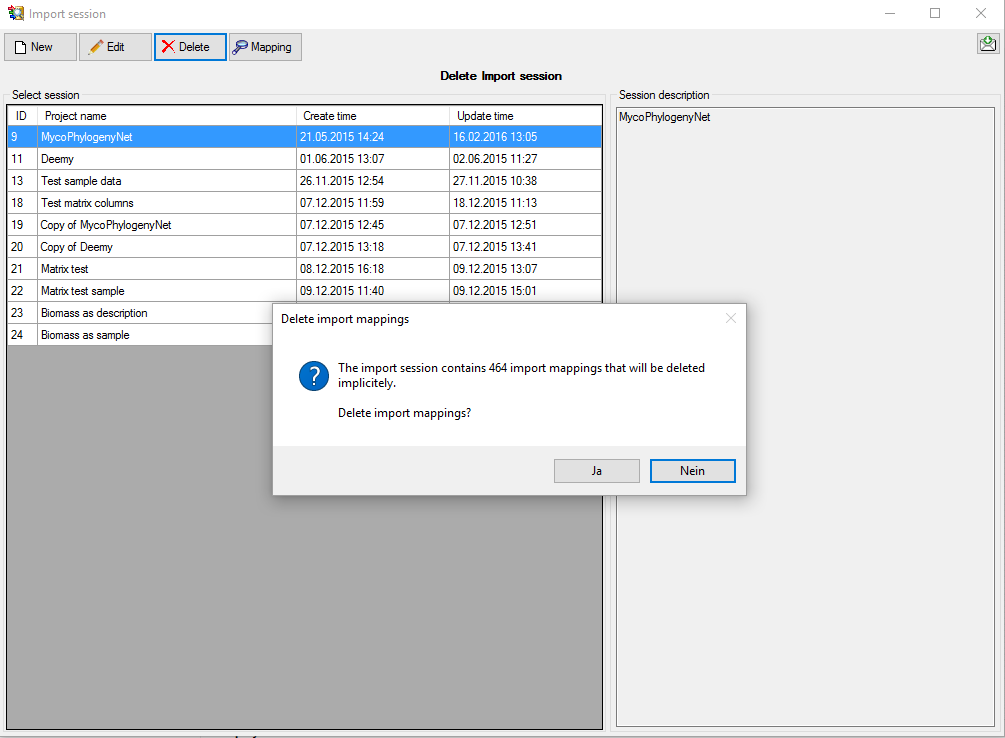
Import mapping
To view the mapping information that has been stored for an import
session, select it and click the 

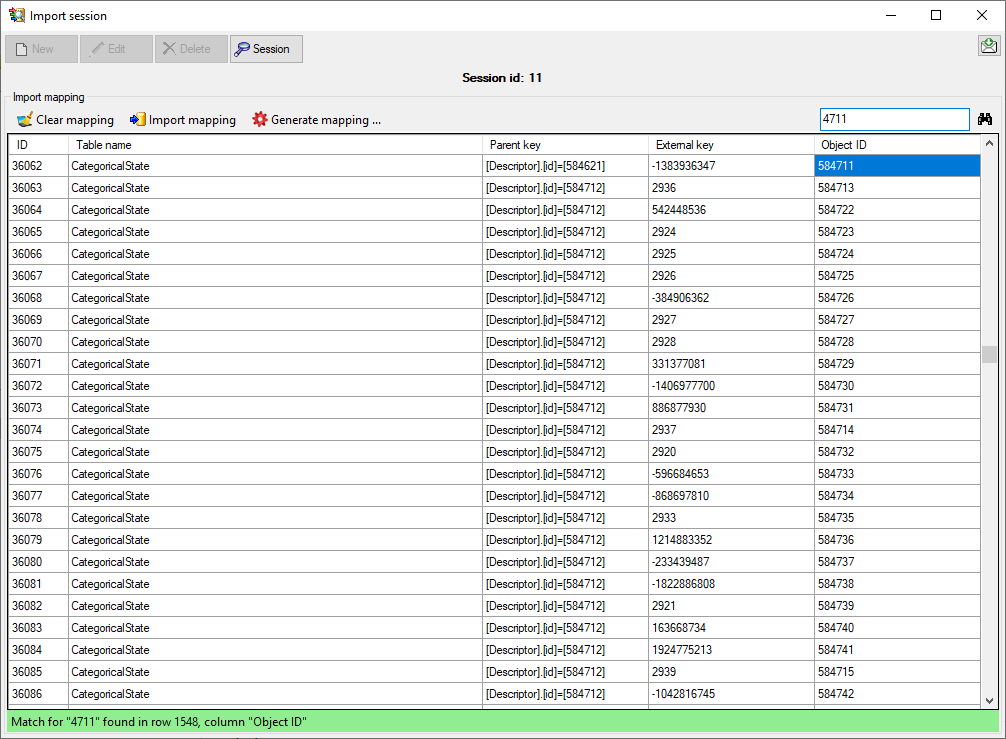
You may search for specific strings in the mapping table by entering the
search string in the upper right text box and clicking
the  button. Menu item
button. Menu item
 Clear mapping allows clearing of
mapping information for selected tables or all tables. With menu item
Clear mapping allows clearing of
mapping information for selected tables or all tables. With menu item

If you want to import list data that include the internal database keys,
you can generate mapping data that make these internal keys available
for import by klicking menu item  Generate
mapping …. All mappings of the selected import session will be
deleted and the internal keys (“Object ID”) of descriptors, categorical
states, descriptions and their resources will be inserted as external
keys. By using this function you can re-import rsp. update data that
have been generated with the form
Generate
mapping …. All mappings of the selected import session will be
deleted and the internal keys (“Object ID”) of descriptors, categorical
states, descriptions and their resources will be inserted as external
keys. By using this function you can re-import rsp. update data that
have been generated with the form  Export resource
data list and modified with an external
program.
Export resource
data list and modified with an external
program.