Maintenance Get Resources

Maintenance - Get resource data
In the resource edit forms the resource data, e.g. the file size, of a
single resource can be obtained from the remote server addressed by the
resource link. If for a large number of resouces the data shall be
updated it is much easier to select the 
 Get resource data.
Get resource data.
Select the Resource target, (“Description”, “Descriptor”,
“Categorical state” or “Descriptor tree node”), the Resource type
(“image”, “audio”, “video”, “text”, “application” or “other”) and the
Project. Click on Check resource data 
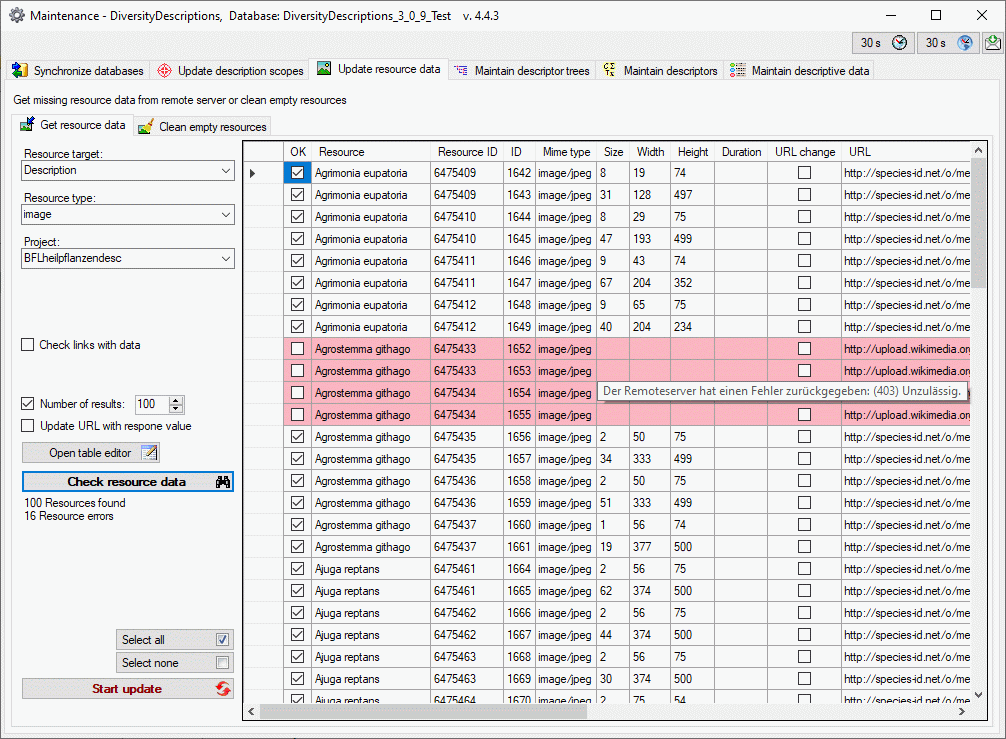
The size of the query result list may be adapted by changing the value Number of results or unchecking this option to get the complete list. Usually only database links are checked that do not have any entry for “File size”, “Width”, “Height” and “Duration”. Select Check links with data to check entries with data, e.g. to update manually entered values. Since with this option allways all resources will be processed, the numeric control Skip first rows is available (see image below). So you may adjust Number of results to 200 and Skip first rows to 100 to check only the resource entries 101 to 200.
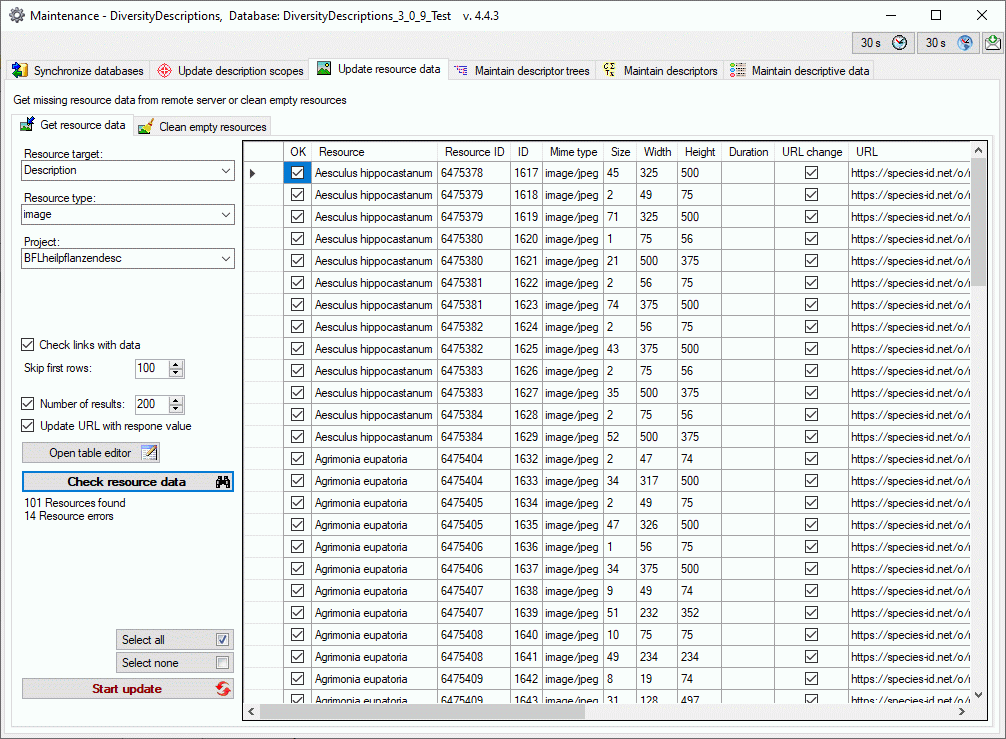
When you select the option Update URL with response value, the URL returned by the web server will be compared with the requested URL. If there is a difference, re returned URL will be entered in the table and marked in column URL change (see image above). This option might be useful, if you have resource links stored with protocol type “http://” and the web server was updated to use encryption. In this case the URL changes to “htttps://”.
You may select or deselect all entries of the result list for the
database update by clicking the buttons 

 button.
button.
You may open a table editor for the selected resource variants by
clicking the Open table editor  button (see
image below).
button (see
image below).
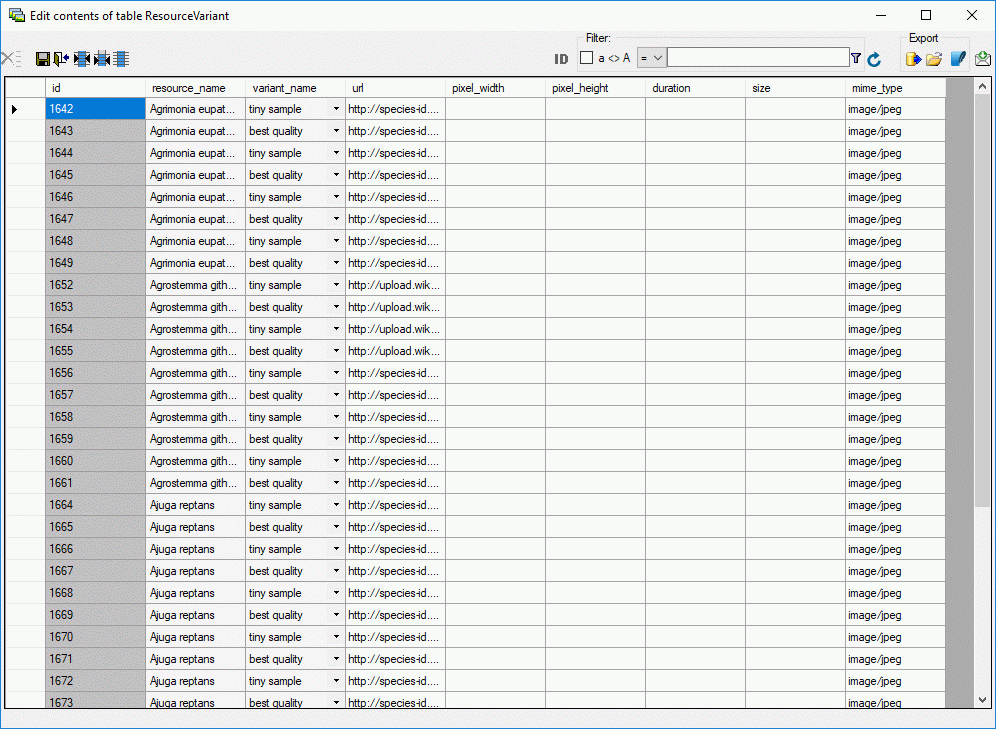
Some resources, especially for resource types like “text” or “application”, do not even provide a file size. Therefore you might not get any new matches for subsequent check and update sequences if the number of results is limited. In those cases you should try to increase the number of results or deactivate the Number of results option.