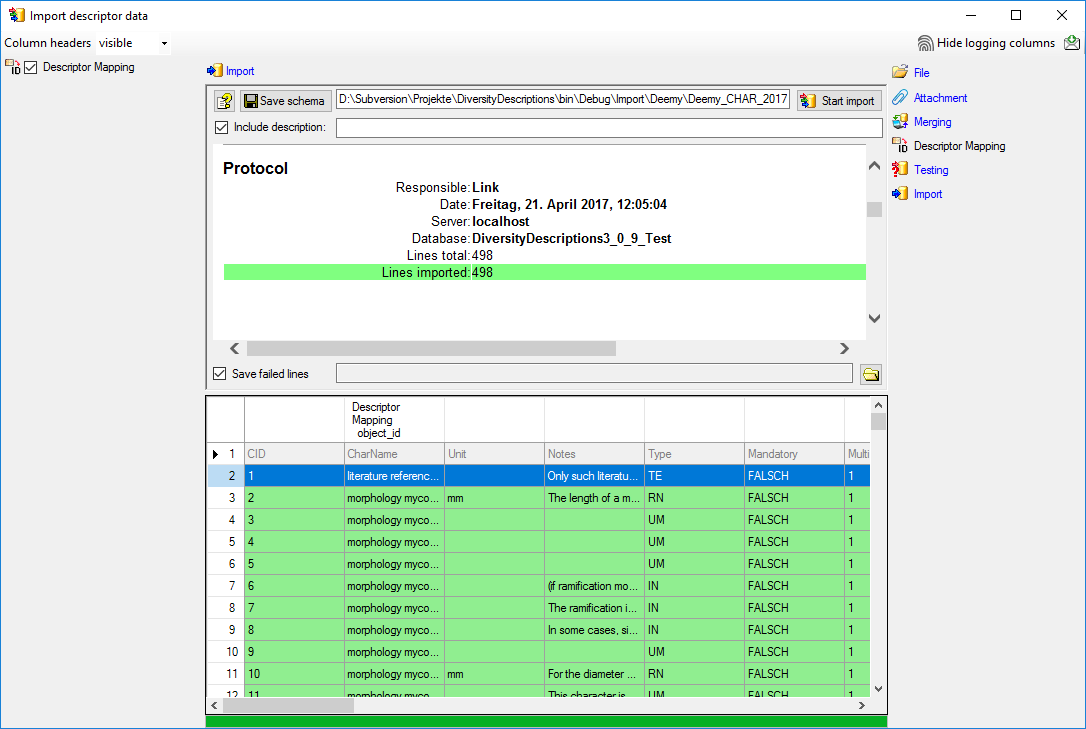Wizard Advanced Tutorial Step 3
Step 3 - Import of descriptor mapping
Close the import form for the categorical state mapping. In the Import
session form choose  Clear mapping ->
Clear mapping ->
 Descriptor from the menu (see below) and answer
the followind question with “Yes”. This mapping is based on data column
“CID” and was needed in the previous step to append the categorical
state mapping data. For the picture import the descriptor mapping based
on data column “CharID” is required.
Descriptor from the menu (see below) and answer
the followind question with “Yes”. This mapping is based on data column
“CID” and was needed in the previous step to append the categorical
state mapping data. For the picture import the descriptor mapping based
on data column “CharID” is required.
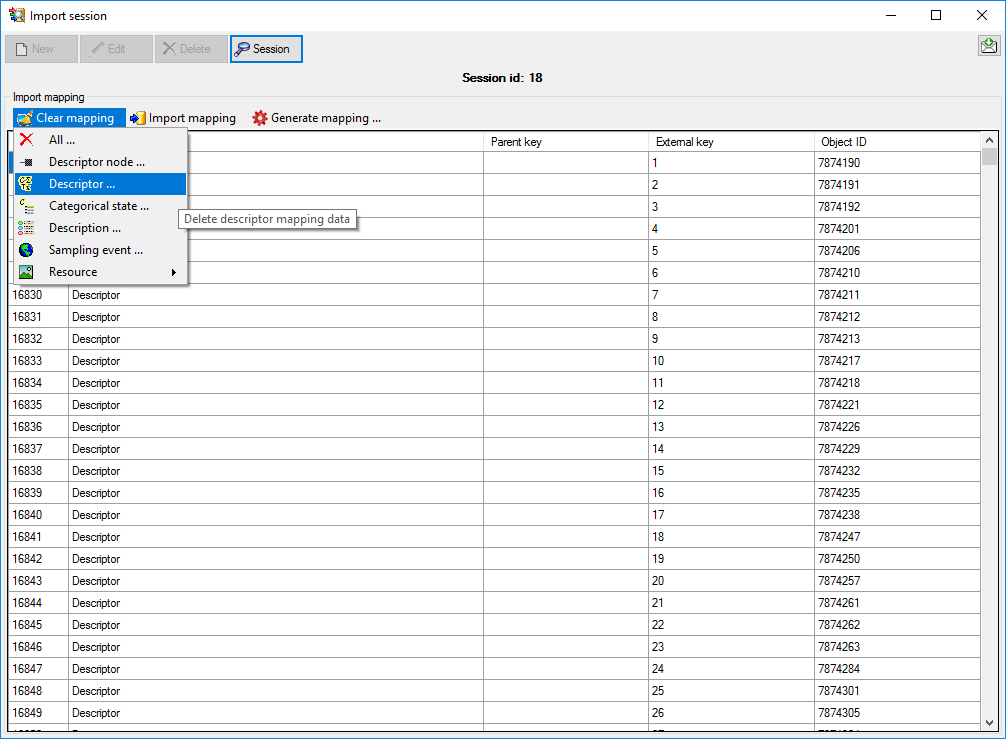
In the Import session form choose 
 Descriptor … from the menu and open
file “Deemy_CHAR.txt”. The file column “CharName” contains the
descriptor names and file column “CharID” the foreign ID (see below).
Descriptor … from the menu and open
file “Deemy_CHAR.txt”. The file column “CharName” contains the
descriptor names and file column “CharID” the foreign ID (see below).
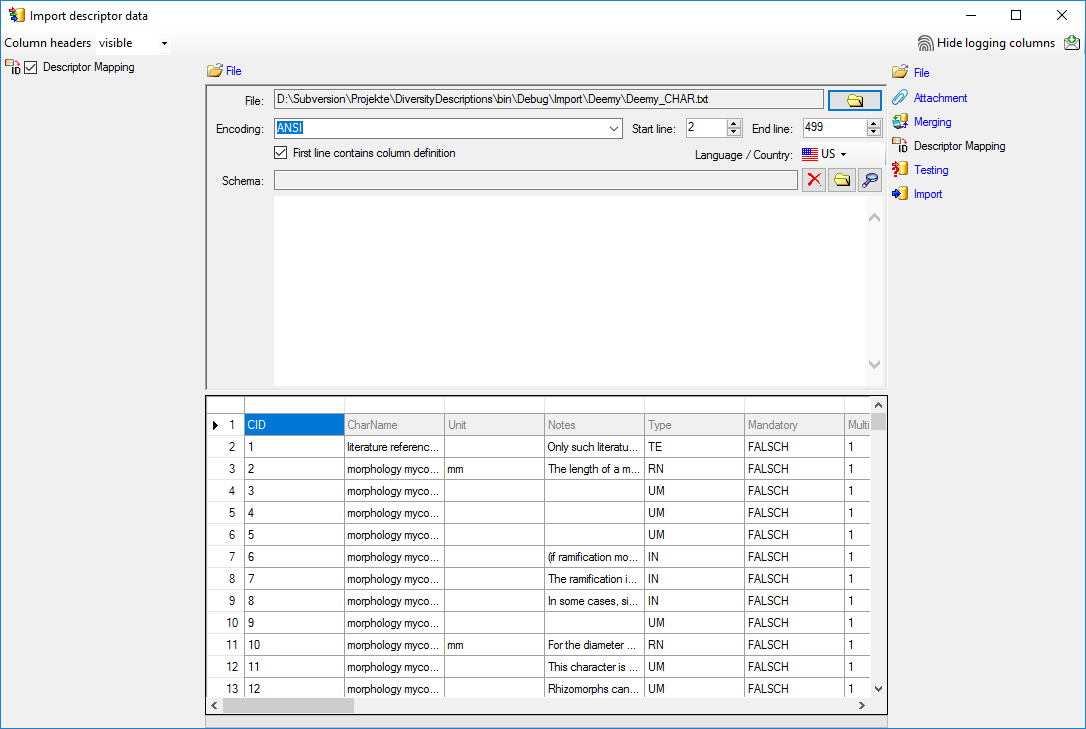
In the step table at the right side you find the import step
 Descriptor Mapping. Click on it and in the
center window the assignemt data for the internal “object_id” and the
“external_key” are displayed. In column “object_id” click on
Descriptor Mapping. Click on it and in the
center window the assignemt data for the internal “object_id” and the
“external_key” are displayed. In column “object_id” click on
 to make this the decisive column, further click
on
to make this the decisive column, further click
on  From file to select the column
“CharName” as data source. Now click on the In column “external_key”
click on
From file to select the column
“CharName” as data source. Now click on the In column “external_key”
click on  From file to select the
column “CharID” as data source. After that the columns should look as
shown below.
From file to select the
column “CharID” as data source. After that the columns should look as
shown below.

Testing 
To test if all requirements for the import are met use the
 Testing step.
You can use a certain line in the file for your test and than click on
the Test data in line: button. If there are still unmet
requirements, these will be listed in a window. In our example no error
occured and the test for the first data line is shown below.
Testing step.
You can use a certain line in the file for your test and than click on
the Test data in line: button. If there are still unmet
requirements, these will be listed in a window. In our example no error
occured and the test for the first data line is shown below.
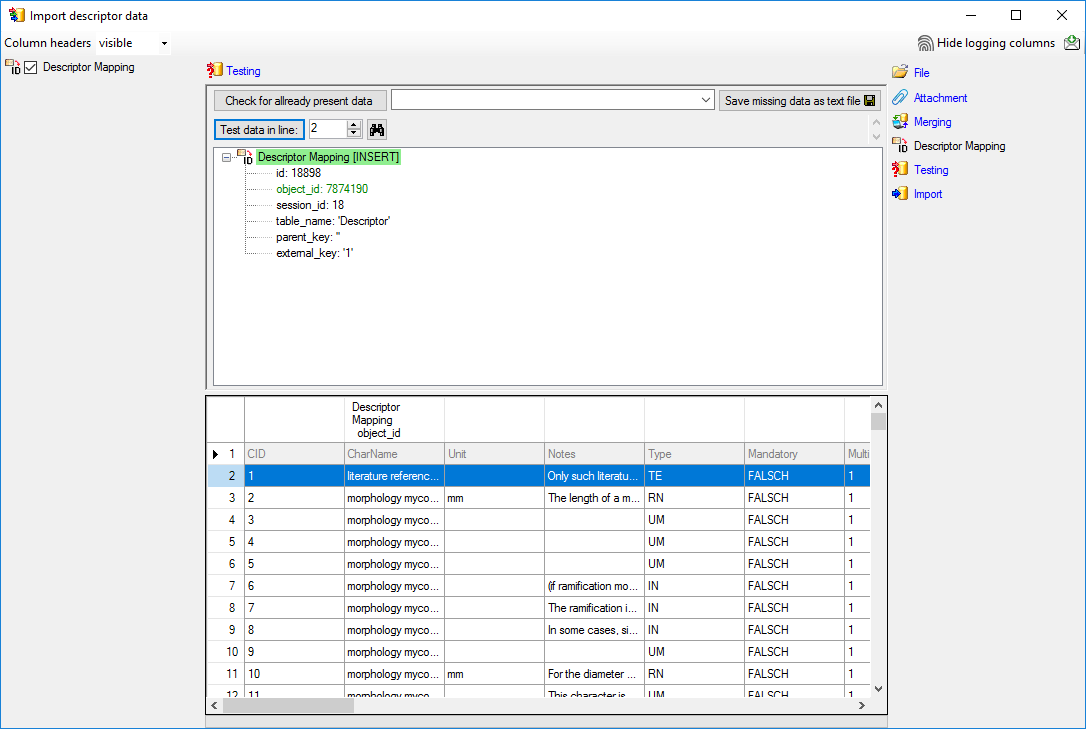
Import 
With the last step you can start to import the data into the database. If you want to repeat the import with the same settings and data of the same structure, you can save a schema of the current settings (see below).