Convert SDD

Convert SDD file to DELTA or EML
With this form you can directly convert data from a file in XML file
according schema SDD 1.1 rev5 into a DELTA
file. No connection to a database is needed for the conversion. Choose
Data →  File operations ->
File operations ->
 Convert data file →
Convert data file →  SDD
to DELTA … from the menu to open the window. In the window click on
the
SDD
to DELTA … from the menu to open the window. In the window click on
the 
 button to
reload the file and re-initialize the window.
button to
reload the file and re-initialize the window.
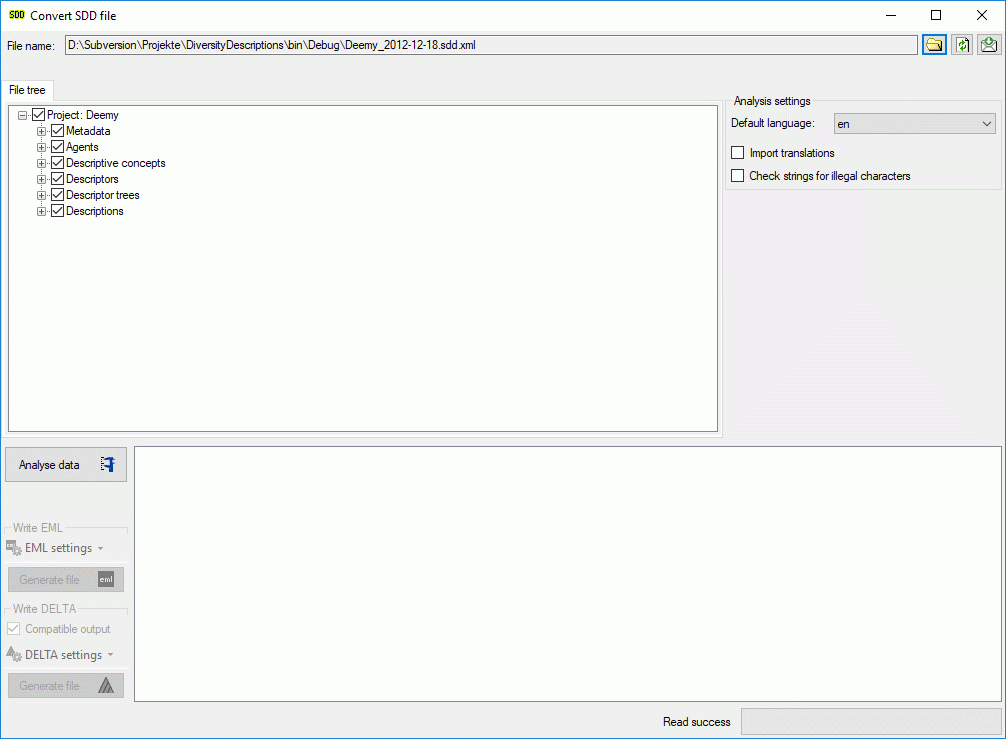
The contents of the file will be shown in the upper part of the File tree tab page. In the Analysis settings part you find the documents’ default language. If additional laguages are contained in the document, you may select one of them as the new language of the DELTA file. By checking Import translations you select all additional document languages for the analysis step. This option is automatically pre-selected if more than one language has been found in the file. In the bottom part of the window you find the actual processing state.
In the file tree you may deselect entries that shall not be imported into the database. Use that option very carefully, because if you deselect entries that are being referenced by other parts of the input tree, e.g. descriptors referenced by descriptions, the analysis step might become erronous!
Analysis
To analyse the data in the file click on the Analyse data


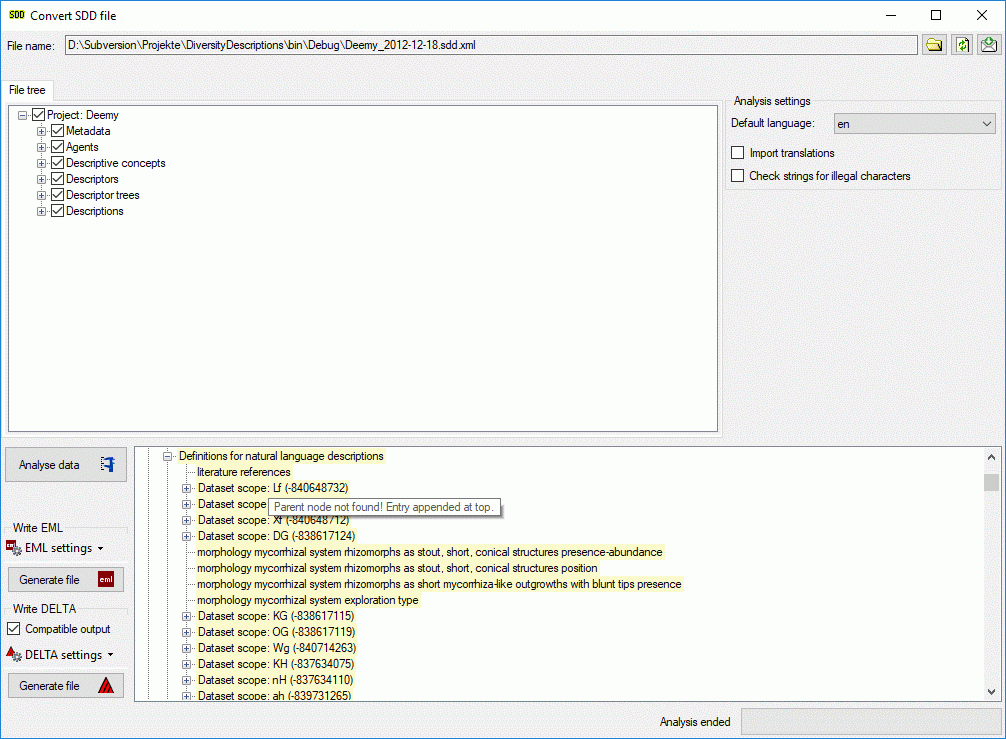
After analysis a message window informs you if any warnings or errors occured. You can find detailled error and warning information at the file and/or analysis trees by entries with red text (error) or yellow background (warning). When you move the mouse curser over the marked entries, you get additional information as tool tip or the tree node text itself tells the problem (see examples below). By clicking on the status text besides the progress bar, you can open an analysis protocol (see below, right).
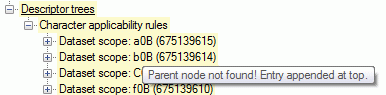
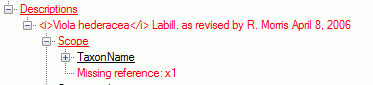
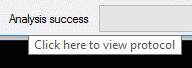
If an analysis error occured, you are not able to proceed. You will first have to correct the problem, e.g. by excluding the erronous descriptor in the example above (after reloading the file). If a warning occured, it might not cause further problems, but you should take a closer look if the converted data will be correct.
Write data
Pressing the Generate file

As an additional option you may generate file according the EMLschema,
which consists of a data table (tabulator separated text file) and an
XML file that contains the metadata including column descriptions. Click
on the Generate file
 button in the
Write EML group box. The generated file names will have the endings
"_EML_DataTable.txt" and "_EML_Metadata.xml".
button in the
Write EML group box. The generated file names will have the endings
"_EML_DataTable.txt" and "_EML_Metadata.xml".
Pressing the drop down button  DELTA
settings in the Write DELTA group box opens the DELTA writer
options. You can chose to include some detail text and notes in the
DELTA output (see left image below). For descriptions, descriptors or
categorical states the details will be appended as DELTA comments
(included in angle brackets “< … >”) to the respective titles. The
notes will be appended as DELTA comments of the corresponding summary
data. If you already generated DELTA files, the used settings will be
automatically saved and you may restore them using the option
DELTA
settings in the Write DELTA group box opens the DELTA writer
options. You can chose to include some detail text and notes in the
DELTA output (see left image below). For descriptions, descriptors or
categorical states the details will be appended as DELTA comments
(included in angle brackets “< … >”) to the respective titles. The
notes will be appended as DELTA comments of the corresponding summary
data. If you already generated DELTA files, the used settings will be
automatically saved and you may restore them using the option

 DELTA settings to close the
option panel.
DELTA settings to close the
option panel.
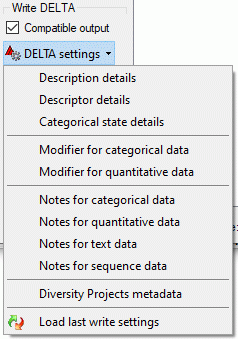
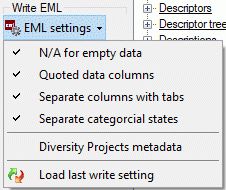
Pressing the drop down button  EML
settings in the Write EML group box opens the EML writer options.
You can chose to include a special sign for empty column values or set
the columns values in quotes (see right image above). Furthermore you
may shose the column separator (tab stop rsp. comma) an decide if
multiple categorical states shall be inserted as separate data columns.
If you already generated EML files, the used settings will be
automatically saved and you may restore them using the option
EML
settings in the Write EML group box opens the EML writer options.
You can chose to include a special sign for empty column values or set
the columns values in quotes (see right image above). Furthermore you
may shose the column separator (tab stop rsp. comma) an decide if
multiple categorical states shall be inserted as separate data columns.
If you already generated EML files, the used settings will be
automatically saved and you may restore them using the option

 EML settings to close the option
panel.
EML settings to close the option
panel.
Handling of special sequence data
While SDD can handle molecular sequence data, for DELTA export these data will be exported as text data. To preserve the sequence specific descriptor data, they will be inserted into the text character as a special comment with the format, e.g. “#6. Sequence descriptor <[SequenceCharacter][ST:N][SL:1][GS:-][/SequenceCharacter]>/”.
If the analysis tree includes sample data, they will be included as items at the end of the DELTA file. The naming of those spetial items will be <description name> - <event name> - Unit <number>. Sampling event data will not be included in the DELTA file.