Cache Database Transfer Settings
Settings for the transfer of the projects in the cache database
To edit the general settings for the transfer, click on the
 button in the main form. A window as shown
below will open. Here you can set the
button in the main form. A window as shown
below will open. Here you can set the 


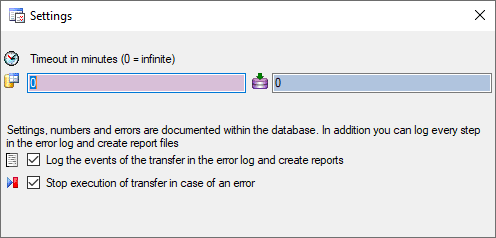
Logging
For the detection of certain errors it may help to log the events of the
transfer by activating the logging: 



Scheduled transfer
The scheduled transfer is meant to be launched on a server on a regular
basis, e.g. once a week, once a day, every hour etc.. The transfer of
the data via the scheduled transfer will take place according to the
settings. This means the program will check if the next planned time for
a data transfer is passed and only than start to transfer the data. To
include a source in the schedule, check the 

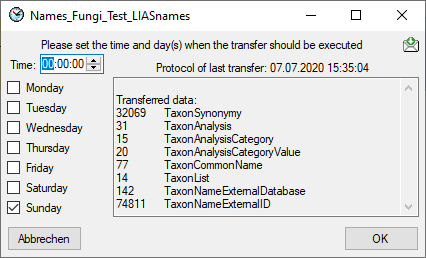
The planned points in time are shown in the form as shown below.

The protocol of the last transfer can be seen as in the window above or
if you click on the  button. If an error
occurred this can be inspected with a click no the
button. If an error
occurred this can be inspected with a click no the
 button.
button.
If another transfer on the same source has been started, no further transfer will be started. In the program this competing transfer is shown as below.
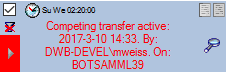
You can remove this block with a click on the 

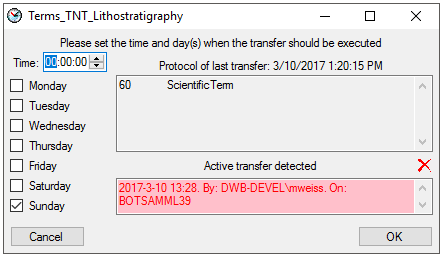
A further option for restriction of the transfers is the comparison of
the date when the last transfer has been executed. Click on the
 button to change it to
button to change it to

