Backup
Backup
Database copy
If you need to backup your database, you have to use the functionality provided by SQL-Server. To do this, you need administration rights in the database you want to create a backup. Open the Management Studio for SQL-Server, choose the database and detach it from the server as shown in the image below.

After detaching the database, you can store a copy of the …_Data.MDF File to keep it as a backup.
After storing the backup you have to attach the database.
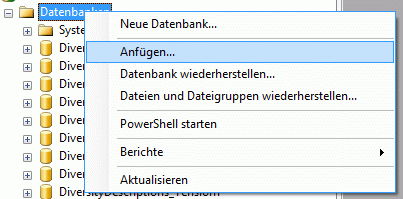
A dialog will appear where you have to select the original database file in your directory.
Note: A database copy can only be attached to an SQL server with the same or a higher version. For example if a database that was attached to an SQL-Server 2008 R2 (internal version 10.50) is copied, it is not possible to attach the copy to an SQL-Server 2008 (internal version 10.00).
Database backup
If you are logged in to a database with administrator rights, you can
start a backup within DiversityDescriptions with menu item Data->
 Backup database. In this case the name
of the backup is automaticallly generated from the SQL-server version,
the database name and data/time of backup. In case of backup success the
resulting file path at the SQL server disk will be displayed as in the
example below.
Backup database. In this case the name
of the backup is automaticallly generated from the SQL-server version,
the database name and data/time of backup. In case of backup success the
resulting file path at the SQL server disk will be displayed as in the
example below.
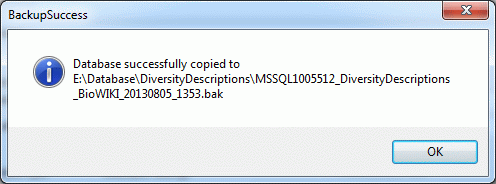
To restore the backup to a new database, right-click at “Database” in the Managment Studion for SQ-Server and select “Restore database…”.
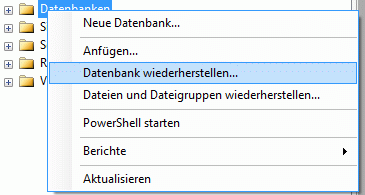
In the following panel specify the database name, select “Restore from medium” to specify your backup file and select the backup source (see below). You can overwrite an existing databse by selecting it in that panel instead of specifying a new database name.
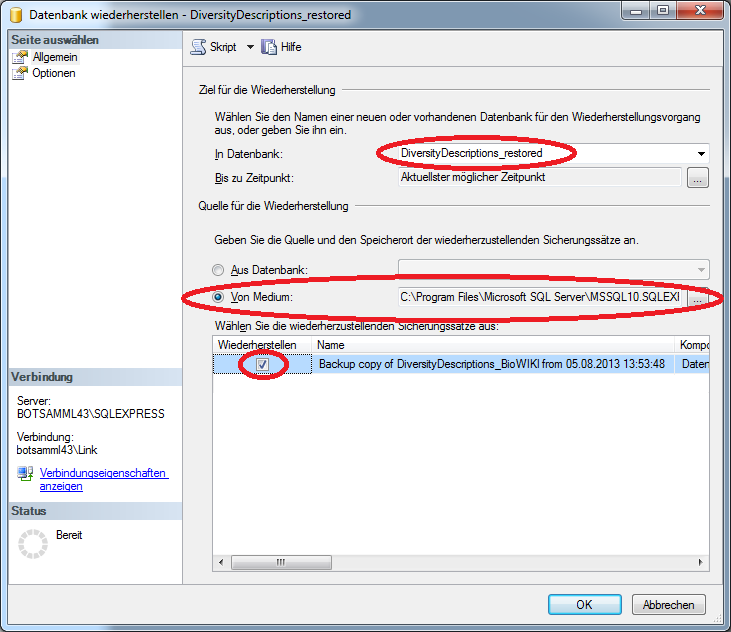
Note: The same limitations concerning the SQL-Server versions as mentioned in section “Database copy” are valid for backup handling, too. A backup can only be restored at the same or a higher version of SQL-Server.
