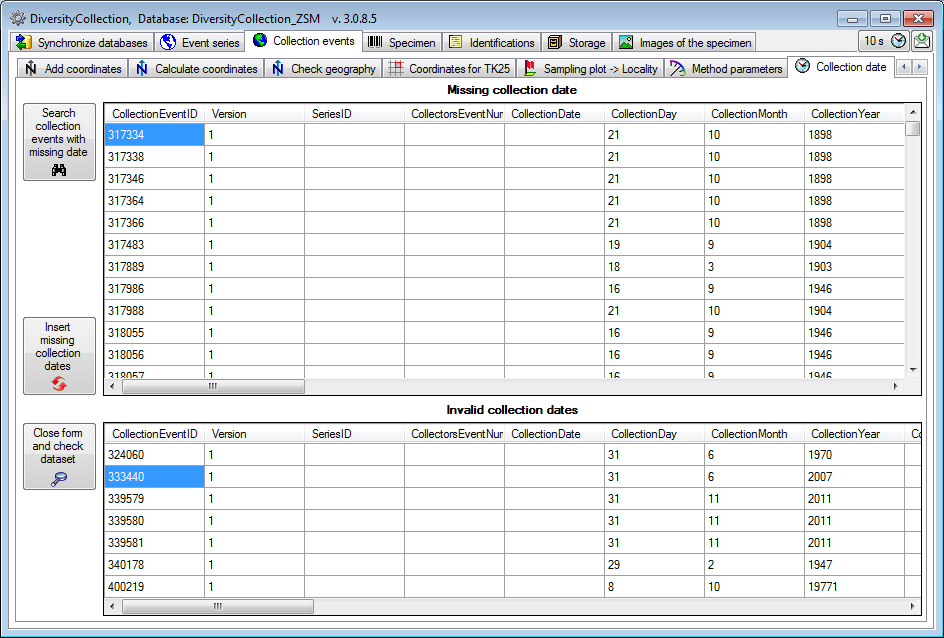Diversity Collection
Maintenance Event & series
CollectionEvents - orphaned events
Provided you have the proper rights you can remove orphaned data sets in
the tables CollectionEvent and CollectionEventSeries. To delete events
which are not linked to any data in the database use the tab page




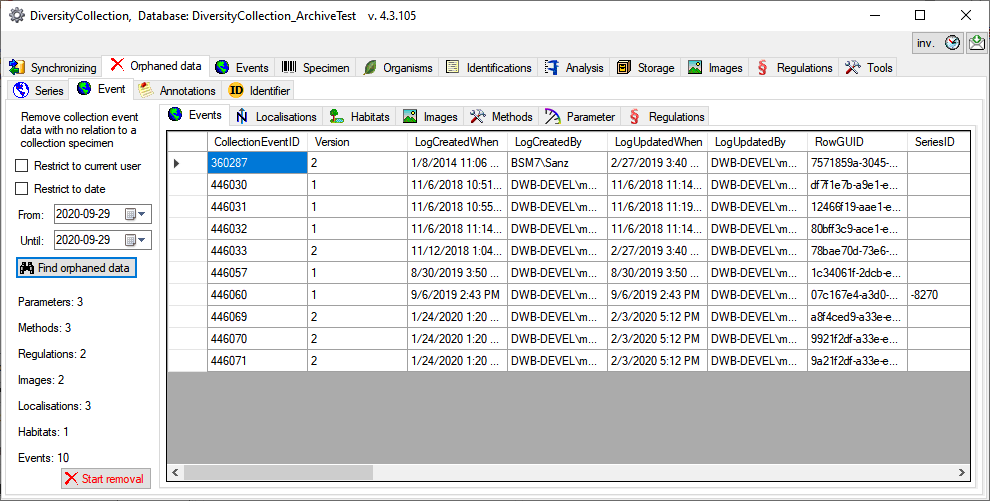
Country, Place and Altitude via GeoNames
If your data sets contain WGS84 Coordinates, you can use the webservice
www.geonames.org to insert or update the
country, the place or the altitude of your collection sites. Choose the
tab 
| White | The data set will be inserted or changed |
| Red | An error occured |
| Grey | According to the selected option this data set will not be inserted or changed |
| Yellow | The data set has been deselected and will not be inserted or changed |
| Green | The data set has been inserted or changed |
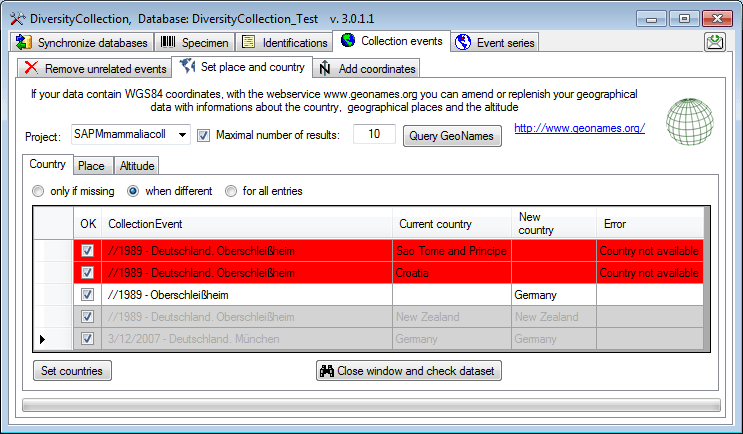
In the first column you can deselect a data set for the update. To
inspect a single data set from the list select it and click on the

As for countries, the places will be listed as shown below.
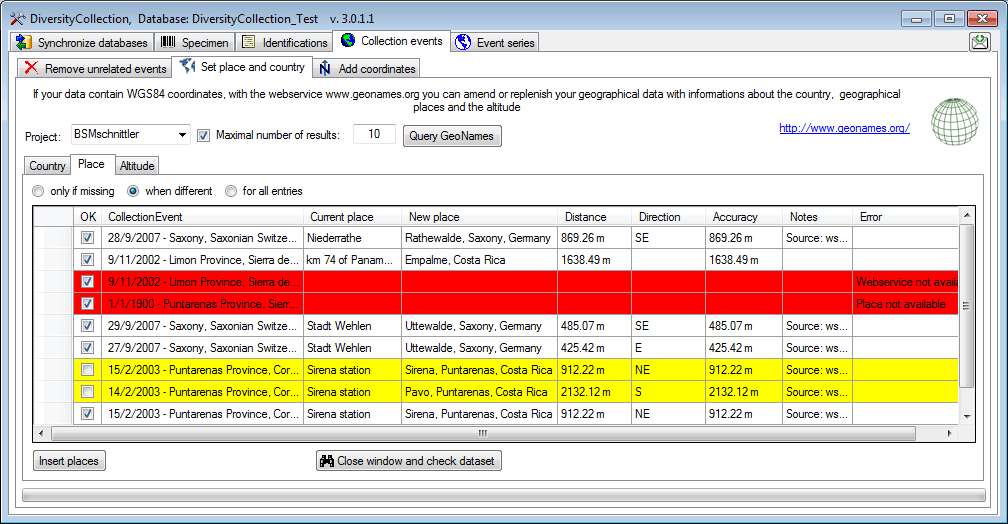
To insert or update the selected data sets click the Insert places button.
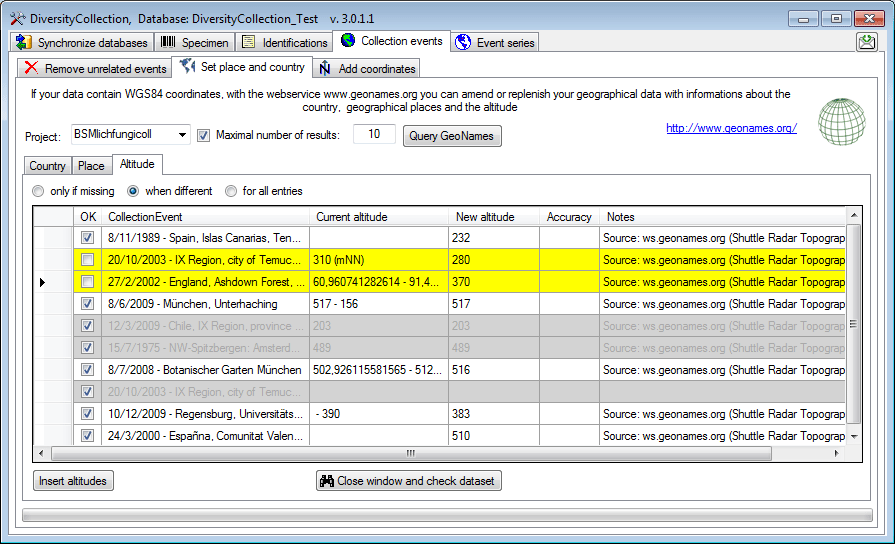
The image above shows the data for the altitude. After the update all updated data sets will be marked green (see below).
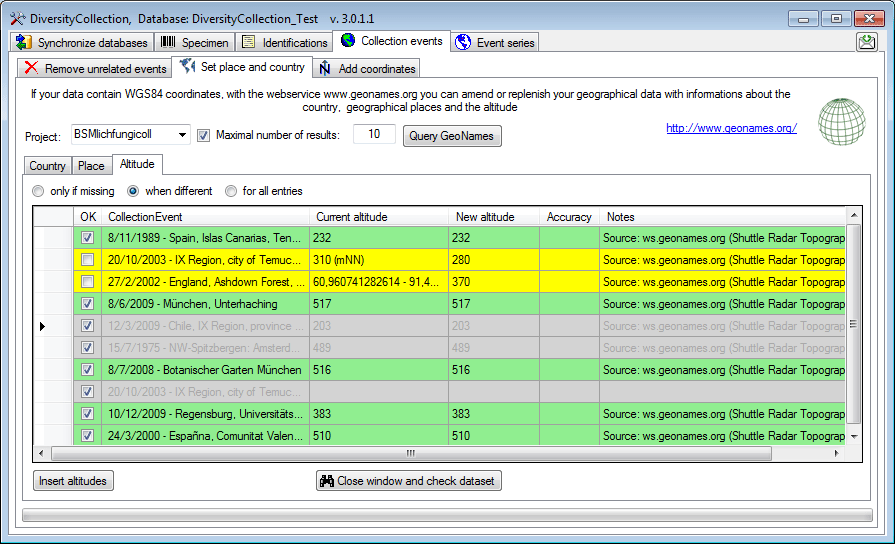
Sampling plots
If your data contains references to sampling plot coordinates, you can update the locality description according to the name of the sampling plot (see image below). Click on the Start search button to find links to SamplingPlots where the locality description does not correspond to the name of the sampling plot. You can restrict the search to missing locality descriptions and attach the name of the sampling plot to the existing entry in the locality description. Use the Start update button to set the locality description according to your settings and the differences found.
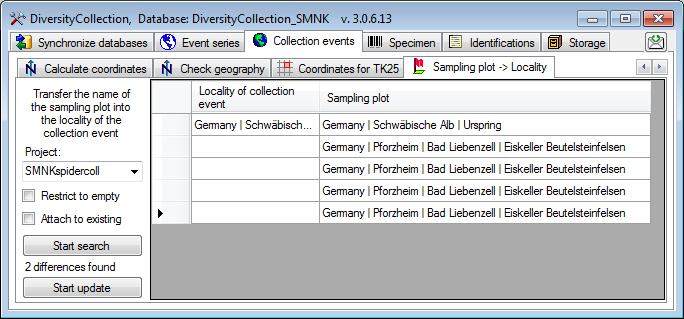
Method parameters
If your events contain methods where parameters for these methods had
been added afterwards, you can add these missing parameters. You may
restrict the search for missing parameters to certain methods and
projects (see image below). Click on the Find differences


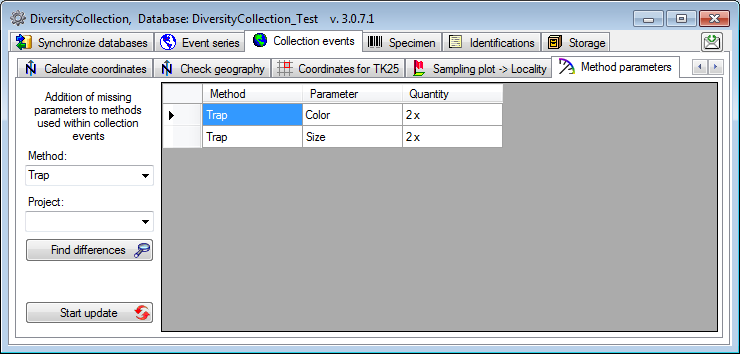
If your data contain or needs coordinates, please see the corresponding chapter on adding and calculatingcoordinates.
Collection date
If your events contain missing or invalid collection dates you may
search for these in the