Diversity Collection
Backup
If you want to create a backup of your database, there are 2 options. You may either export the data as csv files to your local computer or you may create a backup on the server.
Export data as csv
To export your data as csv files to your local computer, choose Data
→ 

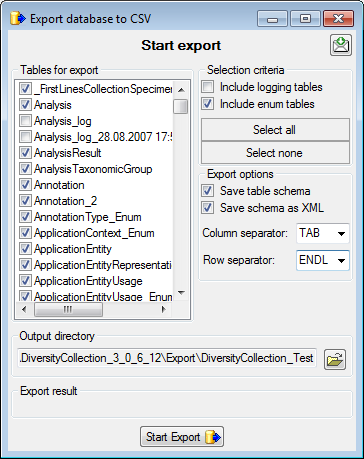
Create backup on the server
To create a backup of your database on the server, choose Data →

Another option is to create a direct copy of the database files on the server. For this you have to use the functions provided by SQL-Server. However, you need administration rights for the database you want to create a backup of. Open the Enterprise Manager for SQL-Server, choose the database and detach it from the server as shown in the image below.

After detaching the database, you can save a copy of the ..._Data.MDF file to keep it as a backup.
After storing the backup you have to reattach the database.
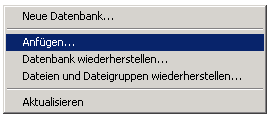
A dialog will appear where you have to select the original database file in your directory.