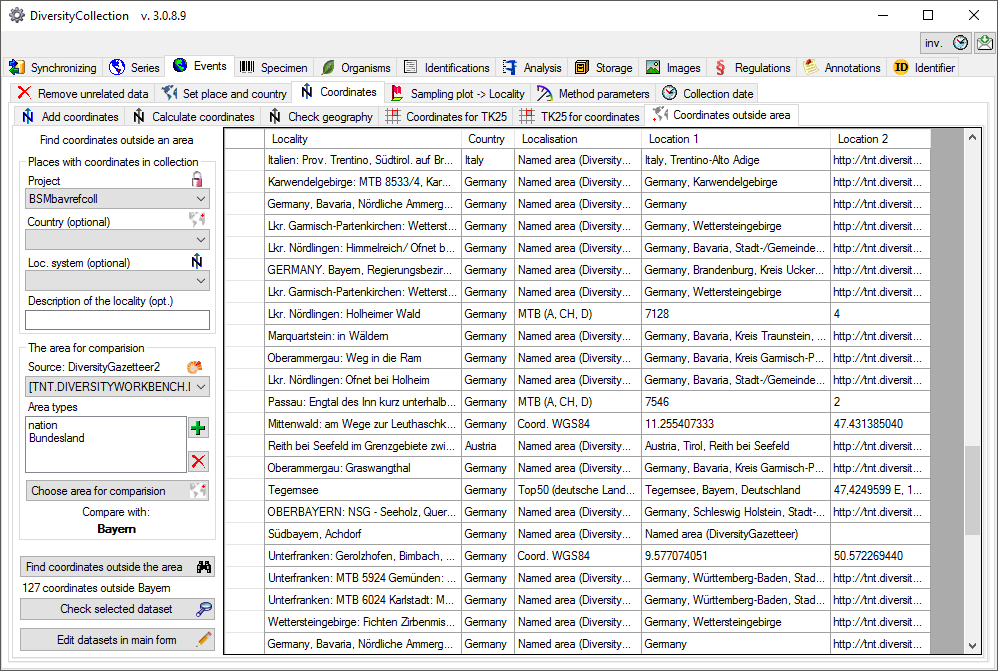Diversity Collection
Maintenance
Event Coordinates
Add Coordinates
If your data contain coordinates you can add additional coordinates in a
different system for those dataset, where entries of the additional
coordinate system are missing. E.g. you can add WGS84 coordinates on the
basis of Gauss Krueger coordinates. In the 
 button to start the
conversion. If a conversion is not possible, the fields for the target
system will be empty as shown below. The option
button to start the
conversion. If a conversion is not possible, the fields for the target
system will be empty as shown below. The option 

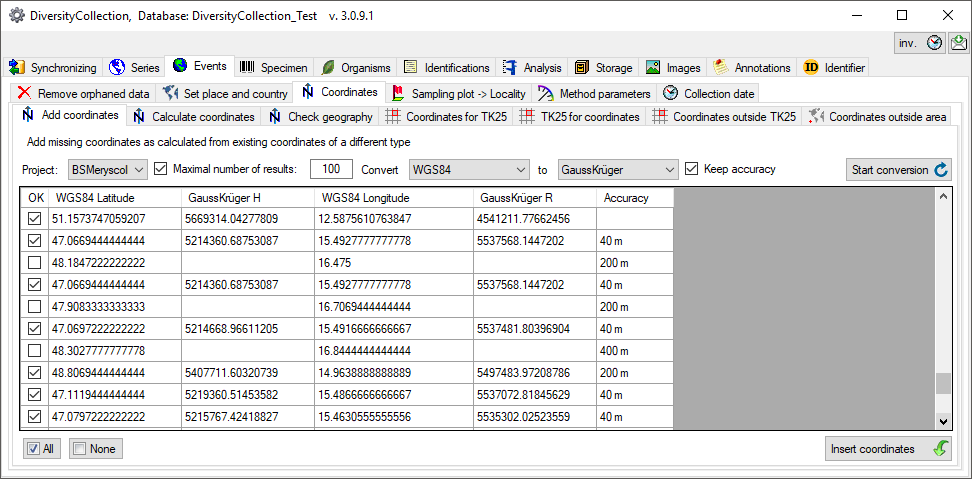
Add WGS84 Coordinates for UTM
For adding WGS84 coordinates on the basis of existing  UTM entries, you
may have to specify the grid zone if this is missing in the data. By
default the resulting WGS84 coordinates are rounded to 6 places
corresponding to an accuracy of 1 m. In case you want to avoid the
rounding of the calculated values, uncheck the
UTM entries, you
may have to specify the grid zone if this is missing in the data. By
default the resulting WGS84 coordinates are rounded to 6 places
corresponding to an accuracy of 1 m. In case you want to avoid the
rounding of the calculated values, uncheck the 

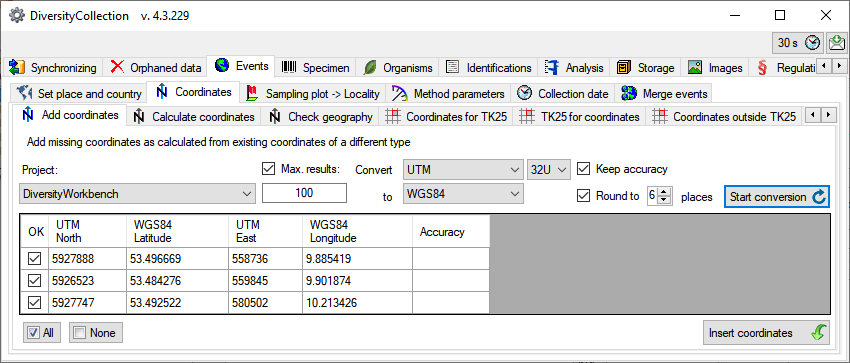
Check the video for an overview regarding UTM:
Calculate Coordinates
If your data contain coordinates e.g. written as non numeric entries
like 59°21’W 10°12’S you can try to calculate numeric values from these
entries (see below). Select the project, the maximal number that should
be parsed and the type (currently only WGS84). Then start the conversion
with a click on the start calculation
button. Click the

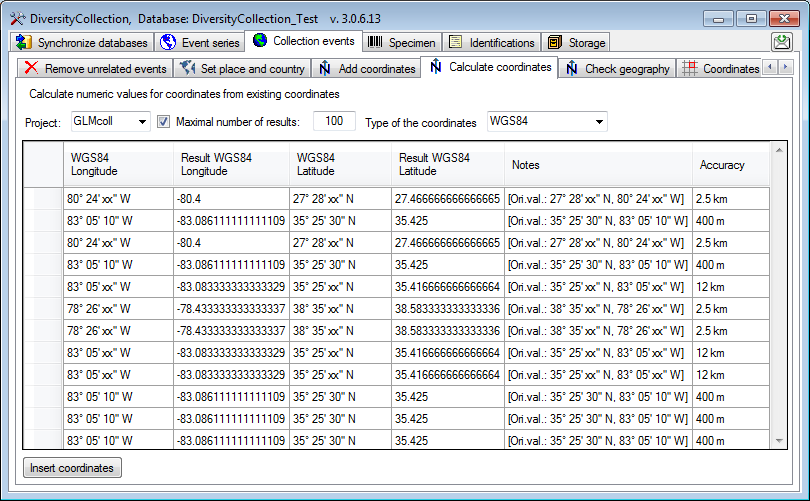
Check Coordinates
If your data contain coordinates these may be inconsistent between the 3
places the coordinates are stored. To fix these inconsistencies use the
functions showed in the image below and a short tutorial

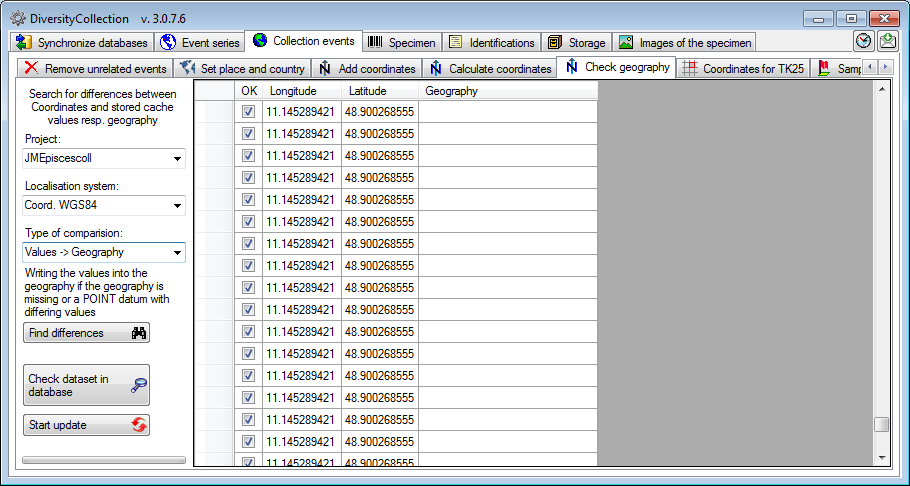
For comparision of the cache values you may try to use numeric values as base for the comparision.
Add Coordinates for TK25 entries
If your data contain TK25 (= MTB) entries you can try to retrieve the
coordinates and geography for these entries from data in the module
DiversityGazetteer (see below). If the source database is located on a
different server, select the source from the list (for adding source
databases see chapter Connections). As the retrieval
of the geographical data is rather time consuming, you may restrict the
number datasets tested. Choose a project and click on the Find
differences 

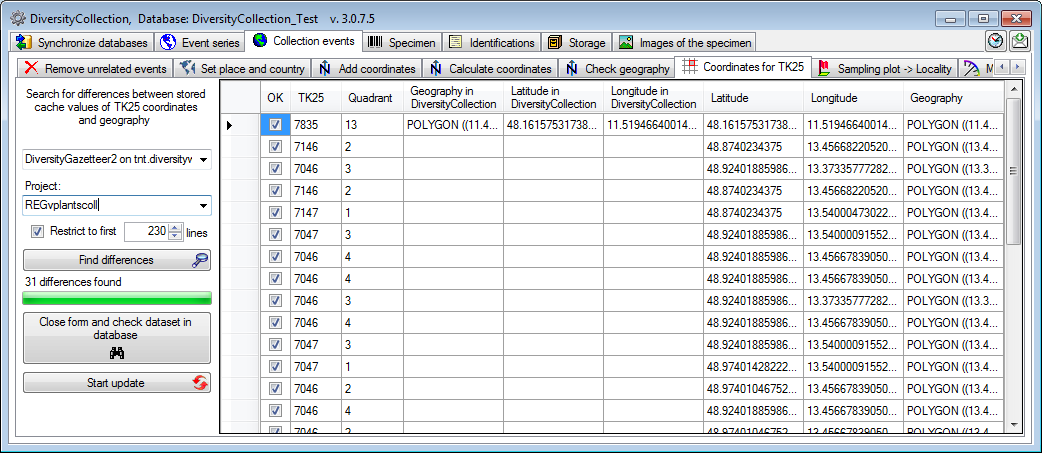
Add TK25 entries for WGS84 coordinates
If your data contain WGS84 coordinates you can try to retrieve TK25 (=
MTB) entries for these entries from data in the module
DiversityGazetteer (see below). Select the source for the geographical
information. If the source database is located on a different server and
not connected via a linked server, select the source
from the list (for adding source databases see chapter
Connections). As the retrieval of the geographical
data is rather time consuming, you may restrict the number datasets
tested. By default the range for the search is restricted (Lat.: 47.1 -
55.2 and Long.: 6.0 - 15.2) to avoid the inclusion of coordinates where
no TK25 information is expected. Choose a project and click on the
Find missing TK25 


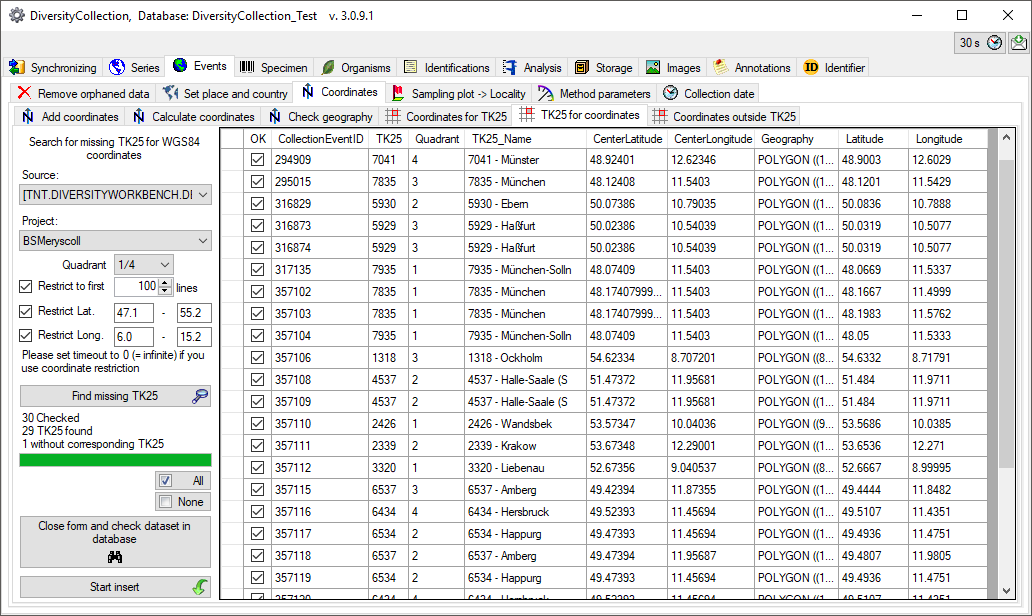
A precondition for the above described handling of the TK25 datasets is the availablity of the corresponding data in the Gazetteer database. The current range is shown in the image below.
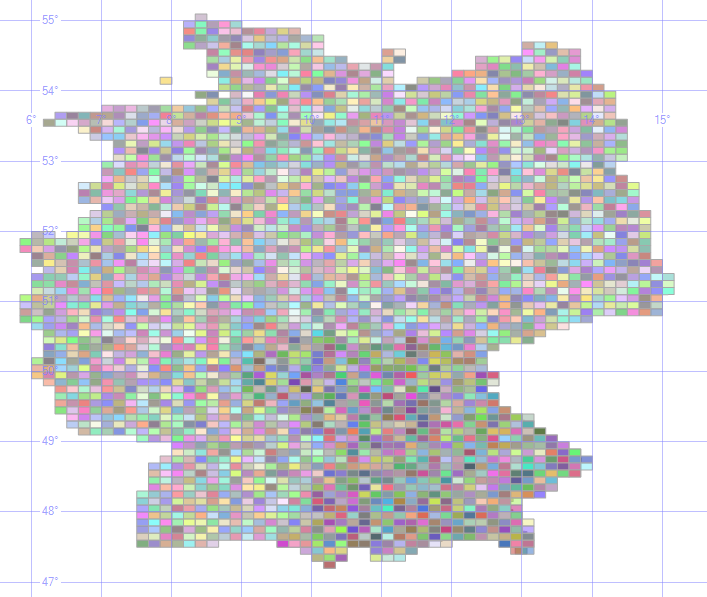
Coordinates outside TK25
If your data contain WGS84 coordinates outside TK25 (= MTB) entries
these can be detected in the Coordinates ouside TK25 part. Choose the
project and click on the Find differences 

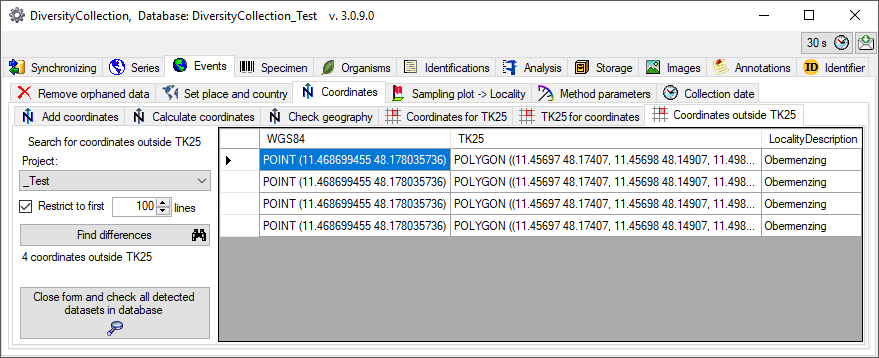
Find coordinates outside an area
If your data contain coordinates these may be positioned  outside an area
e.g. due to swapping latitude and longitude. You can detect these errors
by comparing all coordinates within a project with an area as provided
by DiversityGazetteer. In the maintenance form choose
outside an area
e.g. due to swapping latitude and longitude. You can detect these errors
by comparing all coordinates within a project with an area as provided
by DiversityGazetteer. In the maintenance form choose


 Coordinates outside area. You
may restrict the search with the
Coordinates outside area. You
may restrict the search with the 



 button to select the area the coordinates
should be compared with. A window will open where you can select among
the areas provided by the DiversityGazetteer database you selected as a
source. Finally click on the Find coordinates outside the area
button to select the area the coordinates
should be compared with. A window will open where you can select among
the areas provided by the DiversityGazetteer database you selected as a
source. Finally click on the Find coordinates outside the area