High Resolution
High-resolution displays
More and more computers are nowadays delivered with high-resolution displays. Since Diversity Descriptions is a Windows forms application, which works pixel-oriented, the program window would become smaller and smaller with increasing display resolution.
To face this problem, Windows uses a scaling mechanism, which zooms pixel-oriented applications, which may lead to a burry picture. To avoid this, an alternative is to increase the font sizes within the application and magnify elements like buttons, data grids and so on, which is called “DPI-awareness” of the application. Since the icons within the application are not zoomed automatically, this mechanism usually only works satisfactory with moderate scaling factors of some 125% or 150%. For higher factors the icons within the application will become too small. You can check the scaling factor fo your system in the Windows settings → System → Display, section “Scale and layout”
If you have problems with DiversityDescriptions with a high-resolution display, please try out if you get better results with the Windows scaling. Therefore right-click the program icon (usually on your desktop), select “Properties” and go to the “Compatibility” tab (see image below).
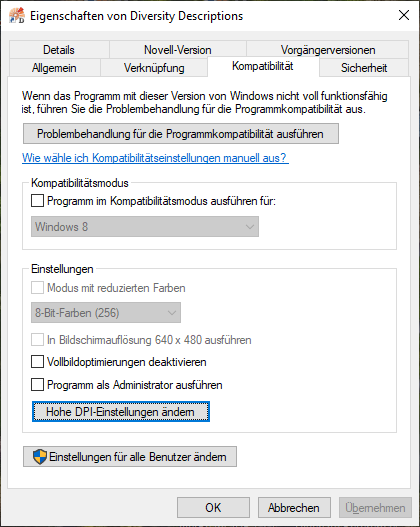
Please click on button Change high DPI setting and another window as shown below will appear.
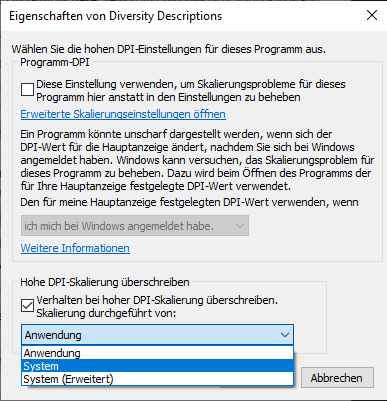
Check the option “High DPI caling override” and you will be able to select a different value than the default “Application”. Please try out if “System” or “System (Enhanced)” gives better results. After confirming with OK start the application and check the adjustment.