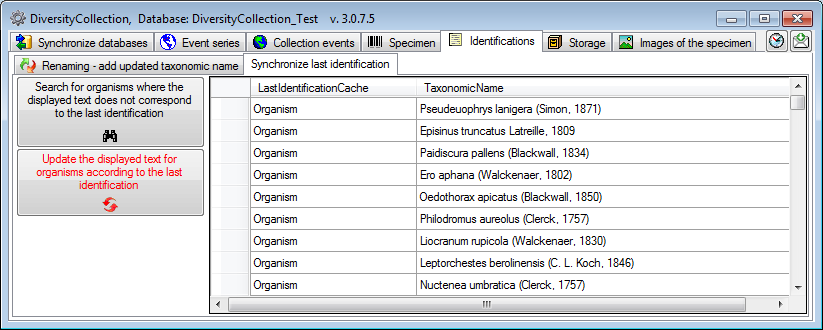Maintenance - Identification
Taxonomic names
Taxonomic names may be linked to an external source. To synchronize the entries for the taxonomic names derived from the module DiversityTaxonNames choose Administration → Maintenance… from the menu. A window will open as shown below. Choose the tab TaxonNames. There are two ways to synchronize taxonomic names. You may either Synchronize taxonomic names based on the link via an URI for entries where the link to a taxonomic database is already established or you may Synchronize taxonomic names missing a connection where no link is established and you can query for identical names in one of the databases.
Synchronize taxonomic names based on the link via an URI
The taxonomic names are stored in the field TaxonomicName in the table
Identification. Select a
taxonomic database and a project and taxonomic group which should be
synchronized. Start the query with a click on the Check for
differences 
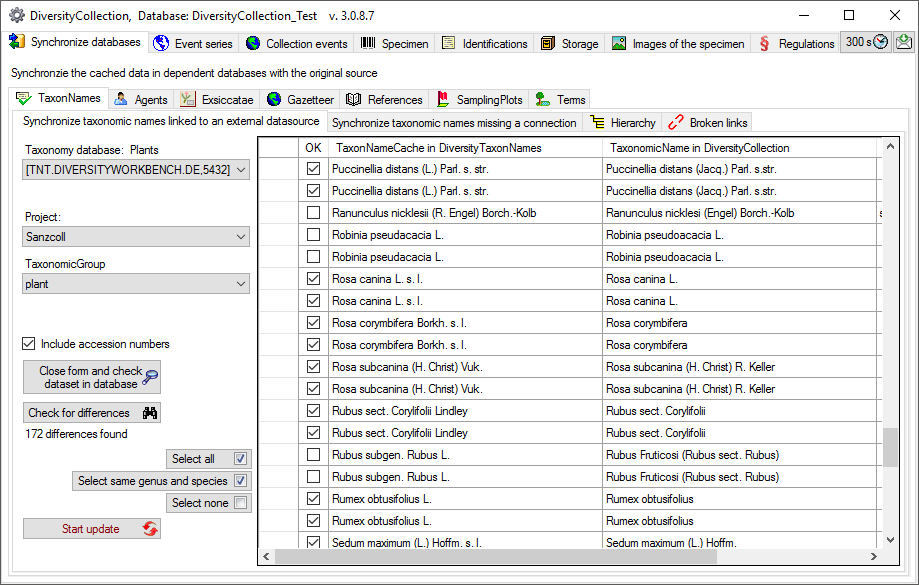
If the taxonomic information has been imported into the

The form will list all differences found. With the Select same genus and species 


To update the database click on the Start
update 

Synchronize taxonomic names missing a connection
Select a taxonomic database and a project within this database, a project in the collection database and a taxonomic group to search for identical names. Start the query with a click on the Check for identical names button. You have several options to search for fitting names:
Compare whole name
Search for an exact match. With the option 
Compare first parts
Search for names fitting in first parts of the name as shown below. If
the names do not match exactly, you may either update the name (


If you choose the option 
If you choose the option 
In the result list only matching names will be checked (column OK). The other results will be marked indicating the difference.
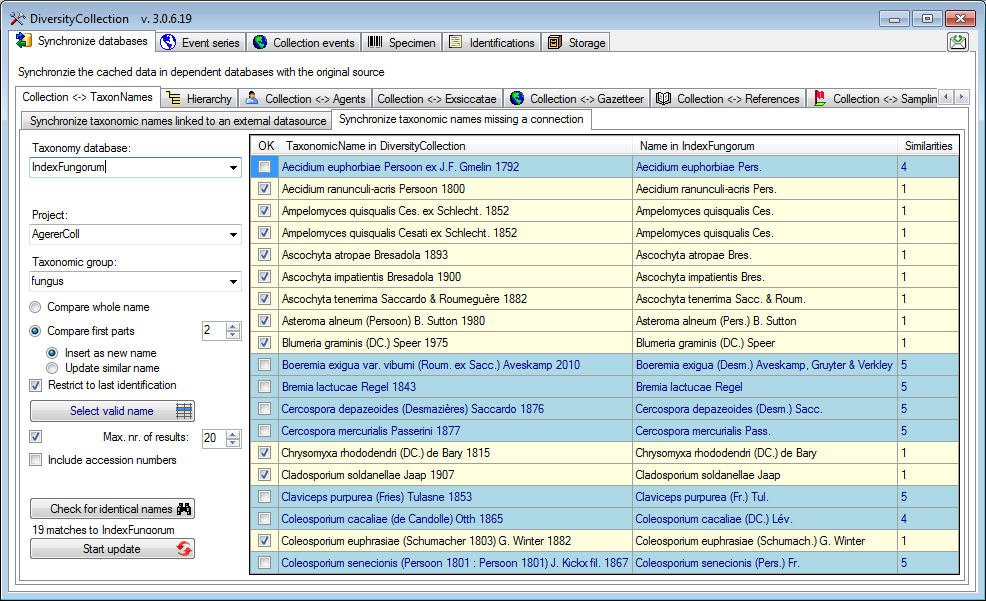
If several similar names were found, these lines will be
marked with a blue background. To select one of the similar names click
on the Select valid name  button. A window
will open as shown below listing all similar names found in Index
Fungorum. Select one name and click OK to use it.
button. A window
will open as shown below listing all similar names found in Index
Fungorum. Select one name and click OK to use it.
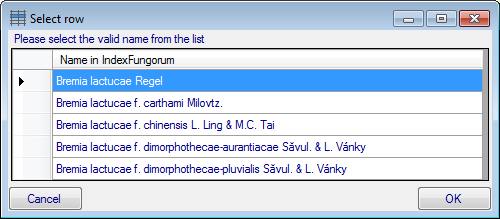
Search for broken links
If for any reason links to webservices or modules are broken  , e.g. when a webservice changes its address, you can search for these (see below).
Please make sure, that you are connected with all
source databases used for the taxa. Otherwise connections to these
sources would be assumed as broken. Choose the Project, for which
you want to search for broken links and optional restrict the search on
a Source and a Taxonomic group. Click on the
, e.g. when a webservice changes its address, you can search for these (see below).
Please make sure, that you are connected with all
source databases used for the taxa. Otherwise connections to these
sources would be assumed as broken. Choose the Project, for which
you want to search for broken links and optional restrict the search on
a Source and a Taxonomic group. Click on the

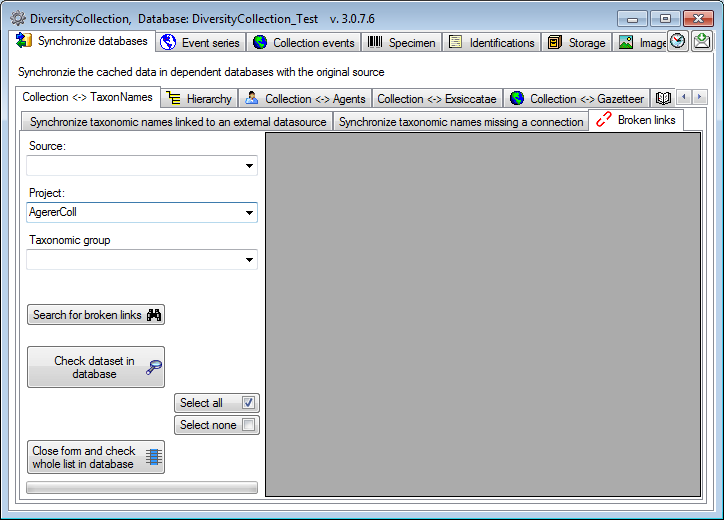
The broken links will be listed as shown below. With the Check dataset
in database 



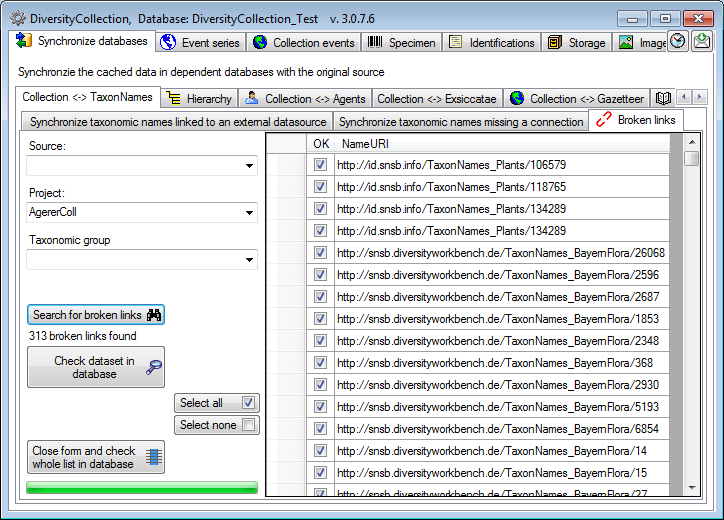
Update the display text for organisms according to last identification
If for any reason the displayed text for an organism does not correspond
to the last identification, this can be fixed under the Synchronize
last identification tab. Just click on the Search
for organisms where the displayed text does not correspond to the last
identification