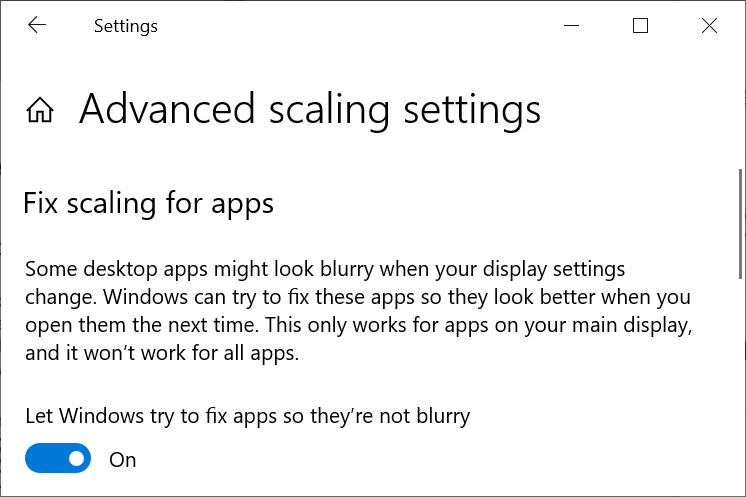Installation
Resources
To run a module of the Diversity Workbench you need the database and the client. All parts can be downloaded for free from http://www.microsoft.com/downloads/ and http://www.diversityworkbench.net/Portal/.
For an intoduction see a short tutorial with DiversityCollection as an example

Client
The tutorial below refers to the module DiversityCollection but is valid for all modules within the DiversityWorkbench.
The client is based on the .Net framework version 4.8 from Microsoft. If not already present, the software will ask you for installation. Download the installer from the Portal and start it. In case you get as message as shown below
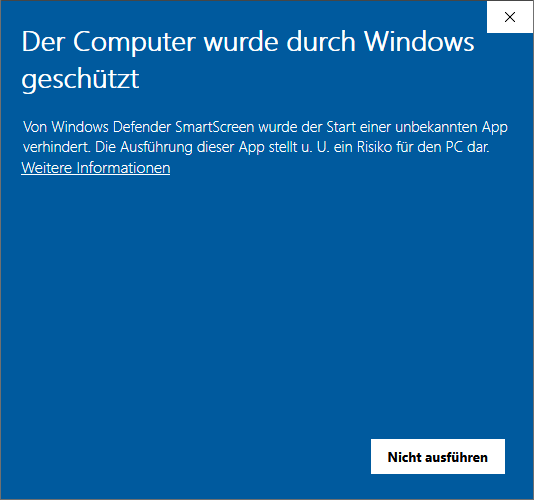
Please click on Weitere Informationen. A button as shown below will appear
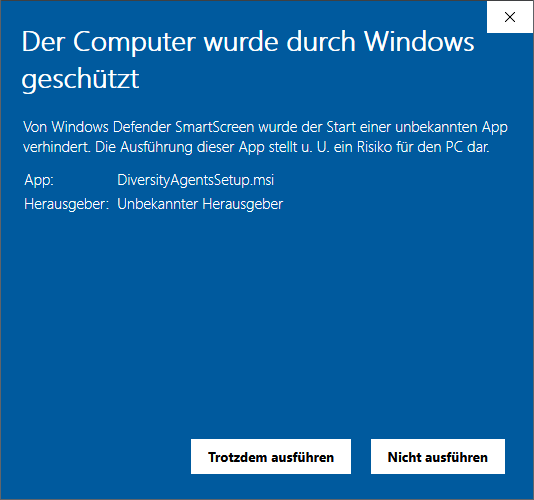
Please click on Trotzdem ausführen to install the software as shown below.
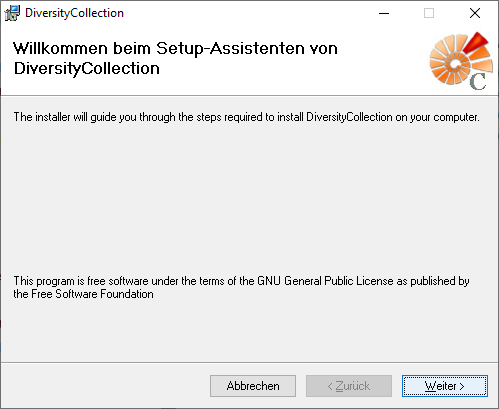
If you need to change the location of the software, this can be done in the next step (see below).
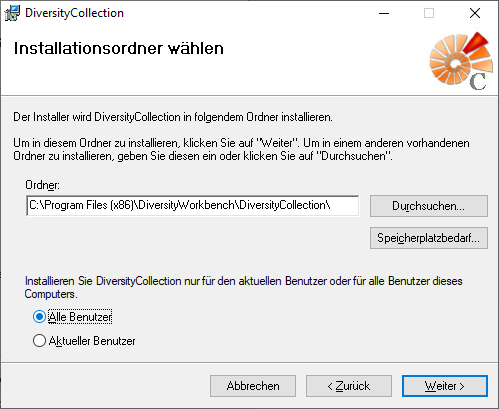
After the installation is done, the software will be included in the programm menu (see below) and a shortcut on the desctop will be created.
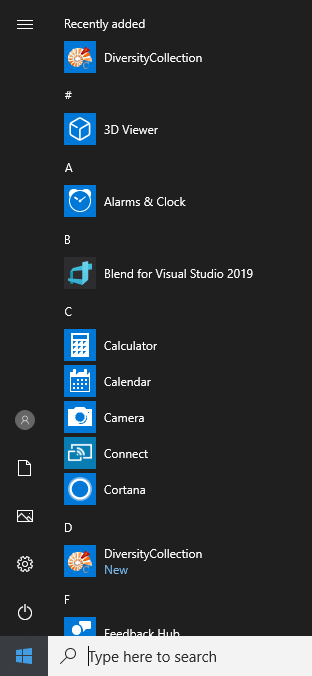
The software will be placed in the programs directory as shown below.

After the installation make sure to get the latest updates from http://windowsupdate.microsoft.com/.
Run program without installer
There are several reasons why you might prefer to run
DiversityCollection without installation. E.g. if you lack
administrative permissions on your computer or if you want to use
several different versions of DiversityCollection in parallel. If the
downloaded  .zip file contains besides the
installer
.zip file contains besides the
installer  DiversityCollectionSetup.msi the
file
DiversityCollectionSetup.msi the
file  unpack.bat, you can easlily
unpack the program files to a directory on your desktop. Unpack the
unpack.bat, you can easlily
unpack the program files to a directory on your desktop. Unpack the
 .zip file to a local directory and start the
batch file
.zip file to a local directory and start the
batch file  unpack.bat with a
double-click. You might get a security warning as shown in the section
above, see there how to proceed. The batch file unpacks the program
files to a folder on your desktop named DiversityCollection_x_x_x,
where "x_x_x" stands for the program version. In the folder
double-click on file
unpack.bat with a
double-click. You might get a security warning as shown in the section
above, see there how to proceed. The batch file unpacks the program
files to a folder on your desktop named DiversityCollection_x_x_x,
where "x_x_x" stands for the program version. In the folder
double-click on file 
If the downloaded  .zip file does not contain the
file
.zip file does not contain the
file  unpack.bat you can extract the
files manually. Extract the content of the
unpack.bat you can extract the
files manually. Extract the content of the  .zip
file, open the
cmd
and use
msiexex
to extract the files to the desired location as shown in the example
below:
.zip
file, open the
cmd
and use
msiexex
to extract the files to the desired location as shown in the example
below:

msiexex /a c:\\Downloads\\DiversityCollectionSetup.msi /qb TARGETDIR=c:\\DiversityWorkbench\\DiversityCollection
where
c:\\Downloads
is the directory containing the msi file
and c:\\DiversityWorkbench\\DiversityCollection
is your target directory. Now you can start the program with a double
click on 
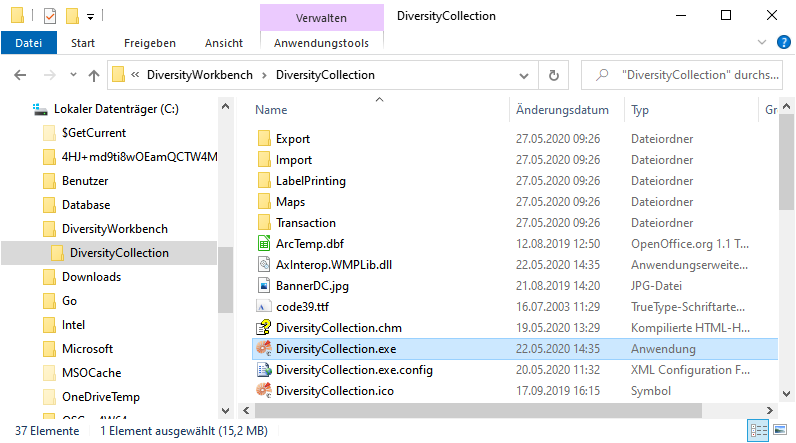
Database
For the installation of a local database see the section Installation of the database.
Display / Monitor settings
By default the program detects monitor resolution higher than 100% and will adapt to it. The icons of the windows may become somewhat blurry. If for any reason the whole program stays blurry it may help to let windows try to fix it (see image below).