Tutorial Html

Tutorial - Generate an HTML document 
Now that we have entered our first description data and learned how to find them in the database, we want to share that data. Search for the description of the example plant as described in the previous tutorial step (see image below).
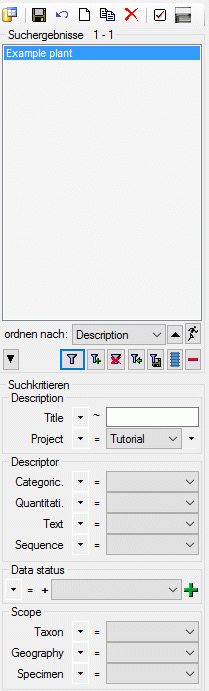
From the menu choose Data →
 Generate document … and a window
will open as shown below. Select the “Example plant” (see point 1 in
image below). Then set the options Include resources to show the
images we have assigned and Include descriptors to generate the
descriptor definitions in the same document (see point 2 in image
below). Finally click on button Create HTML documentation and the
data will be shown in the HTML window (see point 3 in image below).
If you scroll down or click on a descriptor name in the description data
you will find the descriptor data. In the working directory of Diversity
Descriptions a HTML file has been generated that might be used to
publish your data.
Generate document … and a window
will open as shown below. Select the “Example plant” (see point 1 in
image below). Then set the options Include resources to show the
images we have assigned and Include descriptors to generate the
descriptor definitions in the same document (see point 2 in image
below). Finally click on button Create HTML documentation and the
data will be shown in the HTML window (see point 3 in image below).
If you scroll down or click on a descriptor name in the description data
you will find the descriptor data. In the working directory of Diversity
Descriptions a HTML file has been generated that might be used to
publish your data.
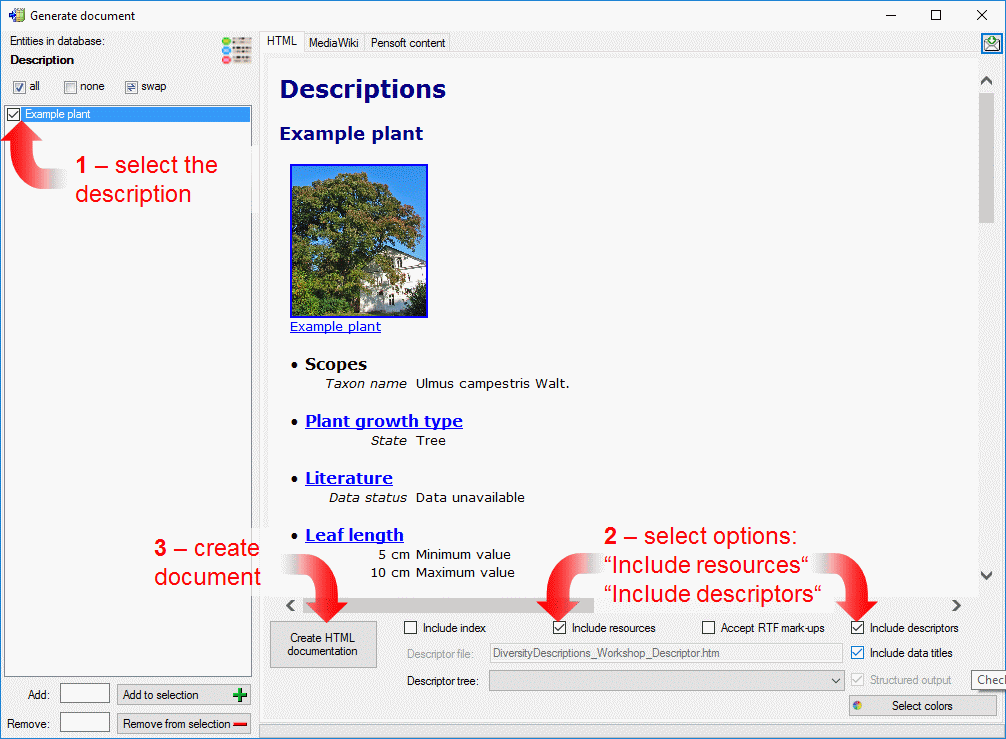
This tutorial is continued in the sections listed below.
- section Sort the descriptors
- section Assign modifiers
- section Enter descriptor dependencies