Tutorial Query
Tutorial - Searching the database
To search for data in the database use the query sector in the left part of the window. Depending on the actually chosen edit mode - Descriptions, Descriptors or Projects - the query searches for descriptions, descriptors or (local) drojects. The query conditions are changed depending on the edit mode, too (see images below).
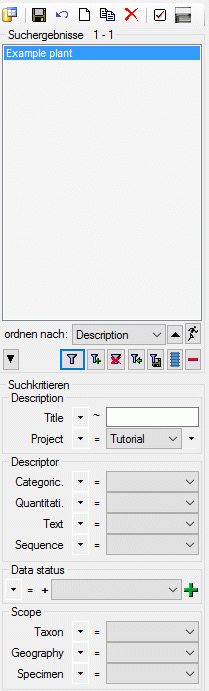
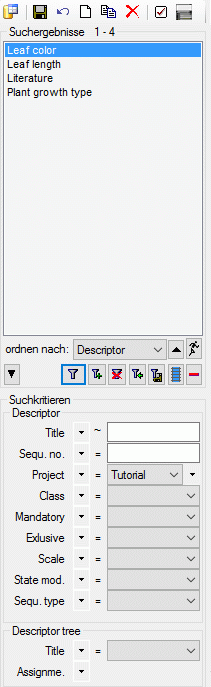
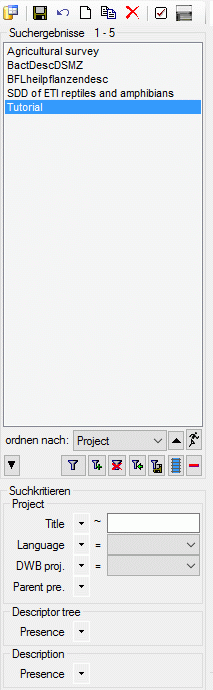
To select the query conditions click on the 
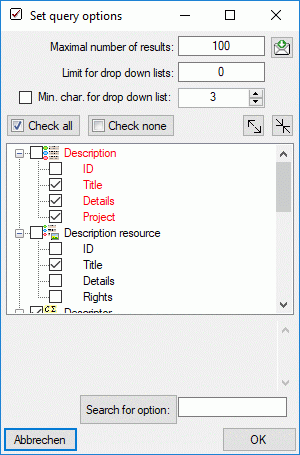
With the Maximum number of results you may limit the package size which should be retrieved from the server. For a slow connection to the database server choose a low value (e.g. 100 as set by default).
The Limit for drop-down lists restricts the maximum number of drop-down lists which should be created. For a slow connection to the database server choose a low value. The default is set to 0 which means no drop-down lists will be created.
Click on the Check none button to clear the previous selection or click Check all to select all conditions. Alternatively you may display or hide each single query condition by checking or unchecking the entry in the list.
After all query conditions are set, click on the 
 button on the
right of the
button on the
right of the  button. A window will open as
shown below. For more details see the section Savequery.
button. A window will open as
shown below. For more details see the section Savequery.
When you enter new descripors to the databas it may happen that you forgot to assign it to descriptor tree. That means, those desriptor cannot be used for entering description data. Another action that may generate such orphaned descriptors is to delete a project. With that action implicitely the associated descriptions and descriptor trees will be removed from the database, but the descriptors will not be deleted, because they might be assigned to a different descriptor tree (and project).
To find and delete orphaned descriptors, set mode “Edit descriptors”
(see point 1 in image below). Then set query condition “Descriptor
tree - Assignment” to “missing” (see point 2 in image below) and
start the search (see point 3 in image below). If you want to
deleted the found descriptors, you can select them in the resulg list
(multiple selection is possible) and click button 
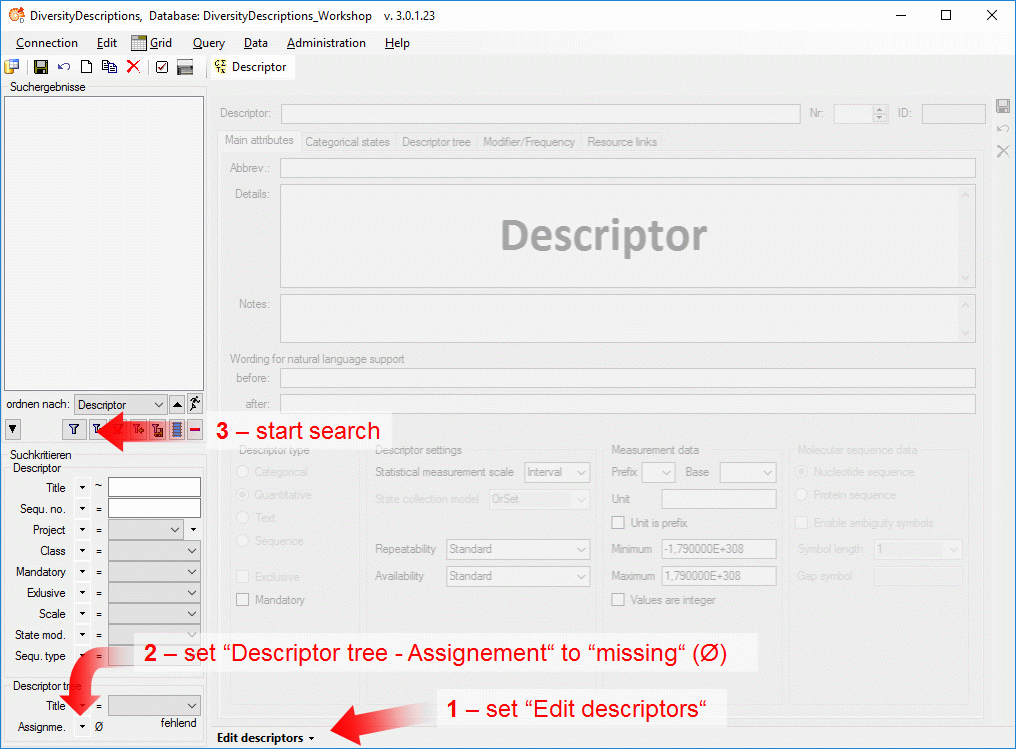
This tutorial is continued in the sections listed below.
- section Generate an HTML document
- section Sort the descriptors
- section Assign modifiers
- section Enter descriptor dependencies