Point Mode
Chapter 2.5: Point Mode
This mode is used to create Points (object markers) on the background
map. The usage is similar to the Area Mode. The
cursor changes to a cross line when touching the background map. The
object markers can be set by clicking the left mouse button, clicking
the right mouse button will clear the last markers one by one again. The
 button has no impact, because each Point
represents a complete object and needs not to be finished before
creating the next one.
button has no impact, because each Point
represents a complete object and needs not to be finished before
creating the next one.
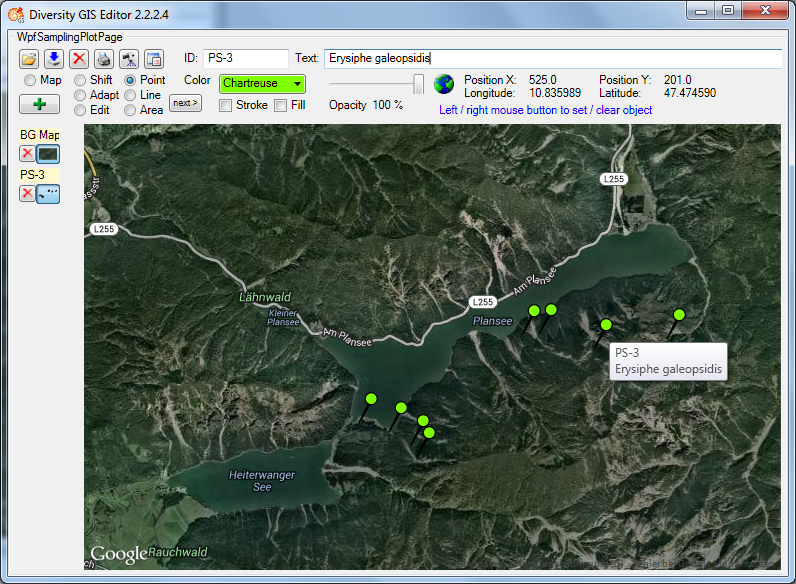
The shape of the object markers can be selected from a number of predefined Point symbols and icons within the Settingswindow, e.g.:
| Pin: |  |
| Diamond: |  |
| Needle: |  |
| Cross: |  |
| Pyramid: |  |
| X: |  |
| Cone: |  |
| Square: |  |
| Questionmark: |  |
| Circle: |  |
| Minus: |  |
| Myxomycete: |  |
| Fungus: |  |
| Lichen: |  |
| Bryophyt: |  |
| Plant: |  |
| Evertebrate: |  |
| Mollusc: |  |
| Assel: |  |
| Insect: |  |
| Echinoderm: |  |
| Vertebrate: |  |
| Fish: |  |
| Reptile: |  |
| Bird: |  |
| Mammal: |  |
Color can be set for the symbol markers using the appropriate controls. It depends on the selected point symbol, whether it just has a stroke (e.g. “Cross”) or also a filling (e.g. “Pin”). Transparency can be set for both, the symbol and icon markers. The stroke thickness and the size of the markers can be set in the Settings menu. After adding the object markers to the sample list a small picture of the collection will appear on the toggle button.
